10 Common Mistakes Beginners Make With the Linux Command Line
Getting started with the Linux command line can feel like diving into the deep end. It’s powerful but can be unforgiving, especially when you’re just starting out. The good news is that most common mistakes are avoidable, and even the pros have made them at some point.
1. Assuming You Know Your Location
The Mistake: It’s all too easy to assume you know where you are in the Linux file system, especially when you’re moving around a lot. One wrong assumption can lead to accidentally deleting or moving files in the wrong place.
How to Avoid It: Make it a habit to confirm your location with a quick check using the command pwd (Print Working Directory). This simple step can prevent some really frustrating mistakes.
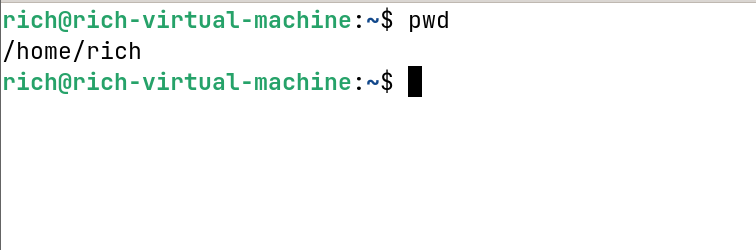
2. Reckless Use of Elevated Privileges
The Mistake: Running commands with elevated privileges whenever you hit a permissions issue or even log in as root can be dangerous. With great power comes great risk—unintended changes can easily break your system or make it vulnerable.
How to Avoid It: Only use elevated privileges when absolutely necessary. If you run into permission issues, check the file permissions and try to understand why they are restricted. To minimize risks, use privileges on a per-command basis rather than switching to the root user.
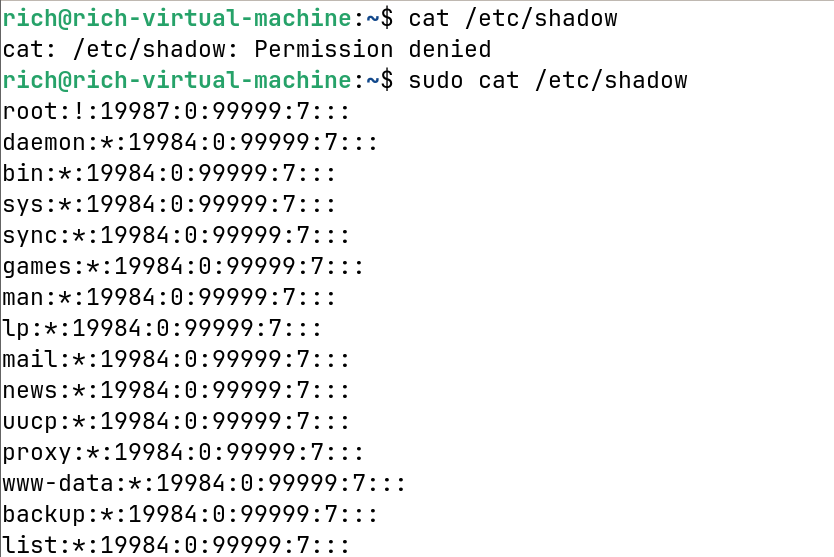
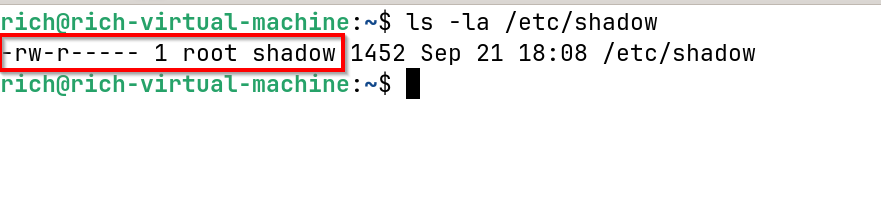
3. Skipping Package Updates Before Installing
The Mistake: Many beginners try to install software and run into errors because they didn’t update their package list first. If the package manager doesn’t have up-to-date information, you’ll get stuck.
How to Avoid It: Always update your package list before installing anything. This ensures you’re getting the latest versions and prevents unnecessary issues.
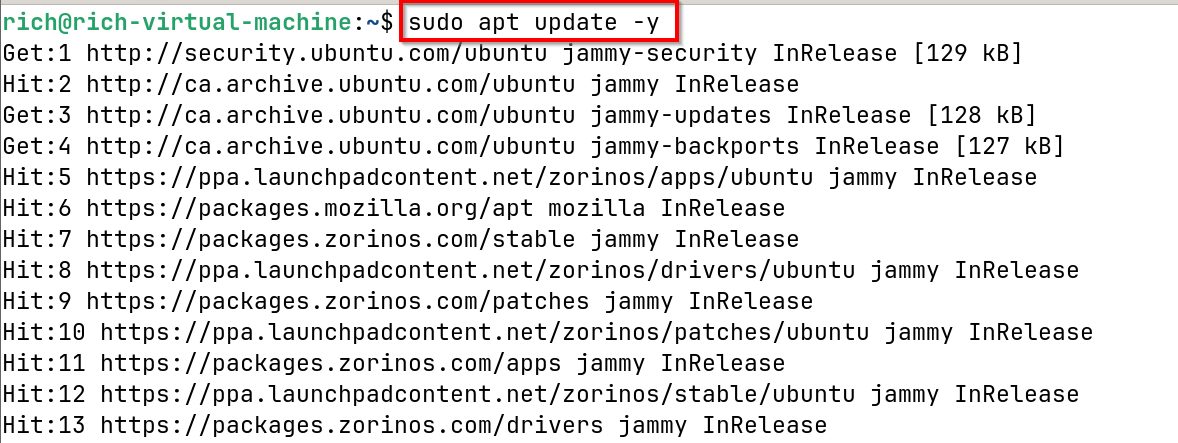
4. Unintentionally Overwriting or Deleting Files
The Mistake: Commands like copying or deleting files can be dangerous if used without caution. It’s all too easy to overwrite an important file or delete something you didn’t intend to.
How to Avoid It: Enable interactive mode with commands that modify files, which prompts you to confirm each action. It’s an extra step, but it’s worth it for the peace of mind.
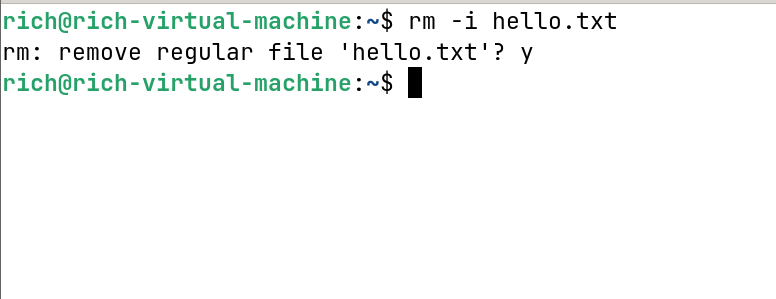
5. Confusing Path Types
The Mistake: Using the wrong path type—relative versus absolute—can lead to errors or failed commands. If you’re in the wrong directory, you may end up targeting the wrong file.
How to Avoid It: Understand the difference between relative and absolute paths.
- Relative Path starts from your current location. For example, in the screenshot, cd ./Documents moves from the home directory (~) to the Documents folder. This is an example of using a relative path, where ./ refers to the current directory.
- Absolute Path starts from the root of the file system (/). In the screenshot, cd /home/rich/Downloads moves directly to the Downloads directory using a complete, absolute path. No matter where you are in the file system, an absolute path will always take you to the specified location.
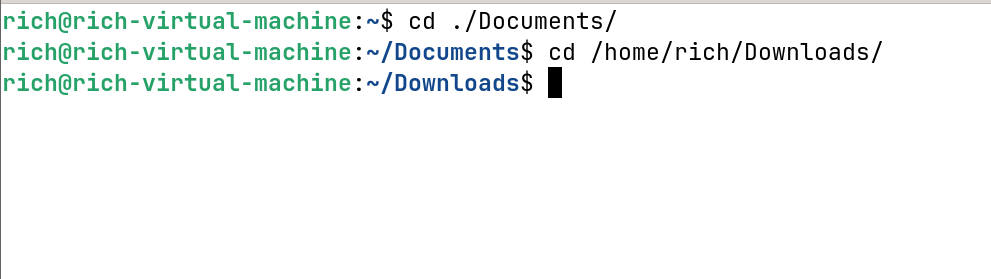
Practice navigating with both, and soon, you’ll feel comfortable switching between them.
6. Ignoring Built-in Help Resources
The Mistake: Skipping the built-in help and searching online instead might seem faster, but you miss out on some key info tailored to your system.
How to Avoid It: Before Googling, try using built-in help tools like man or help. They’re often faster and help you learn commands in more depth. Built-in manuals or quick help options are great places to start.
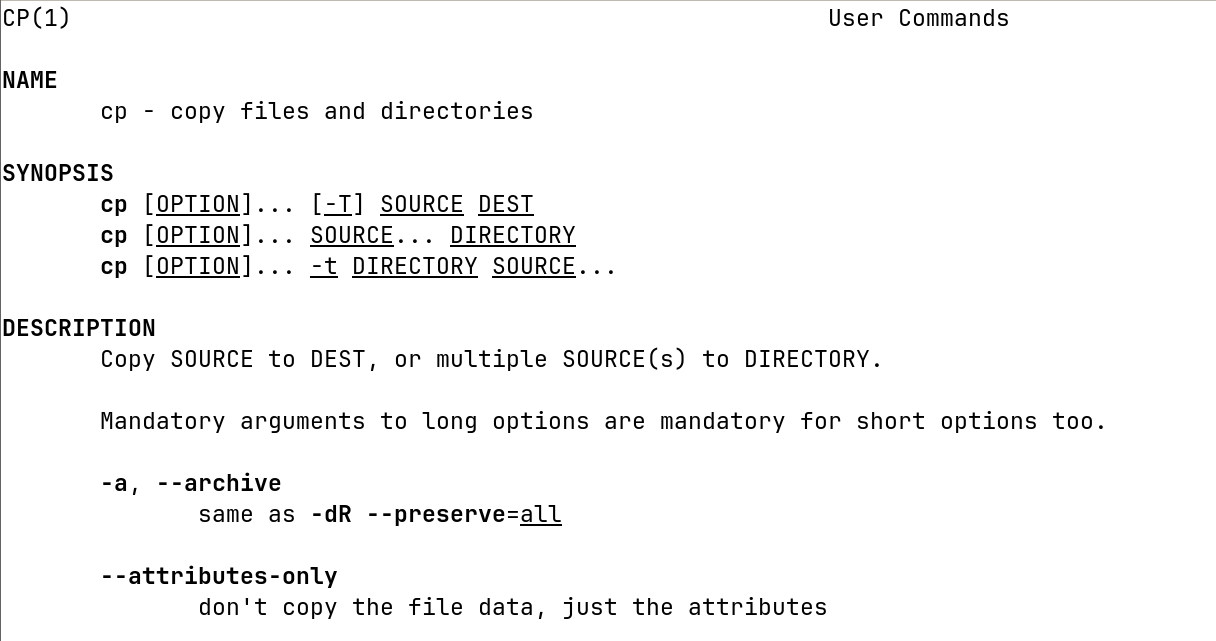
7. Not Using Shortcuts to Speed Up Navigation
The Mistake: Manually typing every command and filename is slow and prone to typos, yet many beginners don’t know there’s an easier way.
How to Avoid It: Tab completion is a lifesaver. Start typing a filename or command and hit the tab to auto-complete it. It’s quicker and avoids mistakes. Also, use the arrow keys to cycle through previous commands instead of retyping them—especially useful for repetitive tasks.
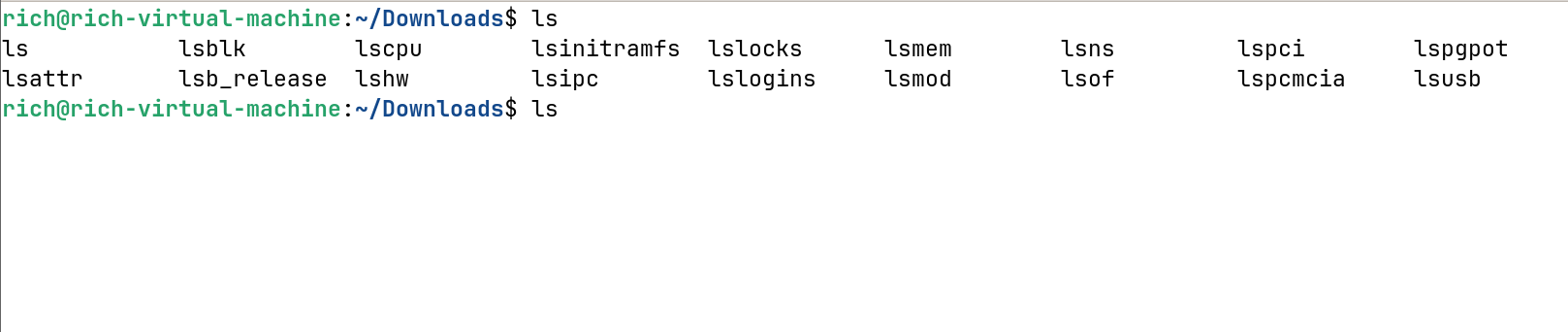
8. Dismissing Error Messages and Logs
The Mistake: Beginners often dismiss error messages or don’t take the time to understand them. Ignoring these messages means missing out on valuable clues about what went wrong.
How to Avoid It: Take a moment to actually read the error messages—they’re there to help. If the error isn’t clear, try using log tools to see detailed system information, which can provide more context.

9. Neglecting to Make Backups Before Making Changes
The Mistake: Editing system configuration files without creating a backup first can lead to major headaches if something breaks.
How to Avoid It: Always back up files before making changes. A quick backup can save you hours of troubleshooting. It’s a small step that can make a big difference when things don’t go as planned.

10. Not Knowing How to Stop a Running Command
The Mistake: Beginners often find themselves stuck when a command keeps running, such as a process that takes longer than expected or produces continuous output. Many don’t know how to stop it safely, which can lead to unnecessary frustration.
How to Avoid It: Learn to use Ctrl+C to terminate a running command in the terminal. This shortcut is a lifesaver when you want to quickly stop something without closing your terminal session.
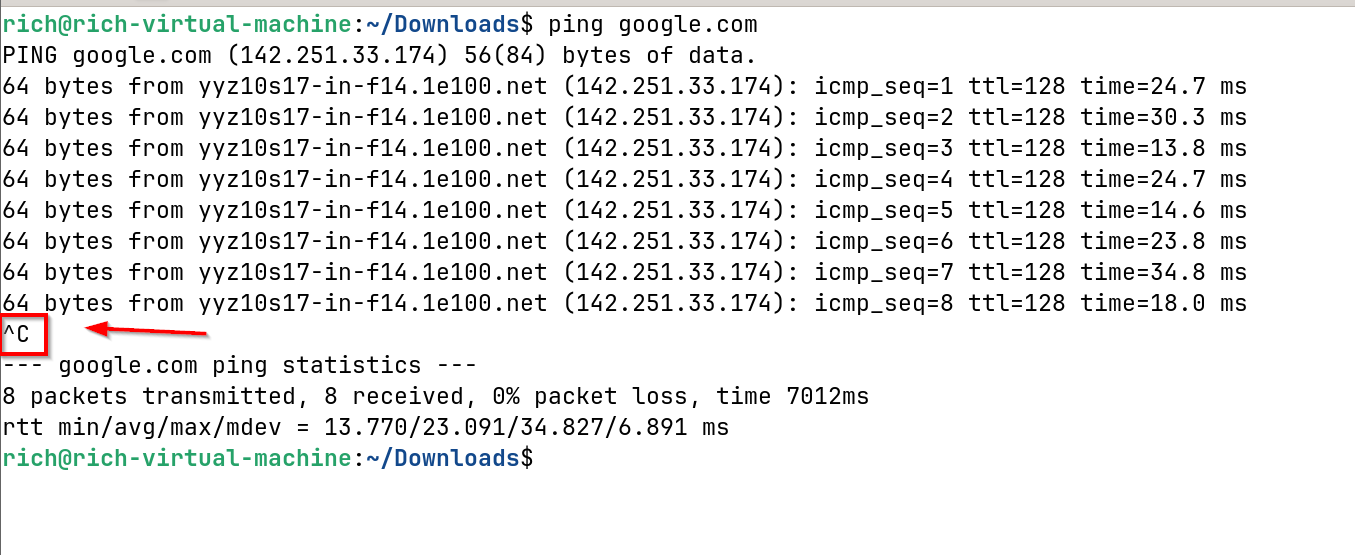
The Linux command line is a powerful tool, but it comes with a learning curve. Making mistakes is all part of the process—I’ve made plenty myself. The key is to learn from them and get a little better each time. By avoiding these common pitfalls, you’ll save yourself a lot of frustration and be well on your way to mastering the command line. Keep practicing, stay curious, and remember, it gets easier the more you use it.


