8 Tools for Designing Amazing Social Media Graphics
Social media has become a key part of the marketing strategy for most companies and influencers. However, not everyone has the graphic design chops to make amazing social media graphics on their own. Luckily, there are several great online tools that can help you design graphics for your social media accounts, and many of these tools offer free versions.
1. Desygner
Price: Free, subscription starts at $9.95
Desygner (Web | Android | iOS) is one of the more elegant tools for creating eye-catching social media images with relatively little effort (though if you want to dive into more detail and spend more time on your images, then this app also has advanced enough features to cover you).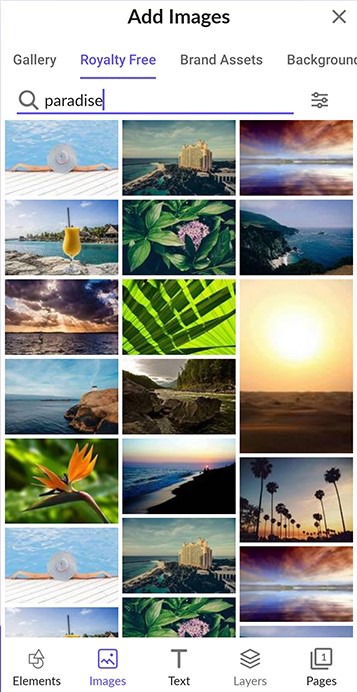
There are tons of templates to work with, but you can also go manual too, importing designs from popular formats like PSD (Photoshop) and SVG (the open one).
The app is great at remembering your favorite color palettes, brand logos and other settings, making it pretty seamless to create multiple images and designs with the same theming. It’s welcoming for beginners, and users high on experience but short on time will appreciate the ease of use here too.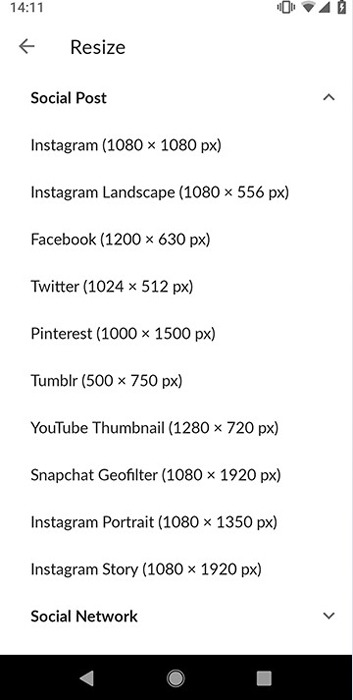
You can create everything from banners to blog headers, social media posts (automatically sized for a give platform) and physical cards and posters.
The base version of Desygner is free, and it gives a surprising amount of bang for no buck. The Pro+ subscription starts at $9.95/month and gets you access to millions of Shutterstock photos and unlimited asset storage, designs and animation creation. There’s also a pricier Business tier for $20/month which comes with features like asset-sharing across a company, defining user roles and other handy business features.
2. Canva
Price: starting at $12.99/month
Canva (Web | Android | iOS) offers an all-in-one solution for any individual or small business who needs to create visuals of any kind. With just a few clicks, you can create anything from graphics for your latest Instagram post to lead magnet templates. Regardless of your graphic design skills, Canva is a great entry-level product for social media graphics.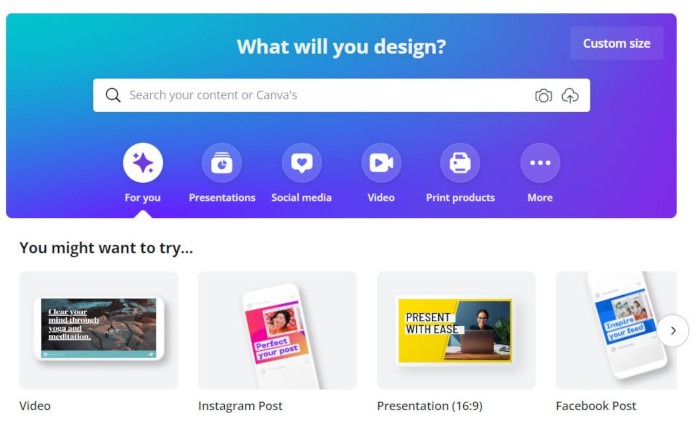
Canva’s drag-and-drop editor allows users to design custom visuals, edit photos, and even design complete presentations within minutes. The program offers preformatted sizes for every social media platform. Furthermore, Canva Pro users can either select from millions of pre-designed templates or create graphics from scratch.
The editor is fairly user-friendly. The average user can usually find their way around the editor after playing with it for a few minutes.
Also, business owners and influencers can set up their Brand Kit, which will store fonts, color schemes, and other assets so that you can create social media graphics with a consistent look that matches your branding.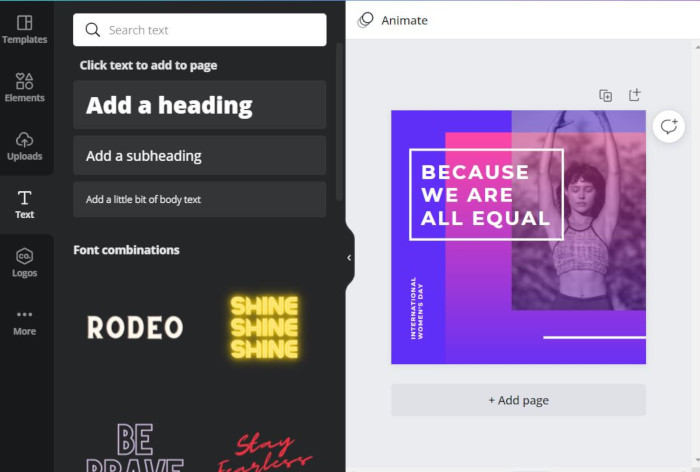
With Canva, you aren’t just limited to images and social media graphics. Canva is an entire design suite. It includes templates and tools to design business cards, certificates, advertisement flyers, invitations, newsletters, menus and more. You can also edit photos and do basic graphic design, but these features are much more limited than other programs.
Canva also isn’t limited to the desktop. With Canva’s mobile app, users can keep working while on the go. This is handy for influencers or other people who need to work while traveling or throw together a last-minute Instagram post. Of course, with Canva’s content calendar and scheduling features, users can also plan out their social media graphics in advance so that they don’t have to be attached to a device when they want something to go live.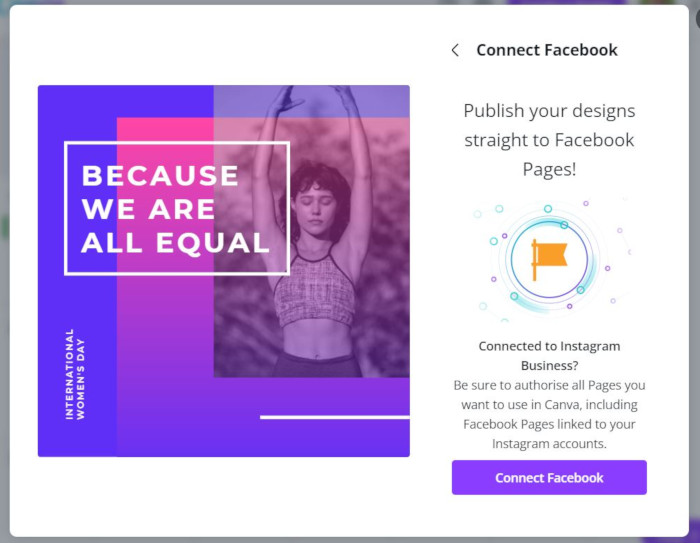
In terms of pricing, Canva offers a free version with limited features. Otherwise, pricing starts at $12.99 per month for up to five users on the Canva Pro plan. Additionally, Canva offers free Pro subscriptions to nonprofit organizations and educators.
3. Piktochart
Price: starting at $14/month
Piktochart helps users bring infographics, charts, and other items to life. Whether you’re looking to share survey data, explain a complex topic visually, or bring a multi-step process to life visually, Piktochart can help you achieve your graphic goals.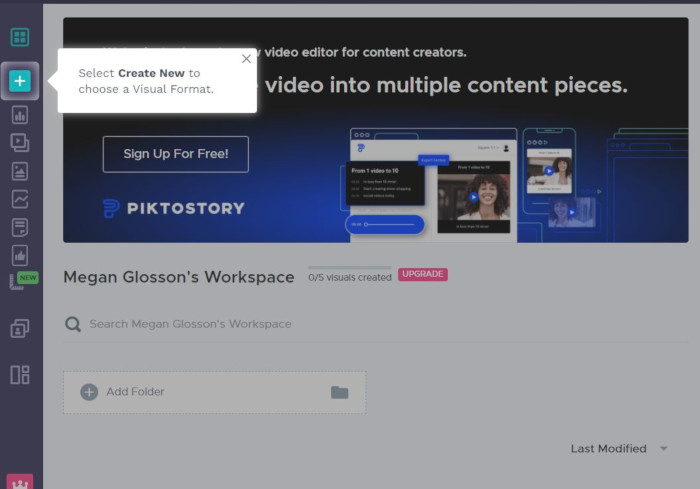
With Piktochart, users can choose from hundreds of available templates or start a design completely from scratch. The drag-and-drop editor lets you manipulate images, text, and other items with ease. Also, the editor includes an entire library of images, charts, shapes, and other elements to create social media graphics, presentations, minimalist infographics, and more.
One of the best features of Piktochart is its ability to create charts and graphs. These are backed by customizable mini spreadsheets. In fact, you can even link to a pre-existing spreadsheet in Google Sheets to make your charts and graphs. This is a handy tool for users who may need their data saved in multiple ways. Once you have your data set, you can choose from one of 16 graph or chart options, including bar graphs, scatter plots, and pie charts.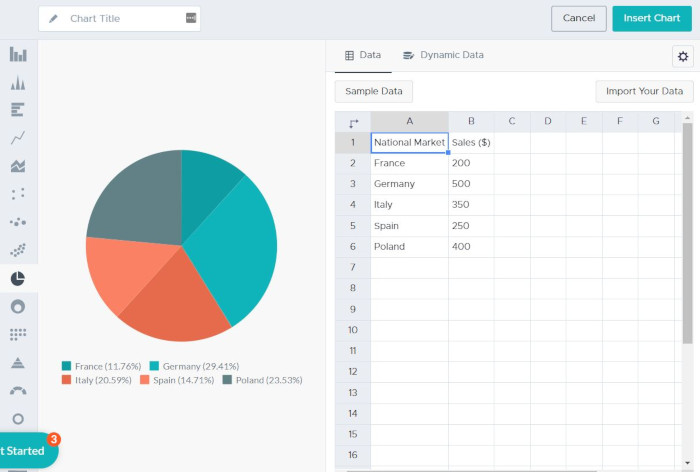
When you’re done designing social media graphics or other items, Piktochart gives users the option to save the file for editing. You can also use the provided link to share your graphic with others or download it. If you have a Pro account, you can also download a PDF or PNG file or share to social media.
Piktochart offers a free-for-life version as well as two tiers of paid accounts: Pro and Enterprise. The free version limits users to five active visuals at any time and only two total image downloads. The Pro version starts at $14/month per user and offers unlimited designs, unlimited downloads, and other added features.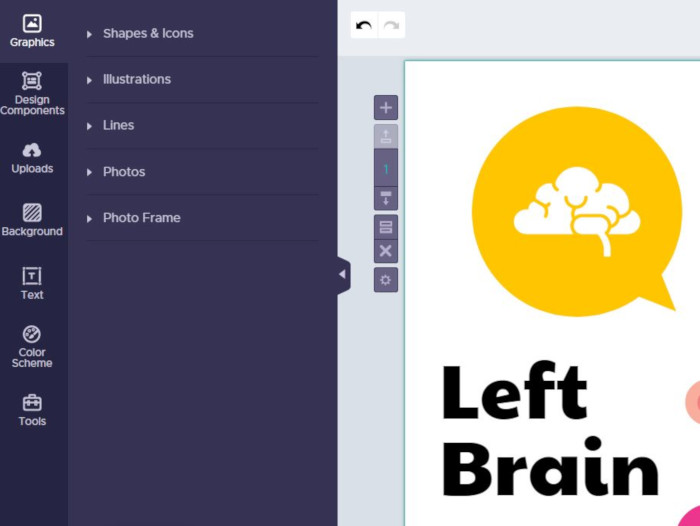
4. PicMonkey
Price: starting at $7.99/month
PicMonkey (Web | Android | iOS) is an easy-to-use Web-based graphic design tool that allows users to edit photos, create social media graphics, and more. With a robust amount of templates and some unique features like background removal, it’s easy to see why many users like PicMonkey over other options.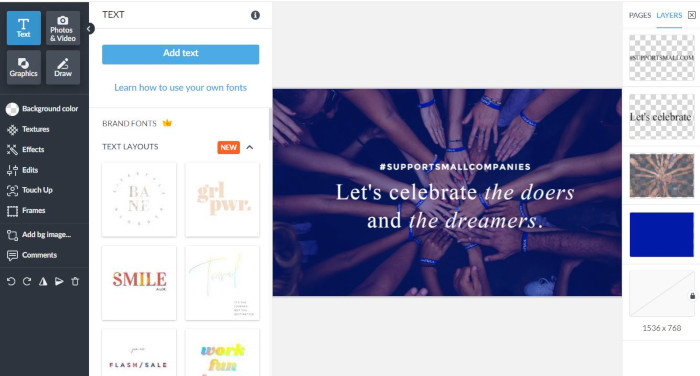
PicMonkey is a highly beginner-friendly design tool that allows users to create custom graphics and edit photos all within a single editor. Users can begin with a pre-existing template, a collage, or a completely blank canvas, then arrange text, add images, effects, and other features. The editor is fairly easy to use. Everything works through a simple drag-and-drop system with editable layers for each item you add to the design.
One of the biggest features PicMonkey offers is the ability to add textures and other overlay effects on top of your design. These effects are great for images, much like an Instagram filter. However, they can be used on any aspect of your design, including individual layers or the entire thing. Additionally, PicMonkey provides other photo-editing features, like touch-up capabilities, color enhancement, and background removal.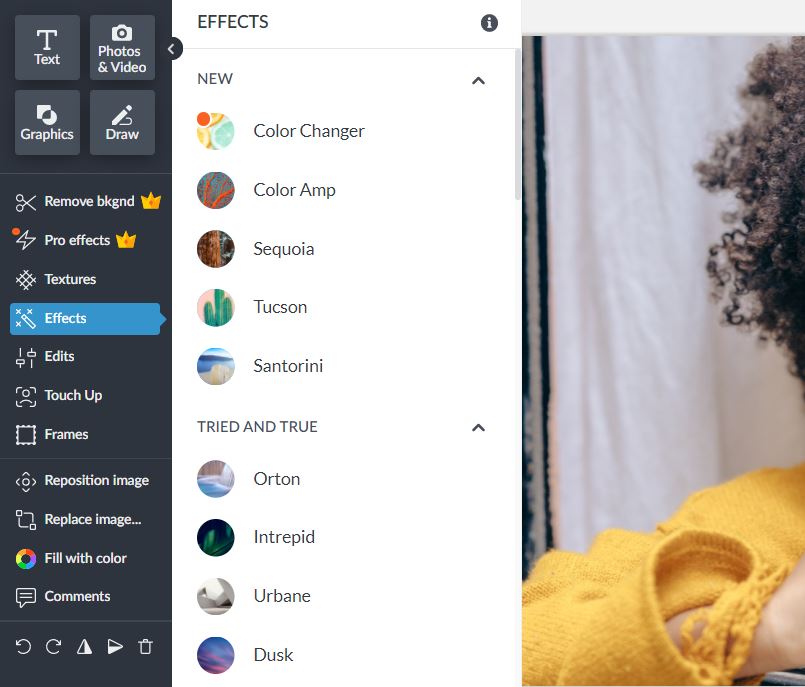
Unfortunately, most of the best features of PicMonkey aren’t available for free. In fact, many of the features are only available through a free seven-day trial. After the trial, you have to pay to continue using the features or download your projects. However, users can use the most basic features for free – they just won’t be able to download any of their work.
As far as pricing goes, PicMonkey offers three paid plan options: basic, pro, and business. The basic plan includes most features minus perks, like a saved branding kit, premium stock photos (through Shutterstock), and real-time co-editing. The basic plan starts at $7.99 per month. If you need more, though, the Pro plan is $12.99 per month and the Business plan $23 per month.
5. Snappa
Price: $10/month
One of the most frustrating parts of social media graphics software is the cost. However, Snappa has received much attention as a free tool for designing graphics for Facebook, Instagram, Twitter, and more.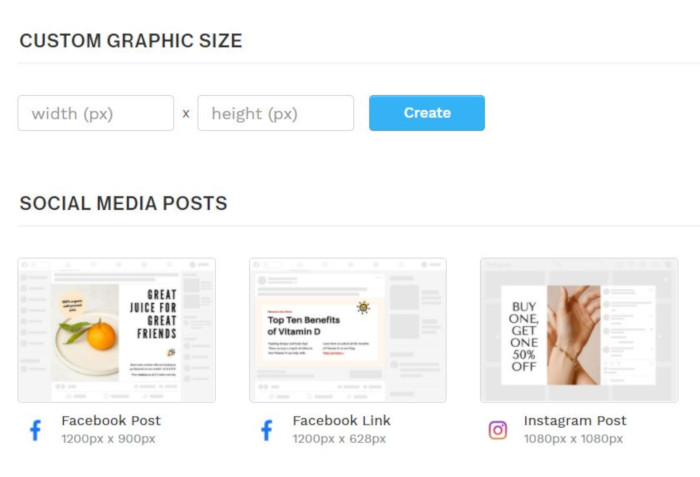
Snappa is one of the few completely free tools for designing social media graphics. Once you set up an account, you can either choose preformatted sizes for the most common social media graphics or set up your own custom-sized items. The program works mostly like the other common web-based design programs, such as Canva or Piktochart.
Snappa provides many great features, including image cropping, visual effects, adding text to images, working in shapes and other effects. Snappa also offers some added options with its paid versions. These features include image background removal, the ability to integrate with your social media accounts, and the ability to upload custom fonts.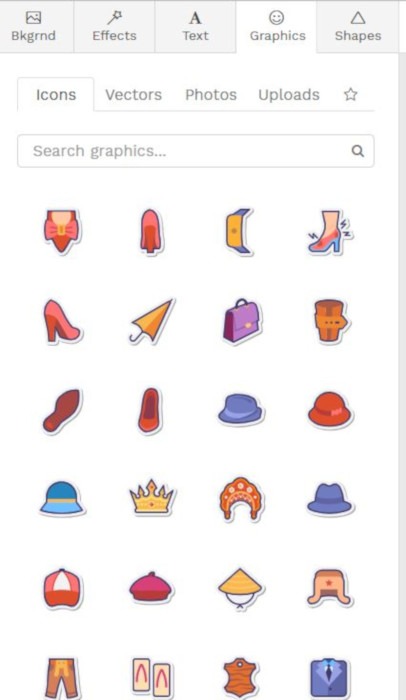
Most features are a part of Snappa’s free version, though, which allows you to use all of the available templates. The only issue is that you can only download three images per month, but this is easy enough to manage for individuals who don’t need to do many graphics. Otherwise, the paid version is just $10 per month.
6. QuotesCover
Price: $2.50
Many of the tools for social media graphics include advanced features, but not everyone needs that. For users who just need a simple platform to create clean, professional quote images for their social media accounts, QuotesCover is a great choice.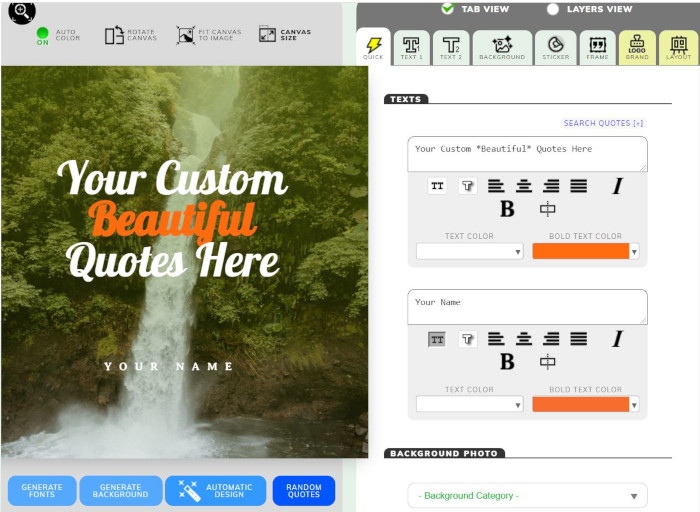
QuotesCover helps users turn any text they want into beautiful social media graphics. The web-based editor is easy to use and even provides a step-by-step walk through for new users. With just a few clicks, anyone can set up a quote with the fonts and background image they want, then export it to post on social media.
The editor is very basic, with options to add or change the quote’s background image, then add and adjust the quote’s text. You can also add a border, some stickers, and your brand logo. Beyond that, though, there’s not much else going on. This makes it easy but is also limiting for more advanced designers.
While QuotesCover may be one of the more basic programs for social media graphics, it’s also one of the cheapest. In fact, most of the features are available for free – no account required. However, there is also a pro version available for users who want to include custom fonts or remove advertisements. The pro version costs just $2.50/month.
7. Adobe Creative Cloud Express
Price: $10/month
Adobe Creative Cloud Express (Web | Android | iOS), formerly known as Adobe Spark, is a free design suite. It offers many of the perks of Adobe’s powerful graphic design software, but makes it free and accessible to those who don’t have the background in design to use their professional products.
Adobe Creative Cloud Express lets users create stunning social media graphics with its templates or by starting from scratch. You can also upload your own custom templates, making it easy to make branded content that all has the same general look and feel.
Overall, the designer itself works much like other applications with a few differences: within the editor, users can add additional content, move and manipulate content, and even add animations. Once complete, you can save the project with others, download, or share directly to social media.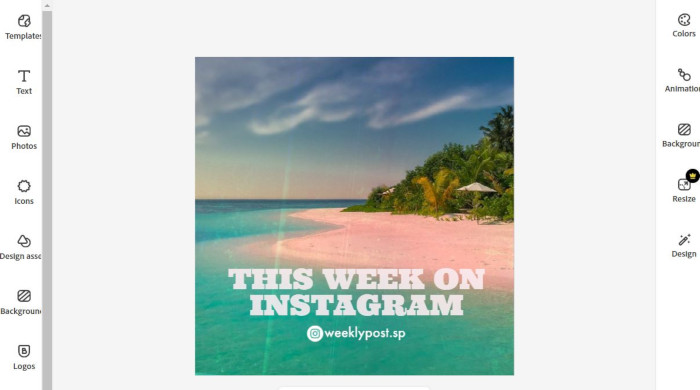
The mobile version of the editor is set up mostly the same as the Web application. This makes it easy for users to toggle between the two seamlessly without any issues. This is also a great perk, especially for users who work on the road.
However, one of the best parts of the program is the photo-editing capabilities, including background removal. Unlike many other applications like Canva, background removal and photo editing is included for free, just like all of the other tools.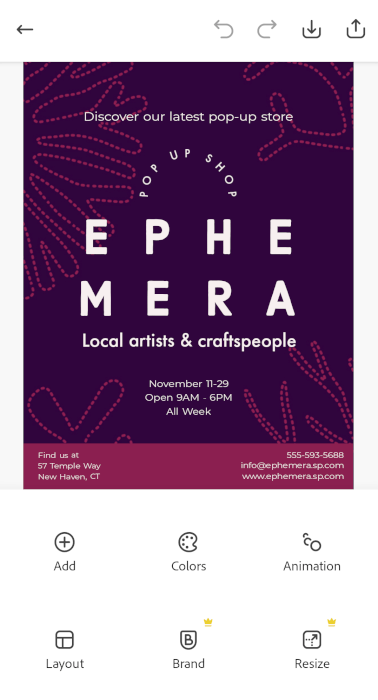
Additionally, Adobe lets users set up customized branding for free. With the Brand tool, you can upload your logo, set preferred fonts, and pick your brand’s color scheme. This is a helpful feature, as all of your social media graphics will look uniform.
Many of the Adobe Creative Cloud Express features are available for free, but they do offer a premium version for $10 per month. Most Adobe subscriptions include Creative Cloud Express, so if you use any other Adobe programs, you may have access to the premium version too.
8. Pablo
Price: Free
If you need a simple, free tool for creating basic social media graphics, Pablo is a great choice. While it won’t make you the most advanced graphics, it will let you design and post in seconds, which is a great perk for folks who just need to churn out quick, simplistic images.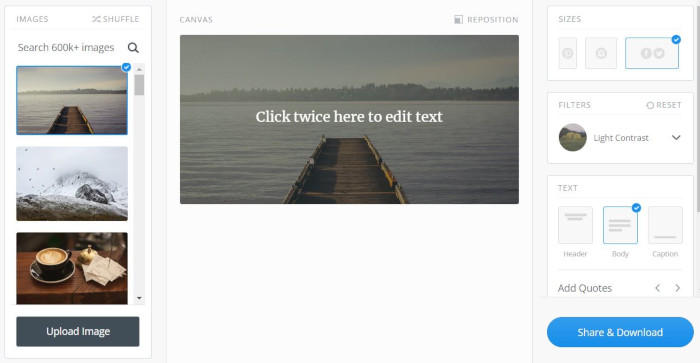
Pablo is a very minimalistic tool with just a few features. This makes it very easy to use, especially for less tech-savvy users. When you open the editor, you have the option to pick from one of the hundreds of included stock images or upload your own. From there, you can add text lines, move them around, and also add in your own logo or image.
While the features are very limited, Pablo does let you directly download your graphics once you’re done or upload them directly to the social media platform of your choice – a perk that many other tools charge for.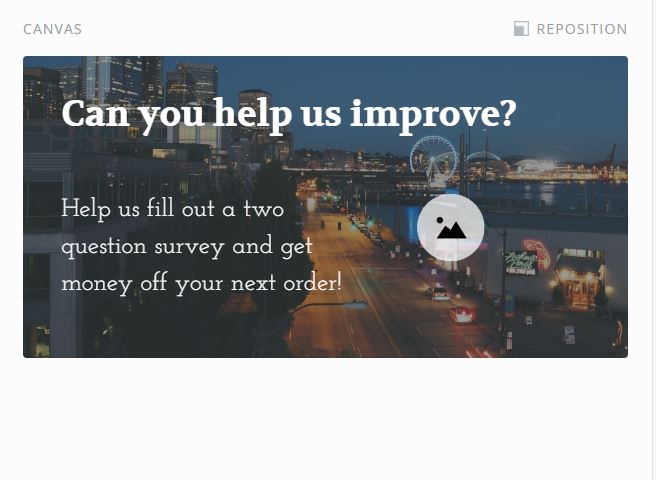
Pablo is completely free to use, but its creator, Buffer, does offer other design tools for landing pages and other forms of engagement for just $5 per month.
Frequently Asked Questions
What kinds of social media graphics should I post?
Obviously, the type of content you post on social media can vary based on the type of business or your personal goals. However, many people find that personal photographs, infographics, quotes, and original designs get the most social media attention.
When is the best time to post on my social media accounts?
Unfortunately, there’s no “perfect time” to post across all social media sites. In general, though, most platforms see the most traffic during late morning and early afternoon hours during the work week.
What other things can I do to improve my social media engagement?
Learning how to make viral social media content takes time and energy, but there are several things you can do to improve engagement on your social media posts. This includes making appealing graphics, posting at peak times, and using trending hashtags.


