How to Post Anonymously in Facebook Group
If you’d like to post something in a Facebook group without revealing your name, use Facebook‘s anonymous posting feature. It’s easy to do, assuming that a group administrator has enabled the feature. We’ll show you how to use it.
What to Know About Anonymous Facebook Posts
To make an anonymous post in a Facebook group, the group must have enabled the feature for that. Also, know that the group admins, moderators, and Facebook team can still see your name in your anonymous posts. In addition, anonymous posts won’t appear immediately. You’ll have to wait for approval from an admin or moderator.
If you’re the admin of a group and you want to enable anonymous posting in your group, check out the instructions at the end of this guide.
Post Anonymously in a Facebook Group
To create an anonymous post in a Facebook group, you can use any Facebook-supported device, such as a Windows, Mac, Linux, Chromebook, iPhone, iPad, or Android device.
The steps to compose an anonymous post are pretty much the same on all devices. We’ll use Facebook’s web version to demonstrate the procedure in this guide.
To get started, launch a web browser on your computer and head over to the Facebook site.
When the site loads, from the sidebar on the left, select “Groups.”
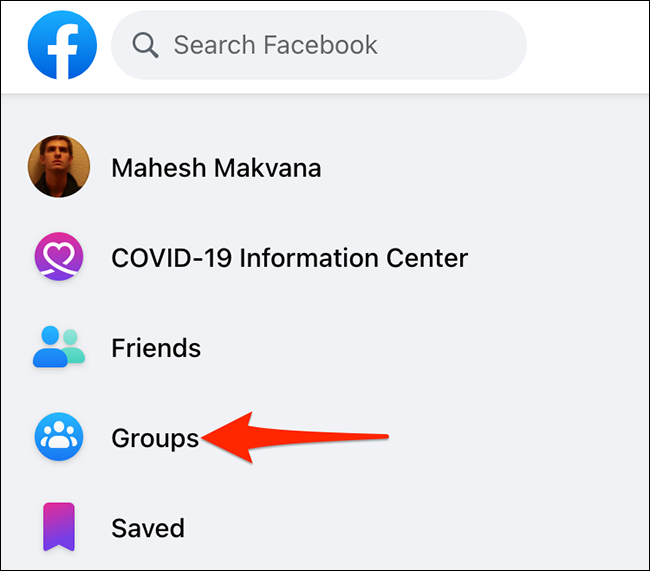
On the “Groups” screen, from the sidebar on the left, select your group. Then, in the pane on the right, click the “Anonymous Post” option.
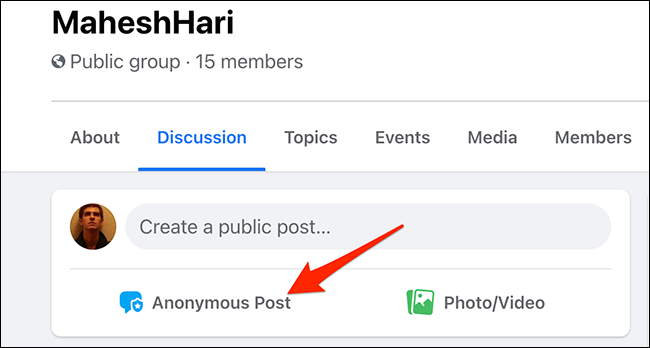
Facebook will open an “Anonymous Post” window. Click “Create Anonymous Post” at the bottom of this window.

You’ll now see a “Create Post” window. Here, click the large text field and compose your message like you normally would. When you’re done, at the bottom of the window, click “Submit.”
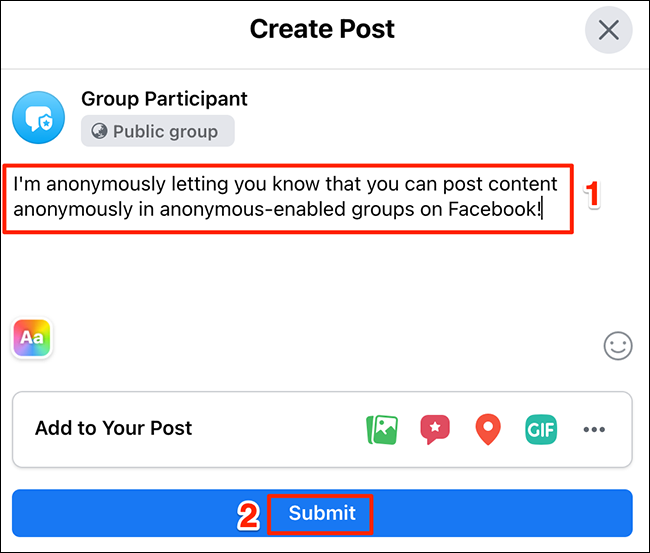
Facebook will submit your post to the group admins and moderators. Your post will only be published when either an admin or a moderator approves it.
And that’s how you post something in a group without revealing your identity!
How to Enable Anonymous Posting in a Facebook Group
To turn on anonymous posting in a Facebook group, you must be an admin in that group.
Once you confirm that you’re an admin, open the Facebook site. On the site, from the sidebar on the left, select “Groups,” and then choose your group.
On your group screen, from the “Admin Tools” section on the left, select “Settings.”
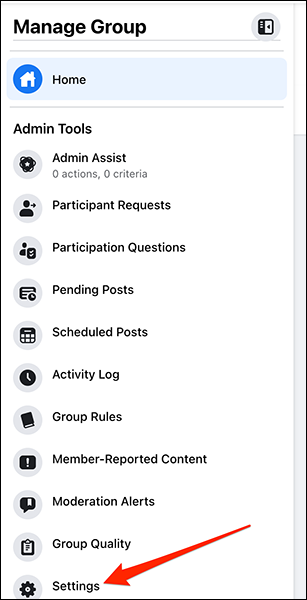
Scroll down the “Settings” page to “Features.” Here, next to “Anonymous Posting,” click the pencil icon.
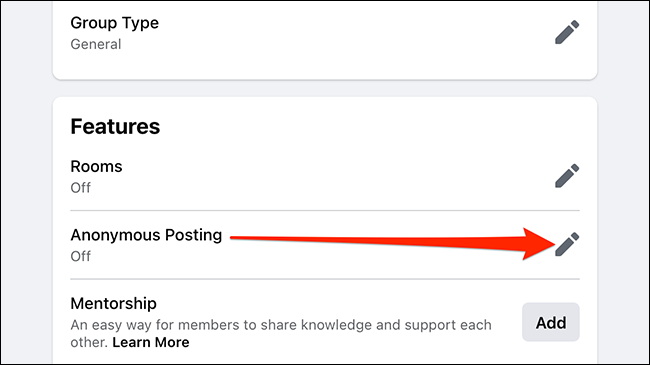
On the “Anonymous Post” window that opens, from the “Anonymous Posting” section at the bottom, choose “On.” Then, click “Save” at the bottom of the window.
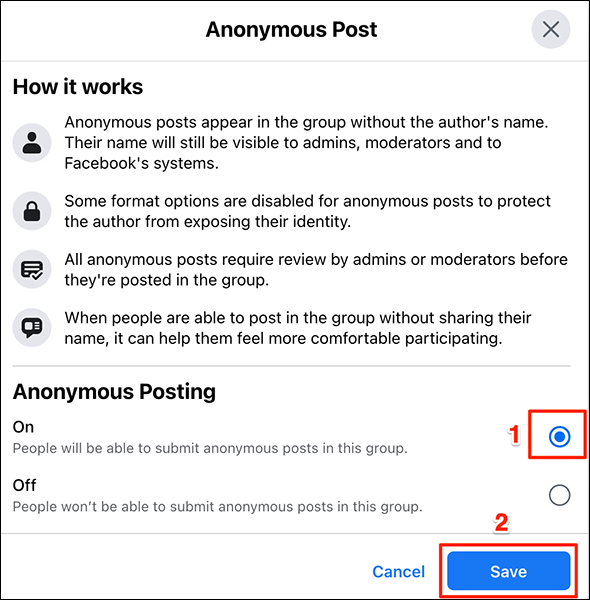
And you’ve successfully enabled anonymous posts in your Facebook group!
You can turn anonymous posts off in your group at any time, too. To do so, open the same “Anonymous Post” window. From the “Anonymous Posting” section, select “Off.” Then, click “Save” at the bottom of the window.

And that’s all.
It’s great to see Facebook have an option like this, where you can post certain content without revealing your name. This should work great for posts that you don’t want your name published with, for various reasons.
On a related note, did you know that you can report the whole group to Facebook if you find it suspicious in any way?


