How to Send Audio Messages with Google Assistant
Sending hands-free messages is a handy feature of Google Assistant, but it doesn’t have to be limited to just text messages. You can also send audio messages to your contacts. We’ll show you how it works.
If you have Google Nest or Home speakers, it’s possible to broadcast audio messages throughout your home. Strangely, if you try to use that feature to send a message to a person, it will only send a text. To send an audio message of your voice, you’ll need a different command.
This feature is only available on Android phones and tablets, but the audio messages can be sent to any contact, regardless of what kind of device they have. To begin, launch Assistant by saying “OK, Google,” or by swiping in from the bottom-left or -right corner.
 Next, the command to say is, “Send Audio Message to [Name of Contact].” You can say the message immediately after the person’s name, or you can pause and wait.
Next, the command to say is, “Send Audio Message to [Name of Contact].” You can say the message immediately after the person’s name, or you can pause and wait.
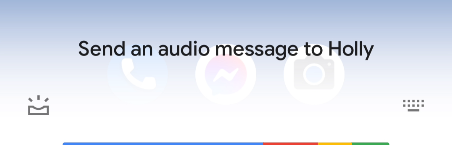
Google Assistant may now ask you to clarify which contact you meant or choose a phone number.
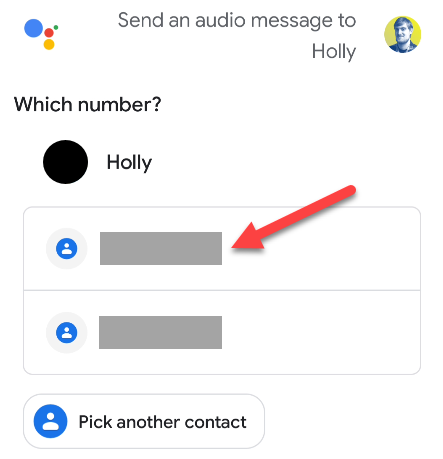
If you didn’t say the message with the initial command, Google Assistant will now ask you to do so. Tap the microphone icon and start speaking.
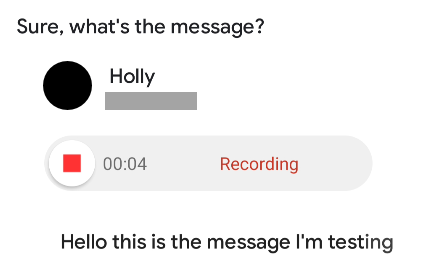
Next, you’ll have a chance to listen to the message or delete it before it sends. If you don’t do anything, the message will send after the circle around the check mark is full.
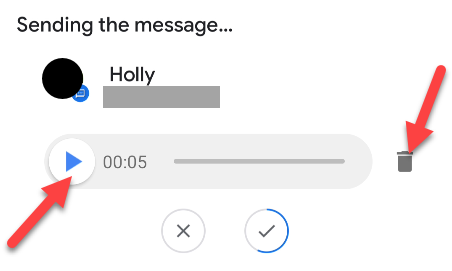
The recipient will receive the audio message in their SMS app of choice.
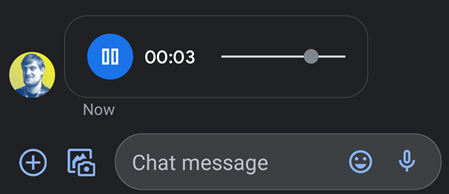
Audio message received via SMS
That’s it! Audio messages are a fun way to talk to someone with a little more personality than a basic text message conveys.



Comments are closed.