How to Change the SIM PIN of Your Android Device
In this article we examine how you can easily change your SIM PIN on your device. In addition, it’s possible to remove the code altogether if you are confident that your device doesn’t need the extra layer of protection.
Why It’s Important to Lock Your SIM
Your SIM card doesn’t just contain your address book. Actually, the small plastic card also stores other valuable data, including SMS text messages, billing information and data usage.
As it happens, this data can’t be secured merely by setting up a PIN, passcode or some type of biometric lock on your phone. Only by activating the SIM PIN lock can users make sure this information will be secured against any potential hacking attacks.
How to Turn on SIM Lock
In order to turn on the SIM lock feature on a device that doesn’t have it activated by default, you will need to know your phone’s default SIM PIN. As we mentioned above, most carriers use defaulta, but that’s not always a rule. In the U.S., two of the biggest carriers – Verizon and AT&T – use 1111, while T-Mobile and Sprint employ 1234 instead. Typing in
If these codes don’t work for you, then you should try to call your carrier or check your provider’s website in order to obtain the default SIM PIN. Make sure you have the correct information before typing the code, though, because if the number of PIN input attempts exceeds three times, your SIM will get blocked. In order to unblock it, you will need to enter the PUK to unlock the SIM. The PUK is the PIN Unlocking Key that is usually delivered with your SIM card.
Once you’ve obtained your default SIM PIN, the next step is to turn on the SIM lock feature manually on your device. The path will vary based on your smartphone model and the Android version it’s using. For the purpose of this tutorial, we used a OnePlus running Android 10.
1. Open the Settings app on your phone.
2. Scroll down until you find “Security & Lockscreen.”

3. Find and tap on Advanced (all the way at the bottom).

4. Tap on SIM card lock.

5. Select your SIM card (if you have a dual-card device).
6. Toggle the “Lock SIM card” option on.
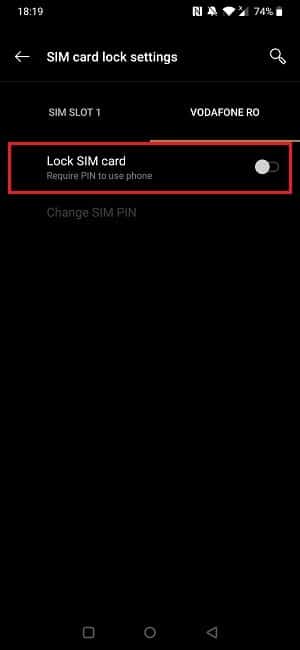
7. Input your default SIM PIN.

Every time you fire up the device or reboot it now, you will be required to input the default SIM PIN number.
Alternatively, on other devices you may need to follow a slightly different path like “Security & Privacy -> More Settings -> Encryption and credentials” to find the SIM card lock.
On an older Honor device running Android 8.1 Oreo, the feature is located under “Settings -> Security & Location -> SIM card lock.”

Bottom line, make sure you look for the option in the Security/Privacy sections of your phone’s Settings. If you can’t find it on your own, try and perform a search in Settings using the keywords “SIM” or “Lock.”
How to Change Your SIM PIN Code on Your Android?
On the other hand, if you want to simply change your default code to something else, these are the steps to follow in order to do so.
1. Open the Settings app.
2. Scroll down until you find “Security & Lockscreen.”

3. Find and tap on Advanced (all the way at the bottom).

4. Tap on SIM card lock.

5. Select “Change SIM PIN.”

6. Input your old code.

7. Input your new SIM PIN and then press OK.

Alternatively, if for whatever reason you wish to remove the SIM PIN lock from your device, all you have to do is follow the steps above again and then toggle off the “Lock SIM card” option.
If you followed the steps to a T, you’ve now successfully added a layer of protection that will keep your SIM data safe. If you want to continue expanding your Android knowledge, you may want to learn how to avoid getting locked out of your Android device or how to unlock Android’s safe folder.



Comments are closed.