How to Install the Latest Version of Krita in Ubuntu
You’ve updated and upgraded your Ubuntu installation, but Krita remains in its pre-4.3 version. That’s because Ubuntu’s official repositories don’t offer the latest and greatest from Krita’s developers. Let’s see how to install the latest version of Krita on Ubuntu.
Via Snap
It’s a well-known fact that Ubuntu’s latest version prioritizes snap over apt. Although apt insists on installing a pre-4.3 version of Krita, the latest one is available through snap. Terminal fans can install it with:
Those who prefer the visual way of doing things can bring it on-board through Ubuntu’s Software Center. Start by running the software center app, then typing Krita’s name in the top search field.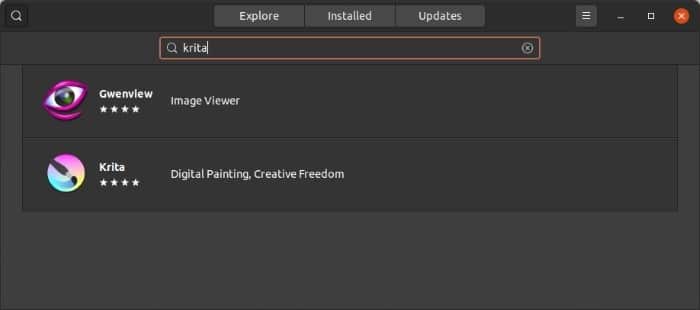
Click on the Krita entry, and if you scroll down to check its details, you will see it’s the latest version.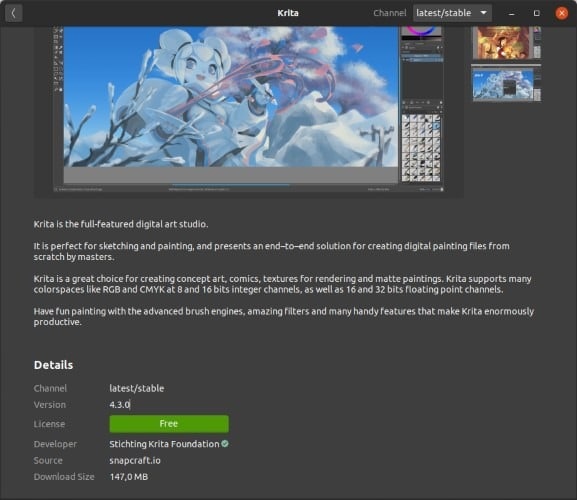
Scroll back up and click on the green Install button. After a while, you will find the program among the rest of your installed software.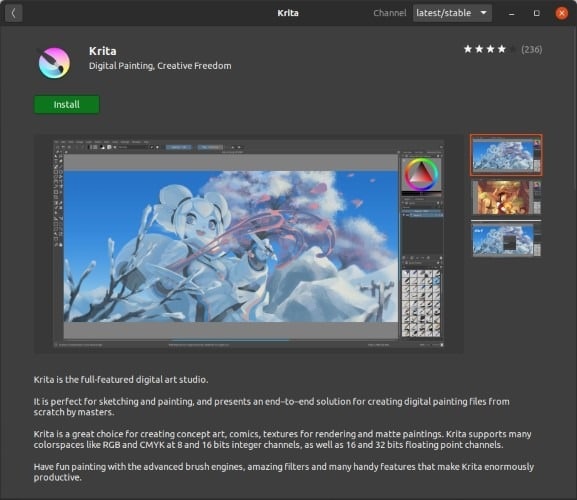
Via AppImage
Krita’s developers also offer their much-beloved graphics application in AppImage format. It’s almost as easy to install and use as the snap version but requires you to go over a series of steps until you can use it. Plus, you will have to update it manually in the future. Still, this is probably the most familiar way of installing software for former Windows users.
Start by visiting the application’s official site. Pay a visit to the Download page and click on AppImage to select this version. Then, click on the big blue “Linux 64-Bit AppImage (201MB)” button to download Krita in a standalone package.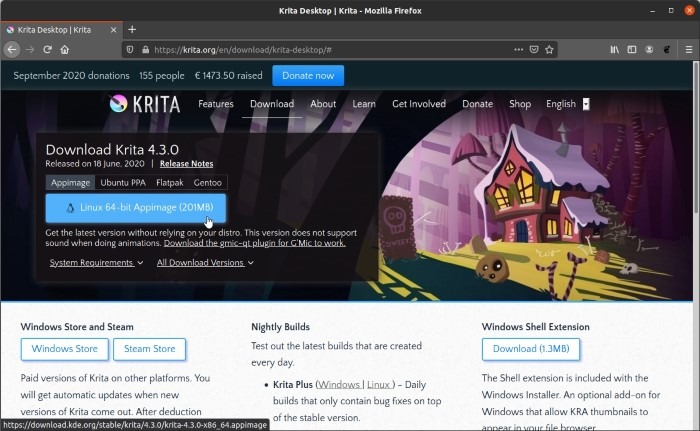
When the process completes, open the folder containing the downloaded file in your file browser.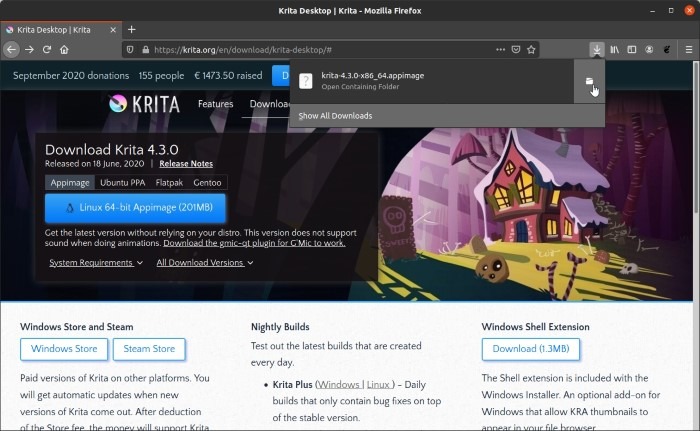
Right-click on the downloaded file and choose Properties. In the Permissions tab, enable “Allow executing file as program.” Close the window.
Now, double-click on the file to run the latest version of Krita.
If you have difficulty executing it, you can make use of the traditional way to make it executable. Open a terminal and type the following command:
chmod +x krita-4.3.0-x86_64.appimage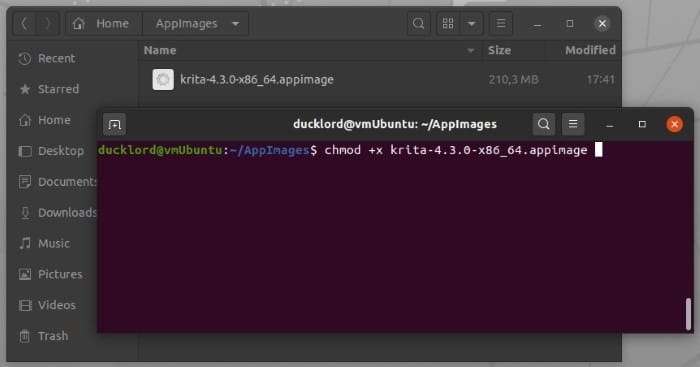
Afterward, we could run Krita both from the terminal with ./krita-4.3.0-x86_64.appimage and by double-clicking its file.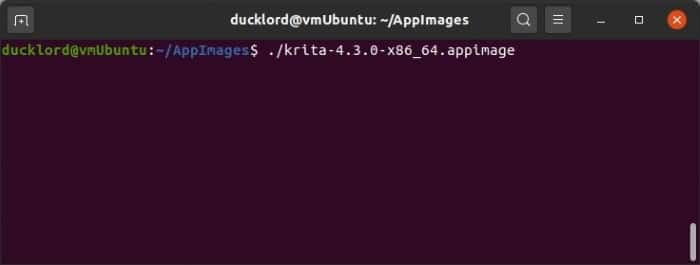
Via Apt
Krita’s latest version might be missing from Ubuntu’s official repositories, but you can still access it via the developer repository.
Start by adding the third-party repository to Ubuntu’s list:
sudo add-apt-repository ppa:kritalime/ppa
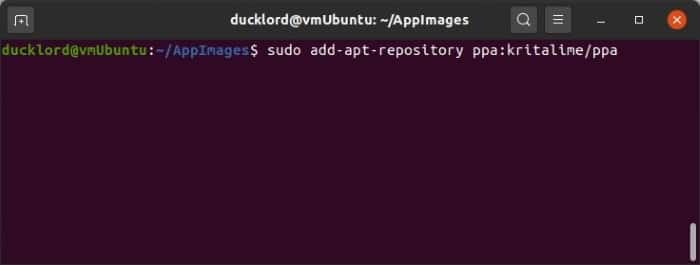
Acknowledge any prompt which may appear. After you have done so, update Ubuntu’s software list with: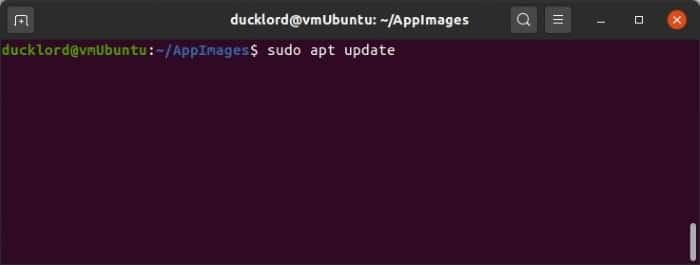
Finally, install it with a typical: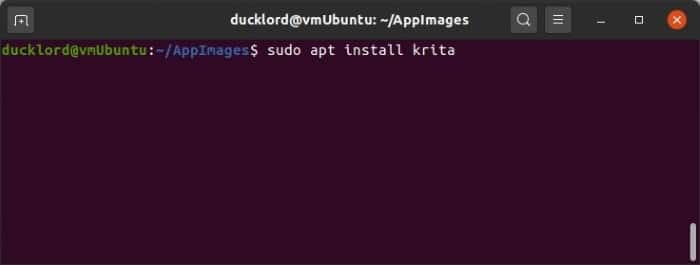
With the latest version of Krita installed in your computer, it is now time to sketch like a pro with Krita. If Krita is not to your liking, you can also check out some of the best image-editing software for Linux here.


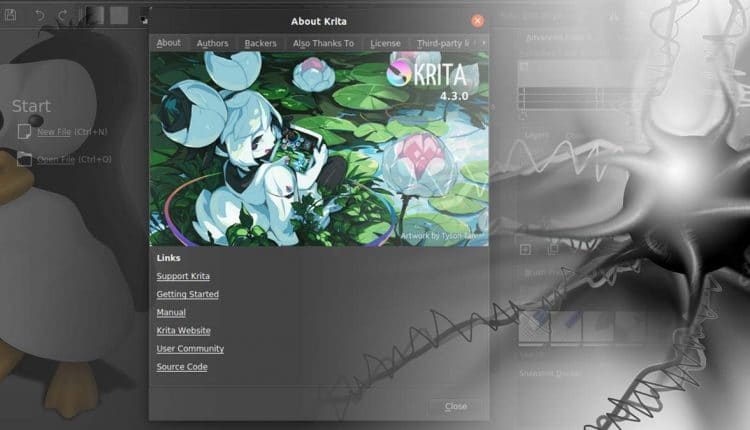
Comments are closed.