How to Run Effective Virtual Meetings in 2020
In this guide, I’ll share information on how to hold remote meetings. You’ll learn effective meeting strategies and virtual meetings tips from experts. By the end, you’ll have new virtual meeting ideas and will know how to make your own online meetings more effective.
What Is a Virtual Meeting?
Virtual meetings are meetings that take place online. They typically involve two or more people, and use audio, video, chat and online applications.
There are several types of online business meetings you can have, such as teleconferencing, video conferencing, and web conferencing. Here’s a basic description of each type:
Teleconferencing
Teleconferencing is a common type of remote meeting. It consists of a conference call where participants dial in to a predetermined number and is audio only. Since most people have phones, teleconferences are easy to set up. The downside is that unlike other types of virtual meetings, you won’t be able to see people’s facial expressions when they speak,
Video Conferencing
Videoconferencing is exactly what it sounds like: a conference call with video. It allows people to interact live face to face, enabling you to read facial expressions. These are important when assessing what people say.
Web Conferencing
Traditionally, web conferencing included video, but was focused more on information sharing. Web conferencing software made it easy to screen share, annotate information, show presentations, and more. Learn more in the following article:
It’s worth noting that these days, the lines are blurred between web conferencing and video conferencing. Most modern apps allow people to share screens, documents, presentations and more. And many video conferencing apps give people dial in numbers so they can access meetings via their phones.
Benefits of Virtual Meetings
Why are more workplaces holding electronic meetings? In part it’s because virtual meetings have several business benefits.
Here are some of the business benefits for remote meetings:
- Facilitating online business meetings means that participants’ location is no longer a barrier to holding a meeting. You can have meetings with the best people to help your business, no matter where they happen to be.
- Businesses that use remote meetings more regularly can reduce their travel budget. When employees travel to meetings, you need to cover a range of travel expenses, from air or train fare, to rental cars, to hotel rooms and meal costs. If you only meet face to face when it’s essential, those costs virtually disappear.
- Online meetings allow for more flexibility, because you don’t have to take account of travel time when setting up the meeting.
- Plus, for companies where remote work is already the norm, virtual meetings are a great way to build relationships and rapport among widely dispersed team members.
What You Need to Know About Holding Meetings Online
When considering how to hold remote meetings, here are a few issues to bear in mind:
- Attention spans differ. Most people find it difficult to stay alert during a meeting that lasts for hours. And if people have several meetings in a day, they might suffer from Zoom fatigue, and zone out altogether.
- Since you’ll see most people from the neck up, you won’t be able to fully read body language. This can make it difficult to tell how people are receiving and reacting to information shared in the meeting.
- Where people often jump in with contributions in a face to face meeting, studies have shown that they tend to be more passive in virtual meetings.
Moon Danipog, Strategic and Organizational Communications practitioner, has the following tips for meeting participants on battling Zoom fatigue:
“You can switch your video off. Some people are just camera shy and not comfortable showing their faces virtually for a long time. This could increase their level of stress while on an online meeting. If you are this kind of person, remember that you always have that option to switch off that video and engage with audio only.
Take a break to take it all in. A common mistake that people make is to engage in another Zoom call right after the previous one. This is definitely exhausting. Give yourself some time to review your notes and check what needs your action/attention. Pause and breathe. Take your eyes off the screen. Drink water or take your meal!”
Because of this, here are some remote meetings tips to help you run a successful meeting:
- Keep virtual meetings short, so participants are more likely to be alert and engaged.
- Be wary of scheduling several online business meetings back to back. After a couple hours, attention spans will wane and you won’t get the results you want.
- Limit your expectations: though effective, virtual meetings don’t work identically to face-to-face meetings.
- Break up the meeting content with interactive elements
Speaker Justin Hale says on Harvard Business Review:
“Never go longer than 5 minutes without giving the group another problem to solve. Participants are in rooms scattered hither and yon with dozens of tempting distractions. If you don’t sustain a continual expectation of meaningful involvement, they will retreat into that alluring observer role.”
The Best Virtual Meeting Software for 2020
What kind of software should you use to hold a virtual meeting in 2020? There are several options to choose from. Some of the most popular options include:
- Zoom
- Google Meet
- Skype
- Microsoft Teams
- GoToMeeting
I personally use Zoom. It’s got a good free plan that’s useful for meetings of up to 40 minutes and allows automatic meeting recording.
Microsoft Teams integrates online meeting options with chat (like Slack). It also lets you blur your background that’s useful when working from home.
Google Meet, the successor to Google Hangouts, allows you to start a meeting with a couple of clicks, something you can also now do with Skype.
If you’re looking for an enterprise solution, GoToMeeting has a wealth of features for meetings, webinars and more.
In the end, it comes down to the features that are most important to you. Features you may consider include screen sharing, whiteboard functions, and how the software performs for those with unstable internet connections.
To find the ideal video conferencing software, see our article outlining the top options:
How to Schedule Meetings for Different Time Zones
One of the difficulties when creating virtual meetings is dealing with time zones. If you’re using Google Calendar, the default is to let you see times in your local time zone and one other. But if you’re scheduling meeting times for people around the globe, you need a little help. Here are a couple of options:
- Use external software for booking meetings. Calendly, Book Like a Boss, and others let everyone see meeting times in their own time zone, so it’s easy to see if a particular time is suitable.
- Check meeting times in a web tool like Every Time Zone or World Time Buddy, where you get an at a glance view of what time it is around the globe
- Or you could handle it the way many remote teams do, by setting your meeting time in the middle of the day Eastern Time. That works for people in several time zones by falling at the beginning, middle or end of the work day depending on location. Of course, that won’t work so well for time differences of eight hours or more.
How to Prepare for Your Online Meeting
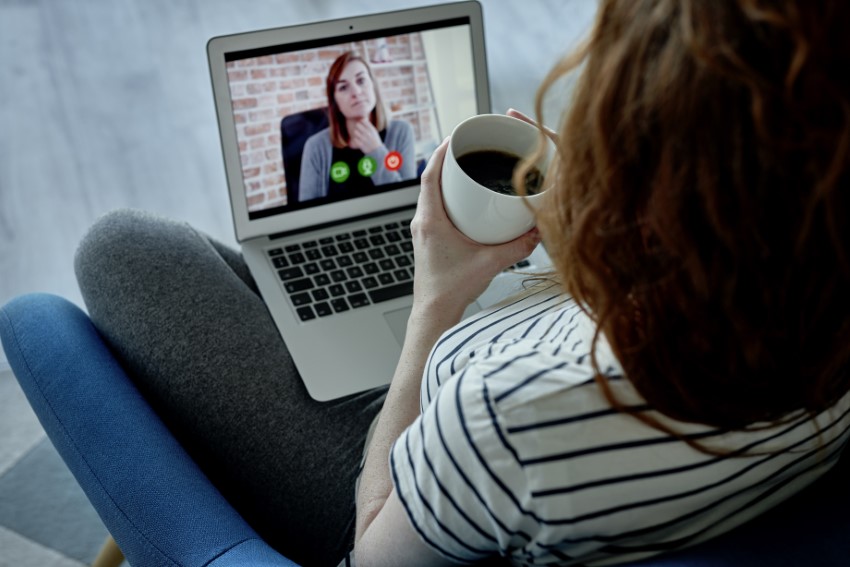
Here are some more useful tips on how to conduct an online meeting:
1. Make Sure It Needs to Be a Meeting
Would your online meeting work better as an email? If so, send an email, and skip the meeting altogether. Could you handle the issue via a Slack conversation? If so, skip the meeting? Nobody likes unnecessary meetings, so only hold meetings you actually need.
Liz Willits, Keynote Speaker and Email Marketing Consultant, says:
“The worst virtual meeting mistake is having a meeting when you don’t need one. Before scheduling a virtual meeting, ask yourself: Could I send an email or a Slack message instead? If the answer is ‘yes,’ don’t schedule the meeting. People often schedule meetings because they don’t feel like taking the time to write a clear, detailed email or message. Meetings should be for discussion — not conveying information.”
2. Prepare and Plan
If you’re the person running the meeting, spend some time planning how it’s going to go and how much time you want different segments to take. Be sure to allow some time for people to settle in when they arrive. It’s also helpful to identify in advance which parts of your meeting or tasks can be shelved if something overruns.
Experienced public speaker, Elena Paraskevas-Thadani, President at EPT Legal, says:
“If you are leading the meeting, share an agenda in advance and solicit topics to be discussed, ask a lot of questions and seek input from the group frequently. That not only makes the meeting more productive, but helps participants feel included which increases engagement, remote or in person.”
3. Toggle Meeting Options
There are lots of options you can change in most video conferencing software. For example:
- Decide if you want to let participants in before you arrive?
- Do you want to start with everyone muted or unmuted?
- Do you want video on or off at the start of the meeting?
- Are you allowing screen sharing?
- What security features will you enable? You want to avoid “zoombombing,” which can derail your meeting.
In Zoom, you can set up meeting templates so you only have to pick these options once. Then just use the template and they’ll automatically be the same for every meeting.
4. Schedule and Send Invites
Assuming you’ve already checked on potential meeting times, add the meeting date to the calendar. Then, schedule it within your meeting software, too. Use one or the other to send out meeting invitations.
Many video conferencing solutions have preset invitations that include the meeting link, any passwords needed, and phone in information. So, this is relatively simple. And if your software integrates with your calendar, add a reminder or notification to the calendar entry so you don’t miss the meeting.
5. Send an Agenda and Meeting Information
Besides the calendar invite, it’s helpful to create an agenda, so people know what the meeting is about. That lets them prepare in advance. And if it’s not a regular team meeting, then let people know who’s running the meeting. That allows people to have a point of contact if they’ve got questions before or after the meeting.
6. Work Out How to Capture Meeting Content
It’s important to have a record of what’s happened in the meeting, and you’ve got options. Many remote teams record meetings so people who are unable to attend can quickly catch up.
But that’s not a good way to capture action points. One method I’ve seen used is a shared Google Doc, where everyone in the meeting can add information. That means there’s no need to circulate meeting minutes at the end.
7. Agree on Follow-up
If your online meeting is to be successful, what happens after the meeting is as important as the meeting itself. Decide how you’re going to handle action items. Perhaps you can get someone to add tasks to your task management software and assign them to the relevant people. And it’s also useful to decide whether you’ll need a follow up meeting and when it should take place.
Virtual Meeting Etiquette and Guidelines

It’s important to set some ground rules for virtual meetings. Here are some guidelines to help you make your meeting a success:
1. Arrive Early
Since it’s useful to make sure your videoconferencing software is working, all participants should arrive early. This is doubly important if you’re running the meeting. Arriving early means you’re there to welcome people, which is courteous. Make sure you’ve got your agenda and any resources you plan to share handy.
2. Fix Your Background
Make sure that your meeting space is appropriate for business. If you’ve got a dedicated home office, great.
But if you’ve been forced to make the junk room into a temporary office, make sure to remove distractions in the background. Or, use the virtual background feature that’s available in many apps to keep your cluttered background private. Note that virtual backgrounds work best against a blank wall.
3. Dress for Video
Participants should dress appropriately for video. If you’re sure you won’t have to move, then sprucing up your top half is ok. But if there’s any chance you’ll have to get up and walk around, then consider dressing in a businesslike fashion from head to toe.
4. Break the Ice
Let people settle in with some chit-chat, like a short catchup on what’s been happening in their lives. Introductions are another way to break the ice and get people comfortable talking. These are useful for any meetings that fall outside the norm.
5. Clarify Guidelines
Other key ground rules for virtual meetings include deciding:
- Whether you’re going to record the meeting. People expect it for webinars, but it’s also useful for regular meetings to people who miss it can quickly catch up. Remember to let people know in advance, so anyone who’s unhappy can turn their camera off.
- When people should be muted. For many meetings, people stay muted unless the presenter opens the meeting for questions. This cuts down on background noise, which also makes for a better meeting recording.
- How people should signal when they want to speak. If you’re using video, raising a hand can work, though for large meetings, it’s hard to see everyone’s screen. Some software includes virtual hand raising, and there’s also the option of using online chat. Speaking of which…
- Who is monitoring the chat? It’s often difficult for the main presenter to do this. So, identify someone who’ll fill that role and let you know when there’s something you need to respond to.
- Put phones on silent. There’s nothing worse than having your meeting interrupted by a ringing phone. Just as in a face to face meeting, people should put their phones on silent. Ideally, they should also look at the presenter and not the phone screen. Most people can tell when others aren’t paying attention.
6. Involve Everyone
Remember our earlier tip that people can be passive in virtual meetings? Minimize this by asking people for input during the meeting. Ideally, let people know you’ll be doing this so they’ve got time to mentally prepare.
How to Use Presentations in Online Meetings
Most virtual meeting software allows you to share your screen. This gives you the option to give a presentation within the context of a meeting. One way to handle this effectively is to prepare your presentation in advance.
Since people will view your presentation on different screen sizes, it’s more important than ever to follow these tips for creating excellent presentations:
If you want to save time when preparing your presentation, consider using a template. This will give you a well-designed presentation, but you won’t have to handle the fiddly details yourself.


