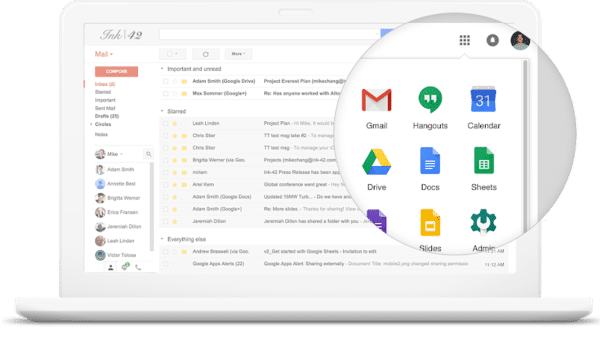Google offers Nifty Tips for G Suite users working at home
G Suite applications like Google Docs, Slides and Sheets have become more relevant than ever before as people have moved into homes to complete their professional responsibilities. The ability to constantly sync your work online across different platforms gives the workspace solution a unique advantage over other similar apps and platforms. Google has now offered some words of advice to all its G Suite users in order to enhance their productivity and efficiency.
Interacting on the Platform
Within a document in Google Docs, users can add comments and suggestions in real-time in order to interact on the documents it self without having to make a call. To use the comments feature, highlight the section you want to discuss, right-click and select Comment, then type your comment into the box.
The user can also tag a specific colleague by typing the “@” sign and their email address, and check the box to assign them an action item. The person tagged in the document will receive an email notification.
The suggestion mode can be used to propose changes to the document without replacing the original text. The mode can be found right under the Comment option. The suggestions will be in the highlighted text.
Document Recovery
Another nifty feature is to look at the past versions of a Doc, Sheet or Slide. This feature can either be used to go back to a previous version or to check how the changes made in the content.
In order to use this feature the user can first click the gray text at the top saying “Last edit was on [date]” or “All changes saved in Drive”. On clicking that, you’ll be taken to a list of versions organized by date. The user can then click on a version to view the changes. When working on Sheets, the edit history of each cell can be viewed in a similar fashion.
Offline Mode
Another feature that is useful for people on limited internet or no internet is the Offline mode
In order to enable Offline mode in Google Drive, the user will first have to click on ‘Settings’ (click the gear icon in the top right of your screen in Drive) and check the box next to Offline. Then right click on what you want to work on offline and select ‘Available offline’.