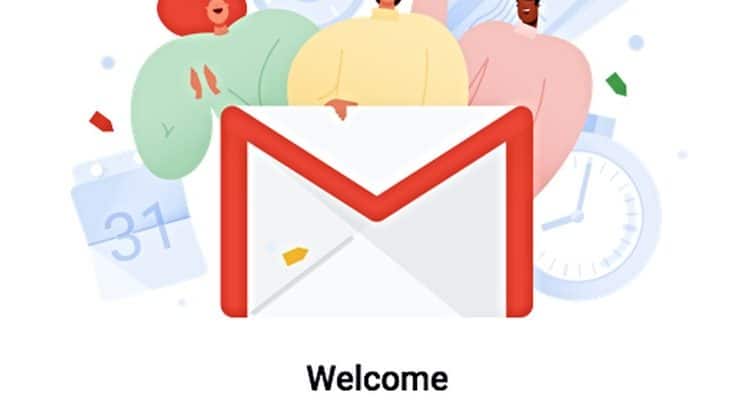The Best Gmail Features You Should Know About
You don’t see a lot of major updates in the way of Gmail features. In a way, it’s been comfortably unchanging over the years, while rivals like Outlook feel like they’ve been chopping and changing to the whims of an easily distracted designer.
But every now and then, Google quietly rolls out updates that improve the service in small but noteworthy ways. You might not even be aware of all the clever little Gmail features out there, so we’ve decided to round up the best of them here.
Snooze
We’re not encouraging you to put off replying to important emails until later dates, but sometimes you just have no choice! The Snooze function hides an email, then bumps it back up to the top of your inbox on the day and time you specify.
To snooze an email, simply right-click it, click Snooze, then choose the time you want to snooze it to. If the listed times don’t suit your schedule, then you can change Snooze defaults in Google Keep. (They’ll also apply to Gmail.)
Go to Google Keep, click the cog icon -> Settings, then change the Reminder Defaults to whatever suits you.
Smart Replies
I’ve been holding off the “Smart Reply” revolution on smartphones, but it seems that it’s popular enough to have made it over to the desktop version.

For the uninitiated, Smart Replies are ready-made quick responses related to an email you received. It’s a neat time-saver, even though there’s something dystopian and “death-of-language” about the whole thing.
Security
On this front, the “confidential mode” is the star feature. It allows you to send individual messages with two-factor authentication, so your recipient requires an SMS confirmation to open them. You can also set expiry dates on these emails so that the recipient receives a time-limited link to the email in question.
For even more security, you can control a recipient’s rights to forward, download, copy and even print your email, blocking them if you’re sending them secrets you’d rather not have shared.
Spam Management
There’s a lot of under-the-bonnet stuff that Google claims can combat 99.9% of scams and untrustworthy emails. (There’s no way to test that, but hey-ho.)
More tangibly, when you chuck emails into the Spam folder, Gmail will now ask whether you want it to try and unsubscribe you from the sender’s mailing list, which is thoughtful. Also, if Gmail detects that you’re never opening emails from certain regular senders, it will now ask if you want to block that sender.

There’s plenty more little stuff going on in Gmail, such as nudges to respond to or to follow up on unanswered emails, but for us those are the highlights.
For more Gmail fun and games, see our guide on how to download Gmail attachments on Android and our guide on how to enable and use Gmail offline.