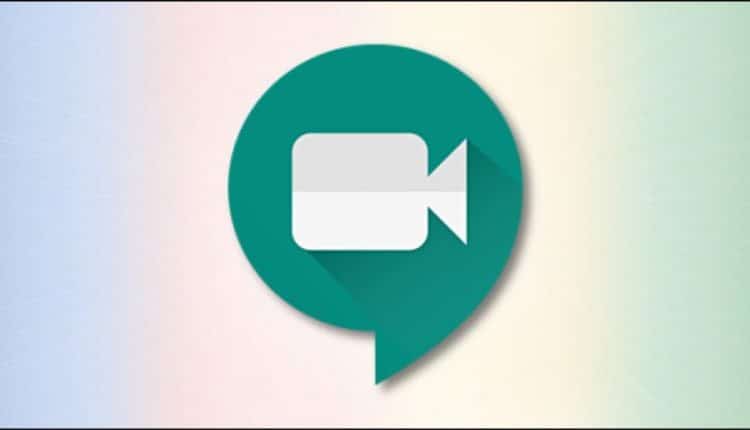How to Mute Your Microphone in Google Meet
While taking part in a video conference using Google Meet, formerly known as Hangouts Meet, sometimes you need to mute your microphone to cough, silence a barking dog, or to simply be polite and avoid adding noise while other people are talking. Here’s how to do it.
First, you’ll need to bring up the Microphone/Call toolbar. If you’re using Google Meet in a browser on Mac or Windows 10 PC, hover your mouse cursor over the bottom edge of the Google Meet window until it pops up. On iPad and Android, tap the bottom edge of the screen and the toolbar will appear.
On this toolbar, you will see three large circular buttons in the middle. To turn off (mute) your microphone, click or tap on the button that looks like a small microphone icon.
The microphone icon will turn red, showing that your microphone has been now muted. While the icon is red, no one in the meeting can hear you talk and everyone participating will be notified that your microphone has been muted.
To turn your microphone back on (unmute), click or tap on the microphone button in the toolbar again.
You can now resume speaking and everyone can hear you.