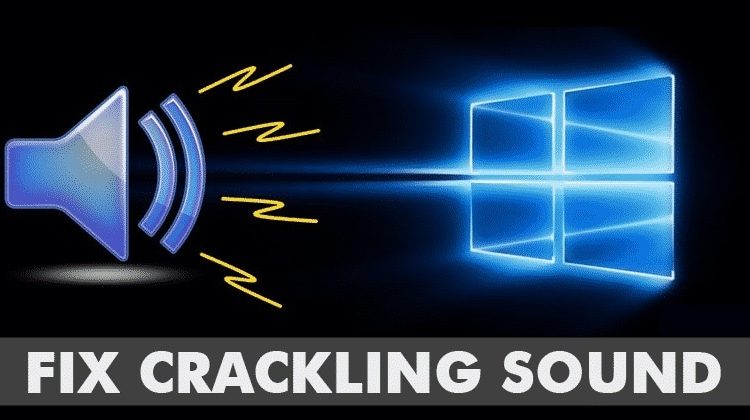How to Fix Crackling or Popping Sound on a Windows PC
If you are also facing such sound issues, then you can read some of the best methods given below. Not just the crackling or popping sounds, but these methods will fix most of the sound-related problems on your Windows 10 computer.
Below, we are going to share some of the best methods that could help you to get rid of those irritating crackling or popping sounds from a Windows computer. So, let’s check out how to fix crackling or popping sound from Windows 10.
Use The Audio Troubleshooter
Well, this is one of the first things which you should do after hearing the crackling or Popping Sound on a Windows PC or Laptop. For those who don’t know, Windows 10 has a built-in Audio troubleshooter that can be used to fix the various audio-related problems. So, in this method, we are going to use Audio Troubleshooter to fix crackling or popping sound in Windows 10.
Step 1. First of all, search for ‘Troubleshooting‘ on the Windows 10 search bar.
Step 2. Now on the Troubleshooting page, you need to click on the ‘Troubleshoot audio playback’
Step 3. Once done, you will see a screen like below. Here you need to click on the ‘Next’ button.
Step 4. Now just wait for a few seconds or minutes until Windows detects and fix the audio problem. If it can’t fix any error, it will let you know the proper cause.
That’s it, you are done! This is how you can fix crackling or popping sound in Windows 10 computers.
Change The Power Settings
Well, lots of Windows 10 users have reported that they have fixed the Windows 10 audio crackling and popping sound by altering the power settings. So, in this method, we need to make a few changes to the Power Settings to fix the Audio problem.
Step 1. First of all, right-click on the Start menu and then select ‘Control Panel’
Step 2. Now on the Control Panel Items, you need to select the option ‘Power options’
Step 3. Now under the Preferred plans, click on ‘Change Plan Settings’
Step 4. In the next page, click on ‘Change advanced power settings’
Step 5. Now on the Advanced settings, set the Minimum Power state setting to 100% and then click on ‘Apply’
That’s it, you are done! This is how you can change the Power settings to fix Audio crackling or popping sound.
Change The Audio Format
Well, if the above method failed to fix the problem, then you can change the audio format on Windows 10 computer. To do that, right-click on the speaker icon placed on the taskbar of your Windows and select “Playback Devices.” Open the device from the view that your PC is utilizing at the moment (With Green Checkmark). Click on the Advanced tab of the pop-up window and use the default format box there to change the sound quality level. You need to try different formats until you settle with the one which fixes the problem.
Disable The Audio Enhancements
Right-click on the speaker icon placed on the taskbar of your Windows and select “Playback Devices.” Open the device from the view that your PC is utilizing at the moment (With Green Checkmark). Click on the Enhancements tab of the pop-up window. Disable all sound enhancements by checking the box with the option “Disable all Enhancements.”
Disable the Exclusive Mode
If you have enabled the Exclusive mode for the sound drivers on your PC so as to get the more control of your sound card, then disable it. It won’t affect your audio performance but could solve the issue of crackling or popping sounds from your PC.
To disable the Exclusive Mode, right-click on the speaker icon placed on the taskbar of your Windows and select “Playback Devices.” Open the device from the view that your PC is utilizing at the moment (With Green Checkmark). Click on the Advanced tab of the pop-up window and-and from there disable the ” “Allow Applications to Take Exclusive Control of the Device” under the Exclusive Mode and then click OK.
Update the Sound Drivers of your Windows
Updating the drivers is what we all tend to forget most of the time while using our Windows PC. Try to update every hardware related driver and the sound drivers on your Windows, and this would solve the Windows 10 crackling or popping sound problem.