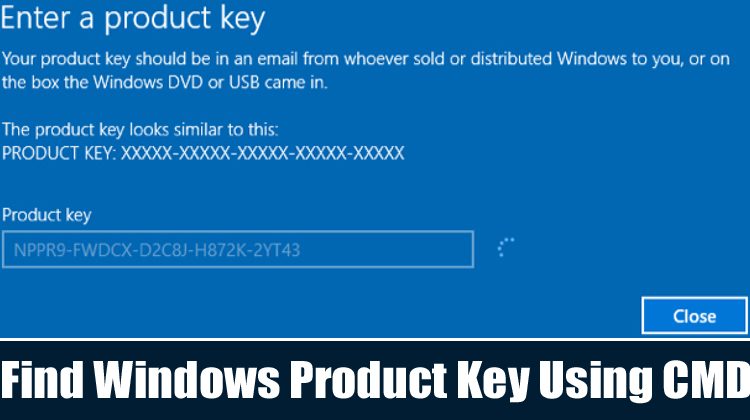How To Find Windows 10 Product Key Using Command Prompt
In this article, we are going to share a working method to find Windows 10 Product Key using Command Prompt. This is an easy process, and you just need to follow some of the easy steps given below.
Step 1. First of all, Press Windows Key + S to open the Windows search. You need to search for CMD.
Step 2. You need to right-click on the ‘CMD’ and select ‘Run as administrator.’
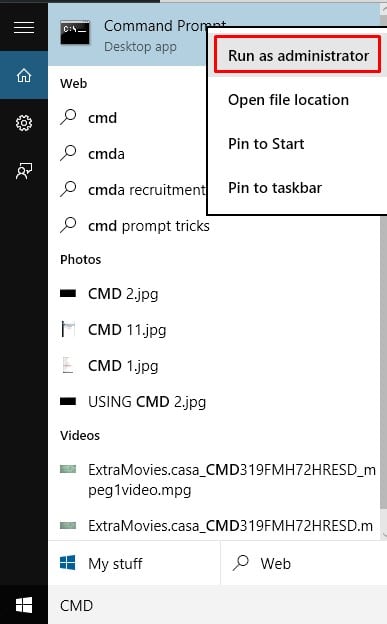
Step 3. On the command prompt window, you need to type in the given command –
wmic path softwarelicensingservice get OA3xOriginalProductKey
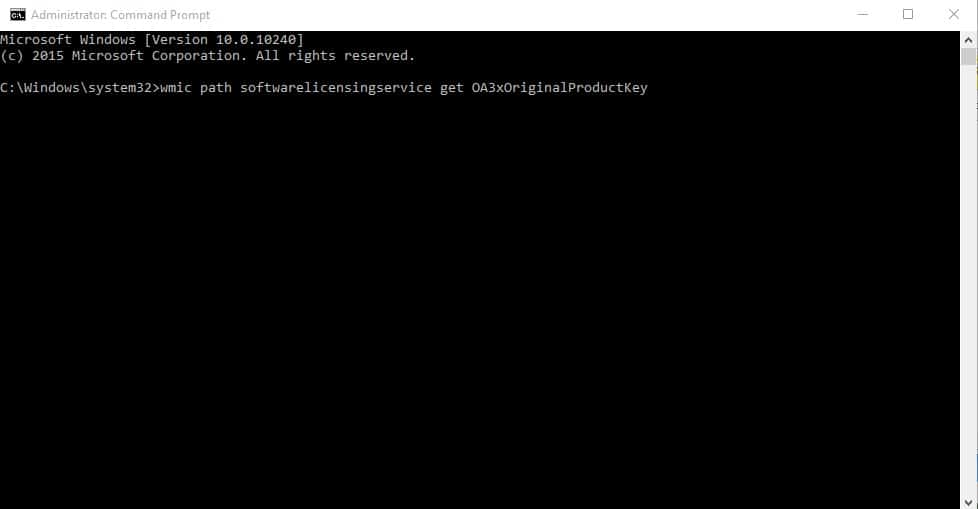
Step 4. The 25- digit product key will appear on the screen. You can copy the code from the Command prompt Window.
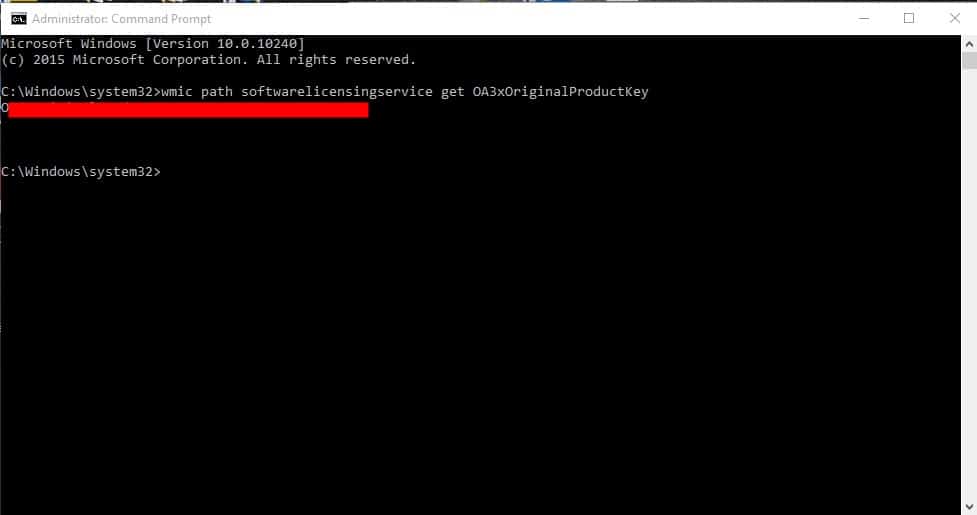
That’s it! You are done. This is how you can find your Windows 10 Product Key via Command Prompt.
So, this article is all about how to find your Windows 10 Product key using the command prompt. If you have any doubts related to this, let us know in the command box below. I hope this article helped you! Share it with your friends also.