How to Get Rid of the Floating Screenshot Preview in macOS
Old users of macOS may have noticed that in recent versions of macOS (Catalina or Mojave) – or in iOS for that matter – whenever you take a screenshot, a thumbnail of the screenshot appears in the bottom-right corner of the screen. The thumbnail automatically disappears after a few seconds, however if you click on it, you’ll be able to edit the photo using the Markup tool. You can also choose to delete the screenshot from the same menu.
While this can be helpful, it can be annoying for some. You may not want the floating screenshot to appear and might like the previous style of capturing screenshots. If that’s the case, here is how you can you turn the floating screenshot preview off in macOS.
The setting for the screenshot thumbnail is not found in the System Preferences – rather it can be found by opening the Screen Capture mode. To do this, follow the steps below:
1. On your Mac, press Command + Shift + 5 together to launch the Screen-Capture mode. You can also load this by opening the Finder app and navigating to “Applications -> Utilities -> Screenshot.”
2. Here, click on the Options button. In the menu that opens, deselect “Show Floating Thumbnail.”
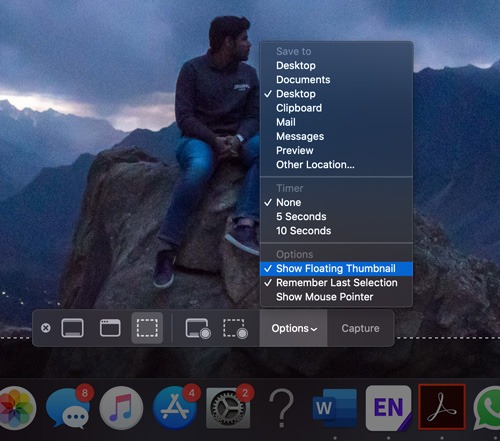
3. Now, whenever you take a screenshot on your Mac, you won’t see the thumbnail in the bottom-right corner.
That’s it! Using this menu you can also adjust other options, including the default screenshot save location on your Mac. You can also set a delay for capturing the screenshot if that’s something you want to set.
Did you find this guide useful? Let us know in the Comments section below.


