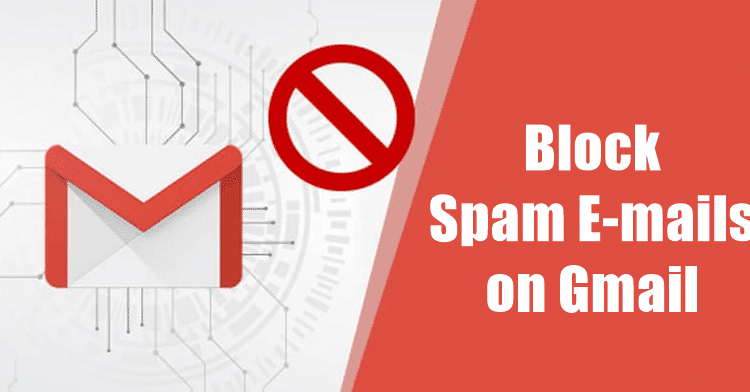4 Best Methods To Block Someone On Gmail
If you have been using Gmail for a while, then you might know that despite the ‘Spam’ detection feature, some emails still find a way to the inbox. Gmail doesn’t tag the Emails from Amazon, Flipkart, etc. as spam, but they keep sending us emails now and then even if we have no plans to purchase anything.
To deal with such issues, users need to block those emails. Well, there are multiple ways to block someone on Gmail. In this article, we are going to share a few best methods that would help you to block someone on Gmail.
1. Block any particular sender
If you want to block a specific email ID in Gmail, then you need to follow some of the simple steps given below. So, let’s check out how to block any particular sender on Gmail.
Step 1. First of all, login with your Gmail account.
Step 2. Now open the email which you want to block.
Step 3. Click on the three vertical dots.
Step 4. Select the option ‘Block..’ as shown in the screenshot below.
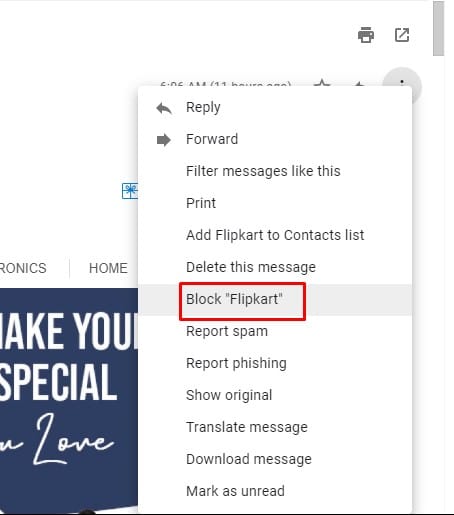
That’s it, you are done! This is how you can block someone on Gmail.
2. Block Emails By Setting Up Filters
If you don’t want to block each and every sender manually, then you need to block senders by manually setting up the filters. Follow some of the simple steps given below to block senders by manually setting up filters.
Step 1. First of all, login with your Gmail account.
Step 2. Now you need to click on the triangle icon behind the Search email option, as shown in the screenshot.
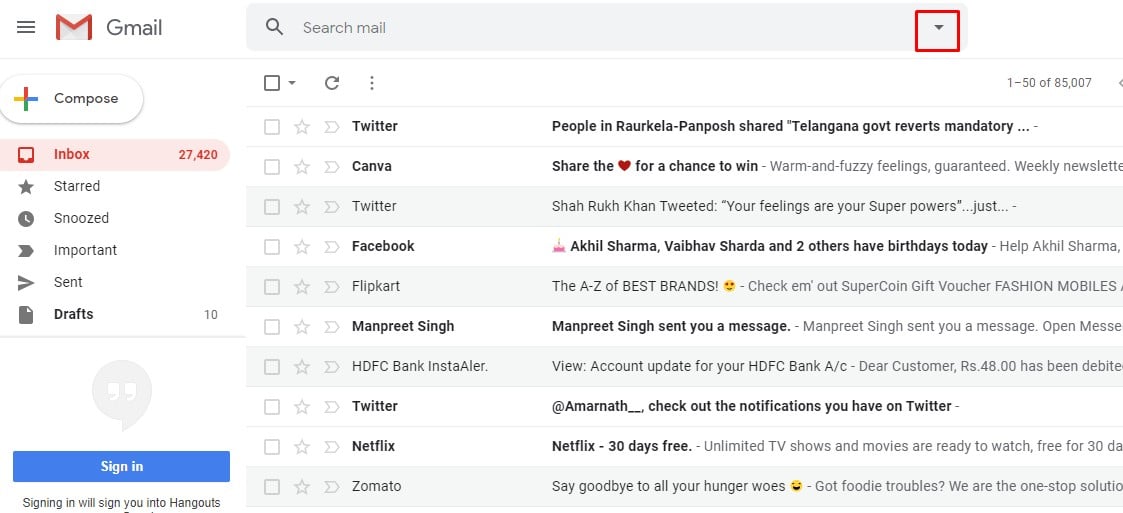
Step 3. On the new menu, type in the names or email Ids that you want to block.
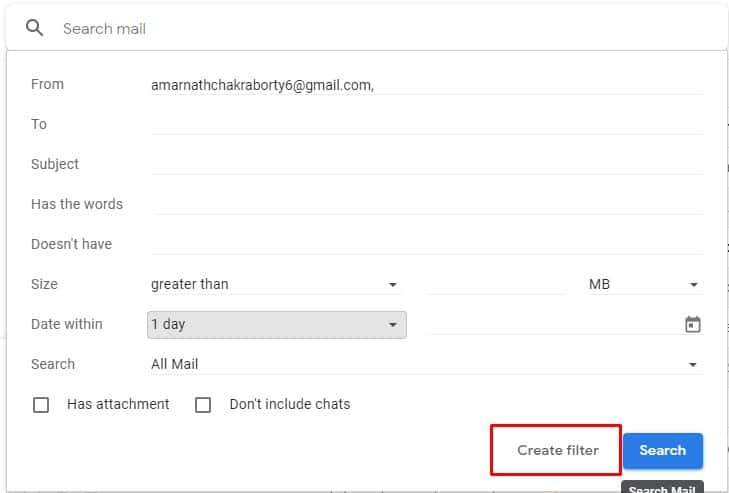
Step 4. Next, click on the ‘Create Filter’ option.
Step 5. On the next dialog box, you need to select the option ‘Delete it’ and then click again on ‘Create Filter’
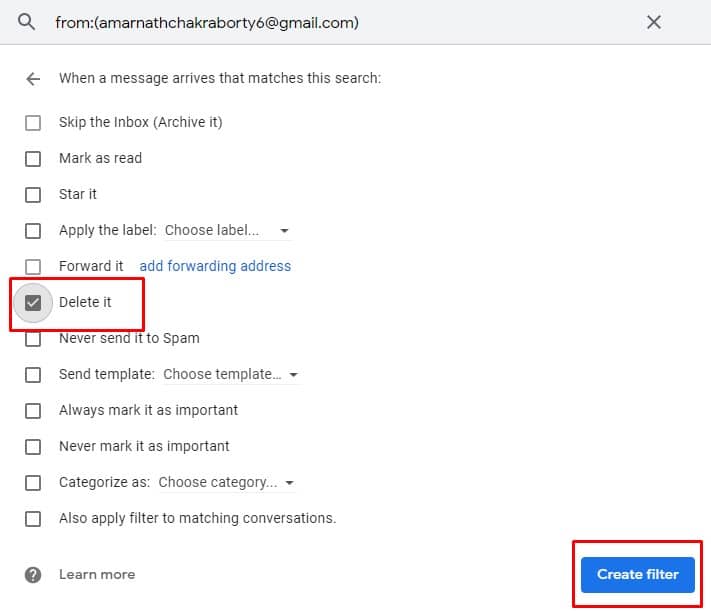
That’s it, you are done! This is how you can block senders by manually setting up filters.
3. Block/Delete Emails By Keywords
If you don’t have access to the emails, then you can automatically block/delete marketing emails by using the keywords. Follow some of the simple steps given below to block/delete emails by keywords.
Step 1. First of all, login with your Gmail account.
Step 2. Now you need to click on the triangle icon behind the Search email option as shown in the screenshot
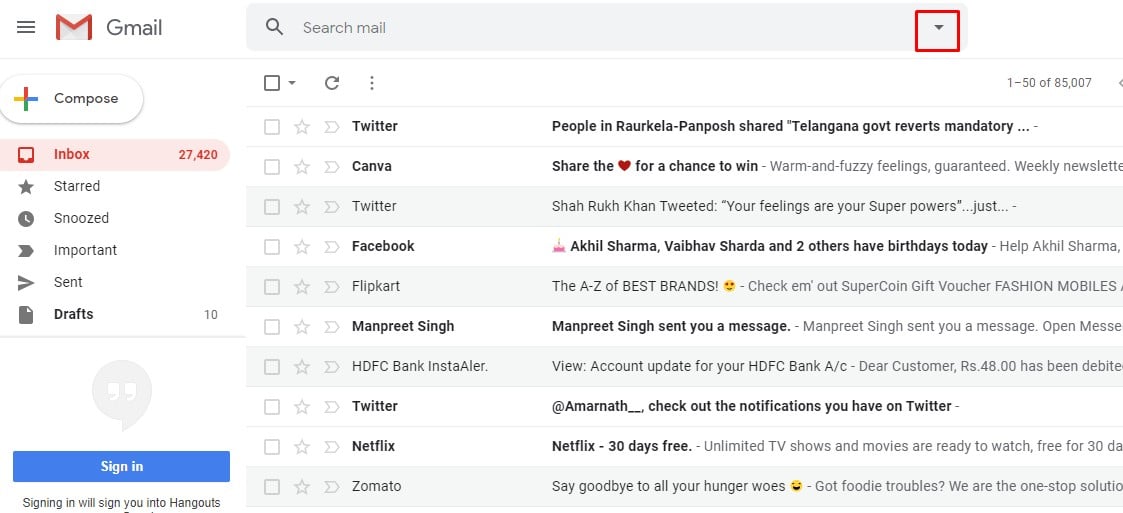
Step 3. Fill in the ‘Has the words’ box field with keywords like Unsubscribe, promotional, etc.
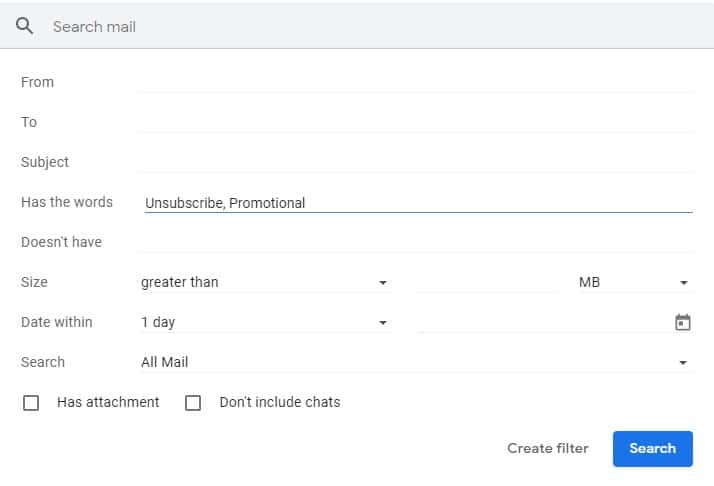
Step 4. Finally, click on the ‘Create filter’ option and on the next dialog box select the option ‘Delete it’
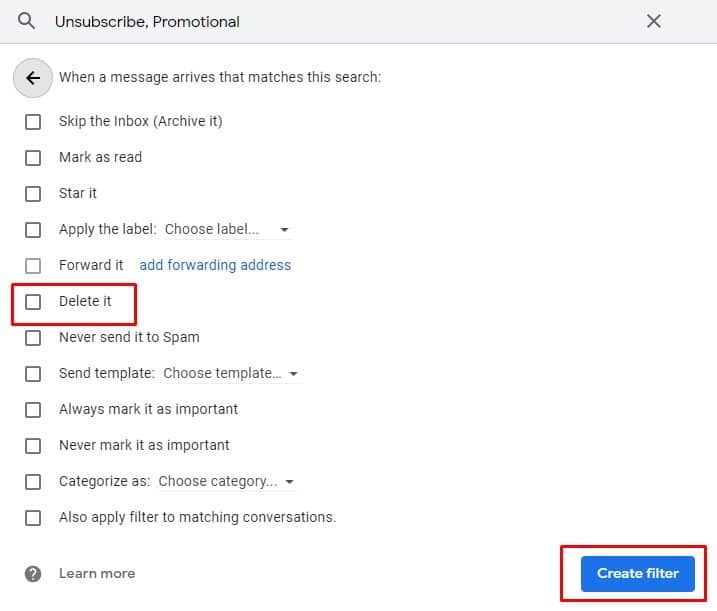
That’s it, you are done! This is how you can block someone on Gmail using the keywords.
4. Using Gmail’s unsubscribe feature
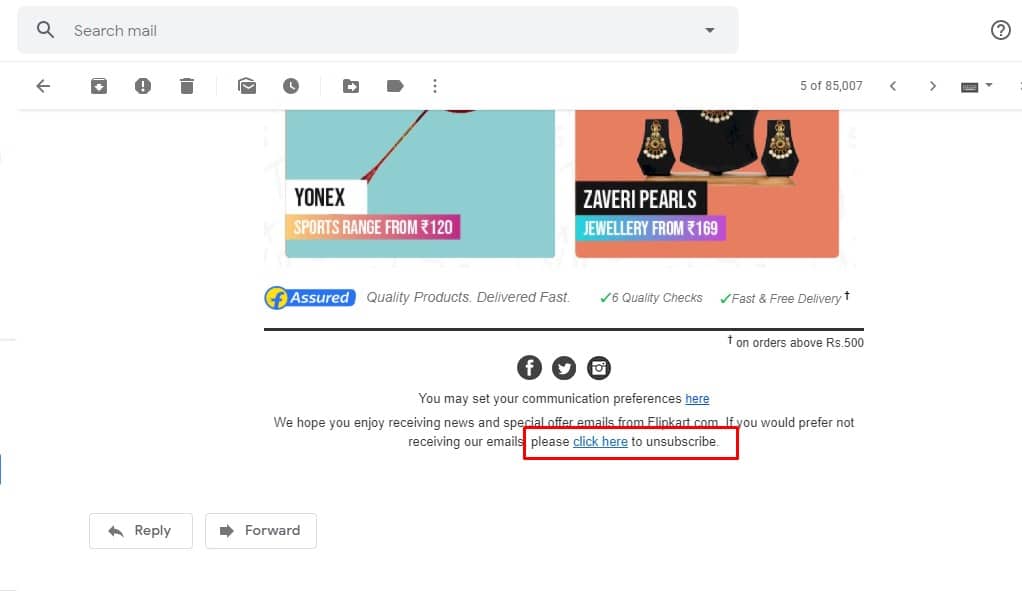
Well, Gmail provides users with an option to block emails by the unsubscribe feature. However, the ‘Unsubscribe’ feature is available only on those emails that have the unsubscribe link. Just open the email that you want to block and then look for the ‘Unsubscribe’ option. You will be asked a few other questions on another screen before unsubscribing to the email address.
So, these are the four best methods to block someone on Gmail. If you know any other method to block emails on Gmail, let us know in the comment box below. So, what do you think about this? Share your views with us in the comment box below.