How to Stop Random USB Connect/Disconnect Noises in Windows
The connect/disconnect noise are essential when it comes to the USB device because it lets users know that Windows has detected external hardware. However, things become spooky when you hear the USB jingles happening for no apparent reason.
The reason why we are talking about such a particular issue is that recently we received multiple messages from our users claiming that the computer is making Random USB Connect/Disconnect Noises. What’s interesting is that the USB connect/disconnect noise appears for no apparent reason.
How to Stop Random USB Connect/Disconnect Noises in Windows
So, if you are also dealing with the same issue, then you have landed on the right web page. In this article, we are going to discuss a few best methods that could help you stop Random USB Connect/Disconnect noises from Windows computer. So, let’s check out the few best methods to fix the issue.
#1 Device Manager
Whenever you connect a USB device if any sound or the noise starts to jingle without any reason, then this could be the reason for enabling and continuous disabling of a particular device driver. For that, head to the device manager and then drag till the bottom of the window to check for the device errors.
Don’t forget to see the hidden files too, just notice that if any driver file is showing error as this could be the cause of the production of sound. If you have managed to find any drive, then update that particular driver or just uninstall it.
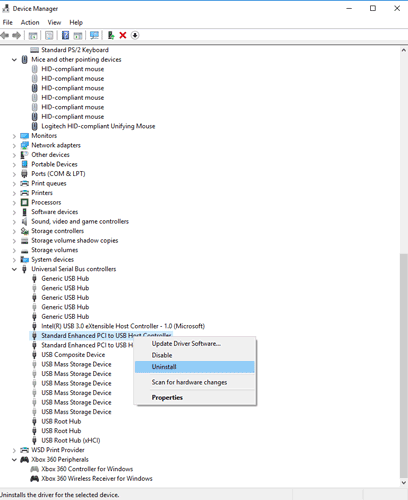
#2 USBDeview
For those who don’t know, USB Device is third-party software that is widely used to track the USB devices more accurately. The tool is capable enough to tell you about the possible problems which rely on the USB.
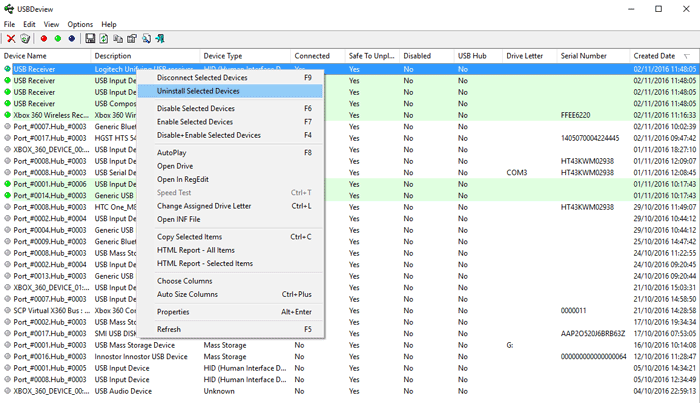
This tool will help you to track whether or not the USB devices are connected when their drivers were created, and the last time the USB devices were plugged in or out of your PC. So, it’s one of the best tools to fix Windows Making Random USB Connect/Disconnect Noises.
Once installed, you will be able to see a list of all USB devices that were currently and previously connected to your PC. You need to check for the ‘Last Plug/Unplug’ date column to find the culprit device. Once found, you need to uninstall the device from the USBDeview and then unplug your device. Once done, plug it back in and it will reinstall the driver.
That would most possibly fix the problem of Windows making random USB Connect/Disconnect Noises.
#3 Turn Off USB Notification Sounds
Well, most of the time those random USB Connect/Disconnect noises are the result of driver clashes or lapses in the device’s power. So, it isn’t a sign of anything severe. So, if any particular device or its drivers are responsible for the sounds, then you can disable the USB notification sounds.
To disable USB Notification Sounds, right-click on the Speaker and then click on Sounds. Under the Sounds, click on ‘Program Events’ and select ‘Device Connect’. Now under the Sounds, you need to select ‘None’.
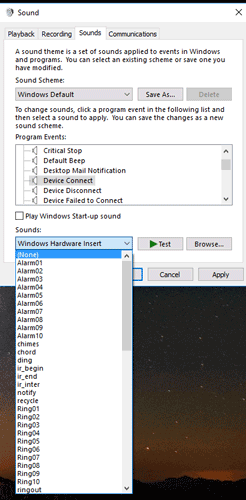
Similarly, you need to do the same thing for ‘Device Disconnect’ as well. This will disable all USB Notification Sounds on your Windows computer.
So, this is all about how to stop Random USB Connect/Disconnect Noises in Windows computer. I hope this article helped you! Share it with your friends also. If you have any doubts related to this, let us know in the comment box below.


