How to Secure Your Private Browsing with a Password on Android
Since the Samsung internet browser is now officially available for every Android smartphone, we are going to share a method to secure your private browsing with a password on Android. So, let’s check out how to secure your private browsing with a password on Android 2019.
Step 1. First of all, download & install the Samsung Internet browser on your Android and then proceed to the next step of setting the password on it. If you are already having this browser installed on your device then make sure that it is all up to date as the options to encrypt the browser is only available in the latest version.

Step 2. After installing the Samsung browser on the device open it from the App drawer. Now on the home screen, tap on the three-dotted menu and then select ‘Settings’.
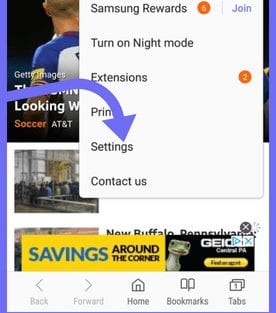
Step 3. Under the Settings option, you need to tap on the ‘Privacy’
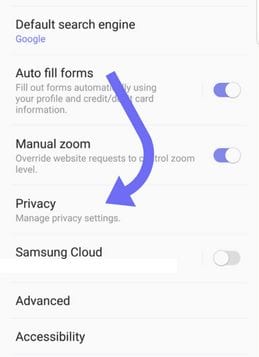
Step 4. Under the Privacy, you need to tap on the ‘Secret Mode’ and then set the password.
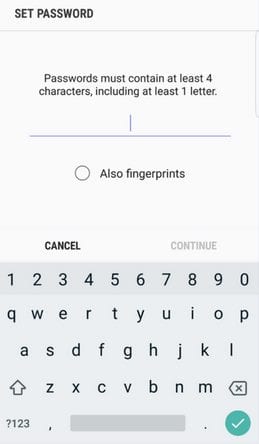
That’s it, you are done! From next time when you need to do the private browsing, enable the secret mode and fill the password, then do your work.
So, this is all about how to secure your private browsing with a password on Android. If you have any doubts related to this, let us know in the comment box below. I hope this article helped you share it with your friends also.


