How to Use iMessage on Windows PC (Full Guide)
Although there are lots of messaging apps available for iOS devices like Telegram, Messenger, WhatsApp, etc, it was the iMessage that steals the show. iMessage is one of the most popular messaging app available only for Apple users.
For those who don’t know, iMessage is the built-on messaging app for iOS devices which can be used to send text, pictures, videos, audios, etc easily to anyone else using iMessage on Apple device. Recently, we have received multiple messages from our users regarding how to run iMessage on Windows computers.
So, in this article, we have decided to help those who want to use iMessage on Windows computer 2019. Before exploring the methods, please keep in mind that there’s no official iMessage app available for Windows. So, we need to rely upon emulators and third-party apps to emulate iMessage on PC.
In this article, we have shared two best methods that would help you to emulate iMessage on your Windows 10 computer. So, let’s check out how to use iMessage on Windows PC 2019.
How to Use iMessage on Windows PC
The method simple and easy and you just need to get one Google Chrome extension that will help you to implement this right on your browser. So follow the below steps to proceed.
#1 Using Chrome Remote Desktop
It’s a remote desktop extension for chrome browser. It basically allows users to remotely access another computer through the web browser. So, let’s check out how to use Chrome Remote Desktop to use iMessage on Windows computer.
Step 1. First of all, download the Chrome browser and Chrome Remote Desktop Extension on both of your computers.
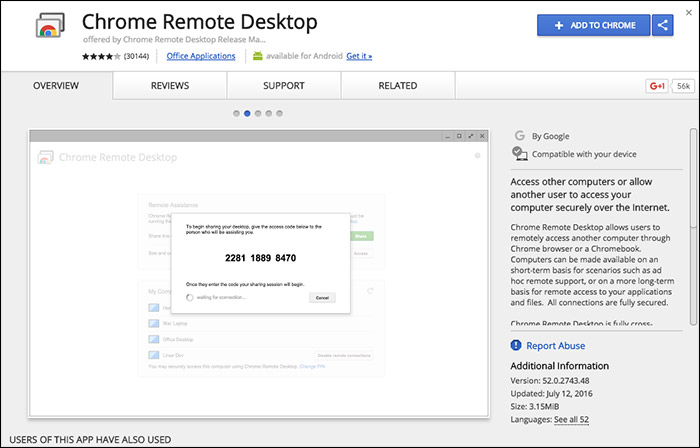
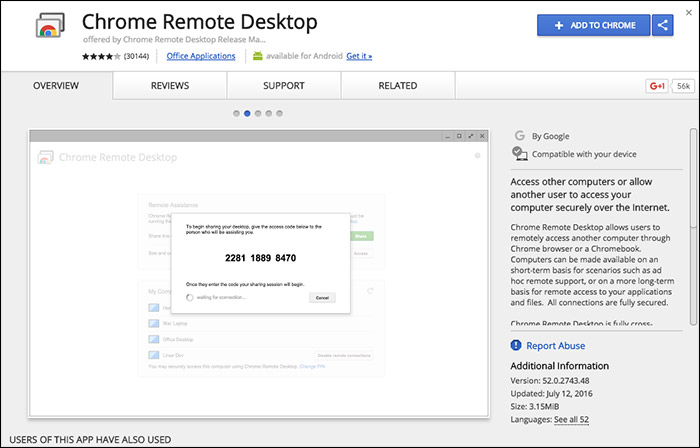
Step 2. Once done, click on the ‘Launch app’
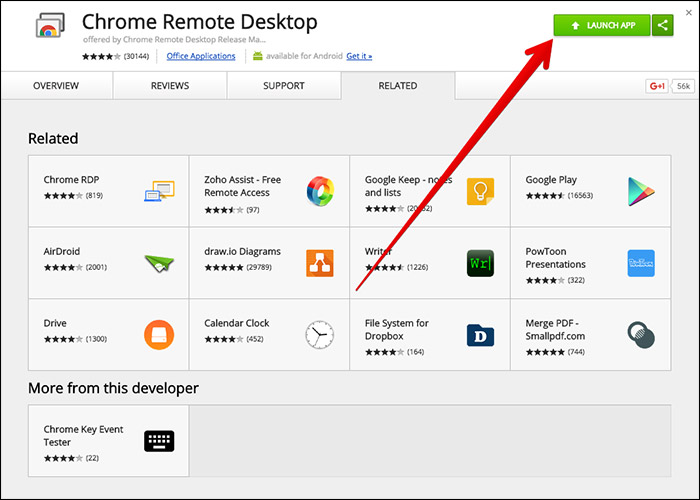
Step 3.
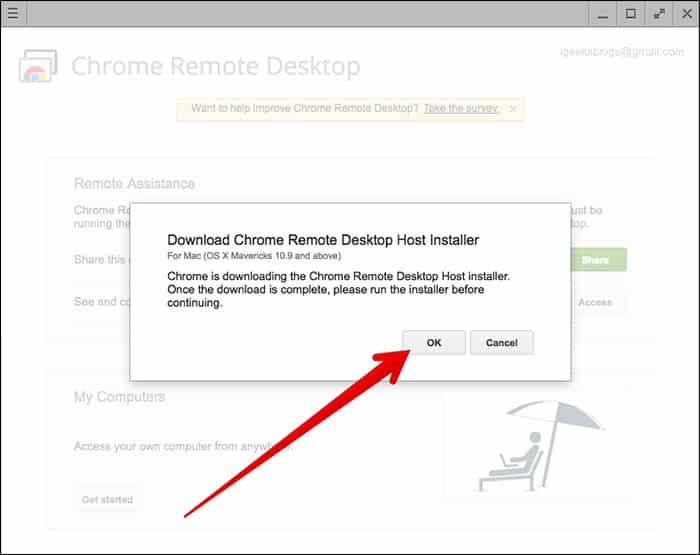
Step 4. Now you will be provided with a code. You need to use the code to connect both of the computers.
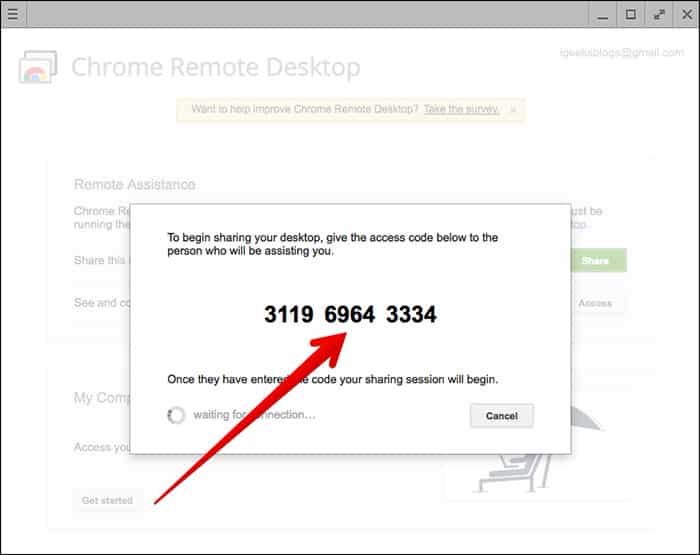
Step 5. On the remote session, open iMessage on MAC through Windows PC.
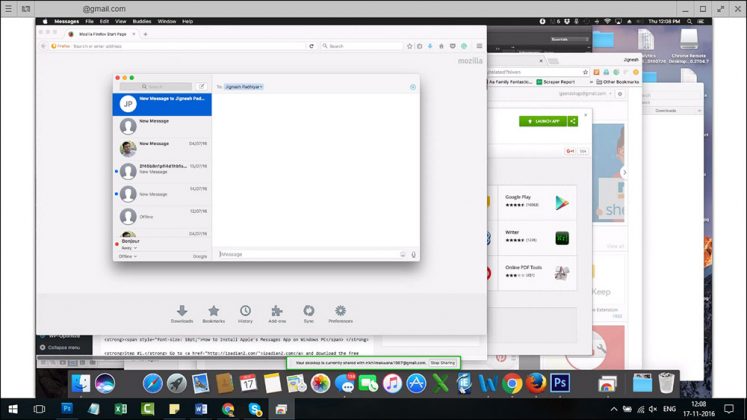
That’s it, you are done! This is how you can enjoy iMessage on your Windows computer.
#2 Using ipadian2 Emulator
Just like Android emulators, iPadian2 is an iOS emulator that can be used to emulate iOS apps on Windows computers. Although iPadian2 is not compatible with every iOS apps, still it works great with iMessage. Here’s how to use the iPadian 2 emulators to use iMessage on Windows computer.
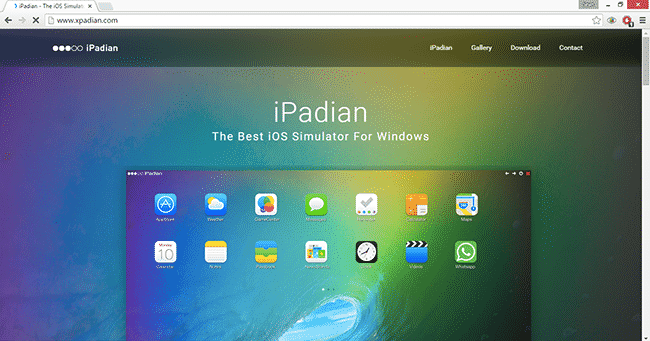
- Now simply install that tool in your windows PC by simply clicking the next option there.
- After installation, you need to run the emulator on your Windows OS.
- Simply accept the terms and conditions to proceed.
- Once this is done launch the tool and you will see iOS emulator where you will be running your favorite iOS app.
So, the above is all about how to use iMessage on Windows PC. Hope this article helped you, share it with your friends also. If you have any other doubts related to this, let us know in the comment box below.


