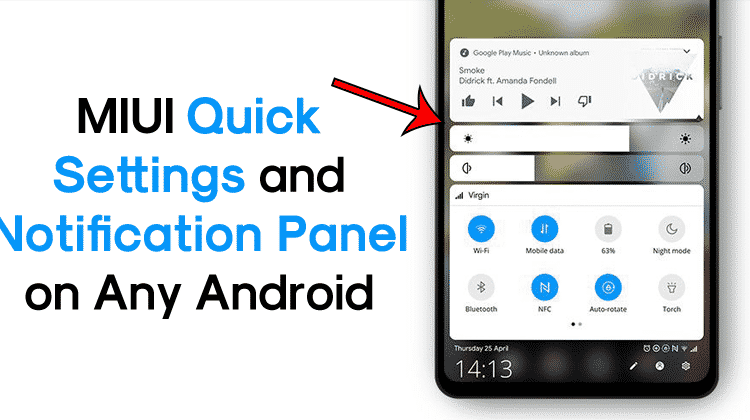How To Get MIUI Quick Settings and Notification Panel On Any Android
Well, if we talk about the most selling smartphone company in India, without any doubt, it will be Xiaomi. Xiaomi is one of the best selling smartphone brands in India which is always known for providing quality things at a low price. If you are using a Xiaomi smartphone, then you might agree on us that Xiaomi’s MIUI has always been more like iOS and less like Android.
MIUI 10 follows the iOS design more closely by putting the Notification panel at the bottom. It’s not exactly a copy of the iOS Control center, but it looks a lot inspired by it. Having a notification panel at the bottom of the screen might look weird, but it’s useful, especially if you have a 6-inch Android smartphone. Look, nowadays, smartphones are getting bigger and bigger. Having a bigger smartphone screen is not a problem, but users with small hands often have to pull their fingers to reach the top of the notification panel.
The reason why we are talking about this topic is that recently, a senior XDA developer created an Android app that’s based on Stock Android 10/Pie style. The new app is based on Android 10, but it has the MIUI touch in it. The application name is MIUI-ify and its based on MIUI 10 skin, which is so far the best skin of Xiaomi.
How To Get MIUI Quick Settings & Notification Panel on Any Android
Step 1. First of all, download & install MIUI-ify Notification Shade on your Android smartphone.
Step 2. Once done, open the app. You will now see a screen like below. Here you need to tap on the Arrow button.
Step 3. Now you will be asked to grant three permissions. Simply grant all the permissions to continue.
Step 4. Now you will need to select the background type. Select from ‘Blur Background’ or ‘Blur Wallpaper’. You can also select ‘None’ from the list.
Step 5. Now you will see the main interface of the app.
Step 6. Here you need to enable the toggle button for ‘Service not running’
Step 7. Now you will see a small indicator at the bottom of your screen. You need to swipe up from the indicator to bring the new quick settings.
Step 8. You can make further customizations to the Bottom Status bar like you can adjust colors, tiles, sliders, layouts, etc.
That’s it, you are done! This is how you can use MIUI-ify to get the MIUI Quick settings & Notification panel on any Android smartphone. I hope you like the post, share it with others as well.