How to Fix Android is Unable to Format SD Card Problem
If you get confused and don’t know what to do when Android is unable to format an SD Card then here is the guide that could help you. In this article, we have shared 3 best methods to fix Android unable to format an SD Card issue.
Android users often choose to format their memory card when their phone starts to show the signs of lags, frequent crashes, etc. Formatting is indeed an easy way to get rid of all rubbish data that are stored on the SD card. Formatting memory cards or SD card is easy on Android, iOS, Windows, etc. However, sometimes Android users face issues while formatting their SD card or memory card.
Recently, lots of Android users have complained that they were unable to format their memory card from Android. So, in this article, we are going to share a few effective solutions that would help you to fix ‘Can’t format micro SD card’ error on Android device.
Well, there are lots of things which you can do to fix an SD card that won’t format. Below, we have shared some of the easy methods to deal with SD cards that won’t format on Android smartphone 2019.
#1 Restart Your Android
If you have been using Android smartphone for a while, then you might know that a simple restart can fix most of the Android issues. Sometimes, some apps or process that were saved on the SD card were loaded in the background which prevents Android from formatting an SD Card. So, before trying anything else, make sure to restart your Android and check whether the format process goes on or not.
#2 Format Using Computer
Well, if you are unable the format the memory card or SD card from Android, then you can try to format it with a computer. Formatting USB devices or SD cards with a computer is an easy process. Just follow some of the simple steps given below.
Step 1. Connect your memory card to the PC using a card reader, or connect your smartphone to computer via USB cable. Just keep in mind that your SD card should appear on the Computer so that you can work on it afterward.
Step 2. Now after your SD card is successfully connected to the computer (running Windows) go to the My Computer. Right-click on the SD card and select up the option “Format“.
Step 3. You will see that the Format windows will pop up on the screen and there will be a number of options and preferences there on the screen. Select the file system as “FAT32” from the panel and then click on the “Format” button from the bottom of the panel.
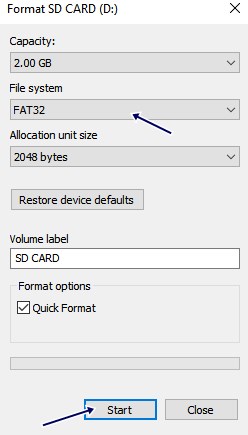
Windows will now try to format up your SD card and most probably it will easily format it but in case it is unable to do so, you can still be able to use your SD card and the process won’t harm it.
#3 Remove The Write Protection
Well, write protection could be another possible reason behind Android failing to format the SD Card. So, if that was the issue, then you need to remove the write protection from the memory card. To remove the write protection, you need to use Command Prompt. Follow, some of the simple steps given below to remove write protection from SD card.
Step 1. First of all, connect your SD or memory card to computer and then open CMD. To open CMD, click on Start and select CMD. Now on the Command Prompt, type in ‘Diskpart’ and hit enter.
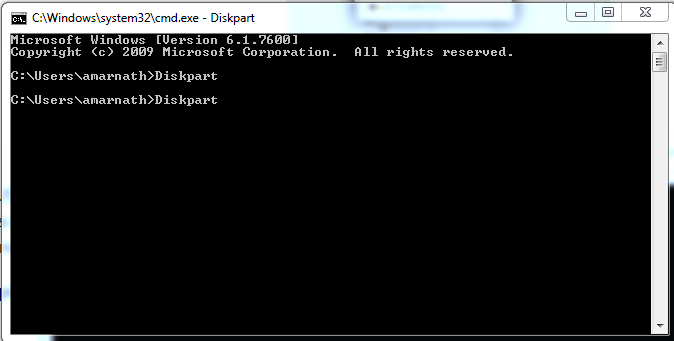
Step 2. Now you need to type in ‘list disk’
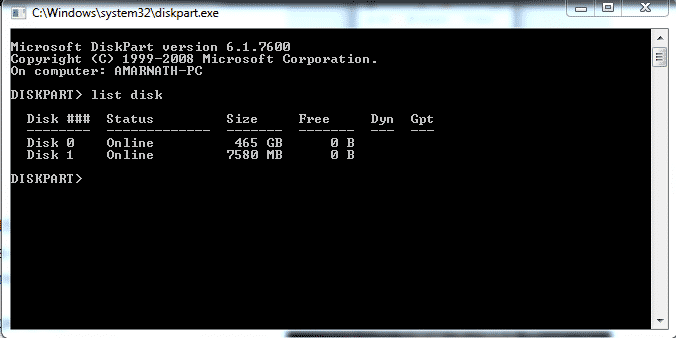
Step 3. Now you will see the connected storage device. Select the disk number associated with your SD card. Type in ‘select disk 1′ (replace Disk 1 with the disk number associated with SD card)
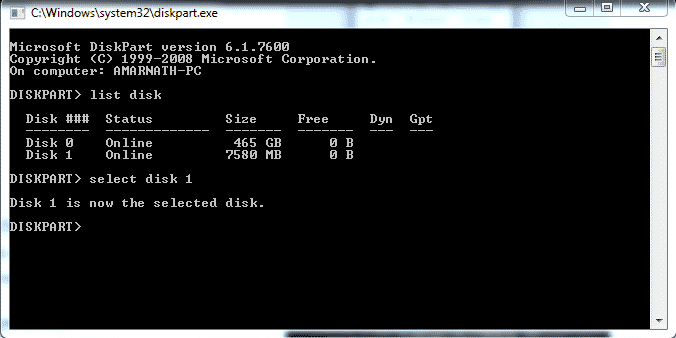
Step 4. In the final step, type in ‘attributes disk clear readonly’
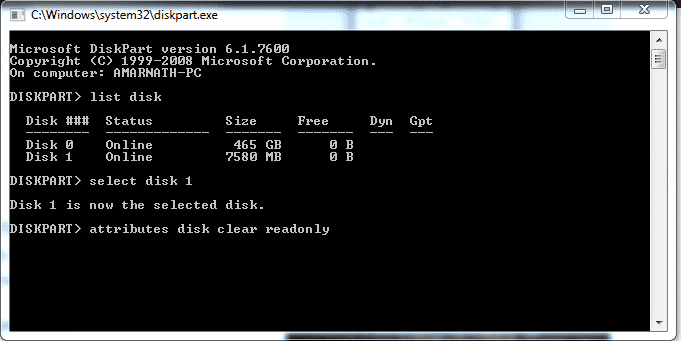
That’s it, you are done! Now type in ‘exit’ on the command prompt. Now you should be able to format the memory card from both Android and Windows computer.
Help: In case you are unable to use SD card on your Android device, you can go for other storage options like USB OTG (if supported) as this won’t be using your device’s card slot accessing which might be causing the read/write problem.
So, these are the possible methods to fix SD card not formatting issue. Your problem could be easily solved by executing any of the above methods given below. If it helped you, make sure to share it with others as well.


