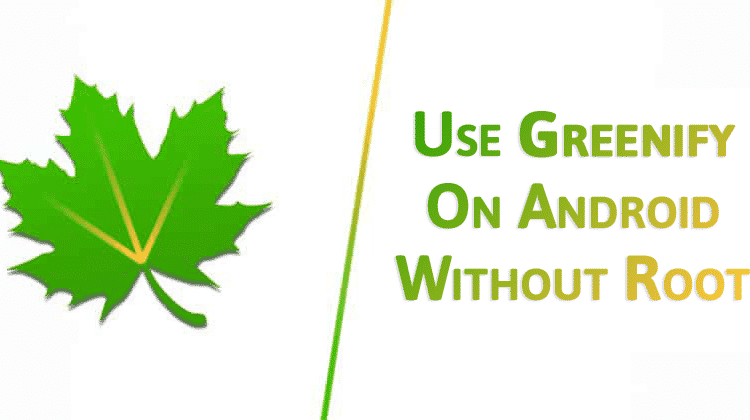How To Setup Greenify On Android Without Root
Background apps and process on Android can cause battery drainage issues. So, to deal with such issues, users need to put those apps in freeze mode. So, in this article, we have shared a working method to put Android apps into freeze or hibernate mode.
It doesn’t matter how powerful your phone’s battery is, it will show signs of battery drainage after a few months. The battery drainage issue is most common on Android devices, have you ever wondered why? It’s because the app availability is high on the platform, and an average user has approximately 10-15 apps installed on their smartphone.
These unused apps run on the background and can cause issues like battery drainage and slow performance. So, to deal with such problems, users need to uninstall those unused apps. However, sometimes, we don’t want to uninstall certain apps due to some reason. May you need it for later use, or that app is important for you.
At such scenarios, we don’t have any other options left apart from leaving it as it is. What if we tell you that you can put such apps in hibernation mode? There’s an app available on the Google Play Store known as Greenify that puts unused apps into hibernation mode.
So, Greenify puts all unused apps and process into hibernate mode leading to better performance and less battery consumption. The best thing is that Greenify works on both rooted and non-rooted Android smartphone. So, in this article, we are going to share a method to set up Greenify without root.
Well, installing and using Greenify on Android is pretty easy. Users just need to follow some of the simple steps given below to set up Greenify Without root on Android 2019. So, let’s check out how to use Greenify on non-rooted Android smartphone.
Step 1.
Step 2. At the first launch, you will see a similar interface. Click on ‘Next’ to continue.
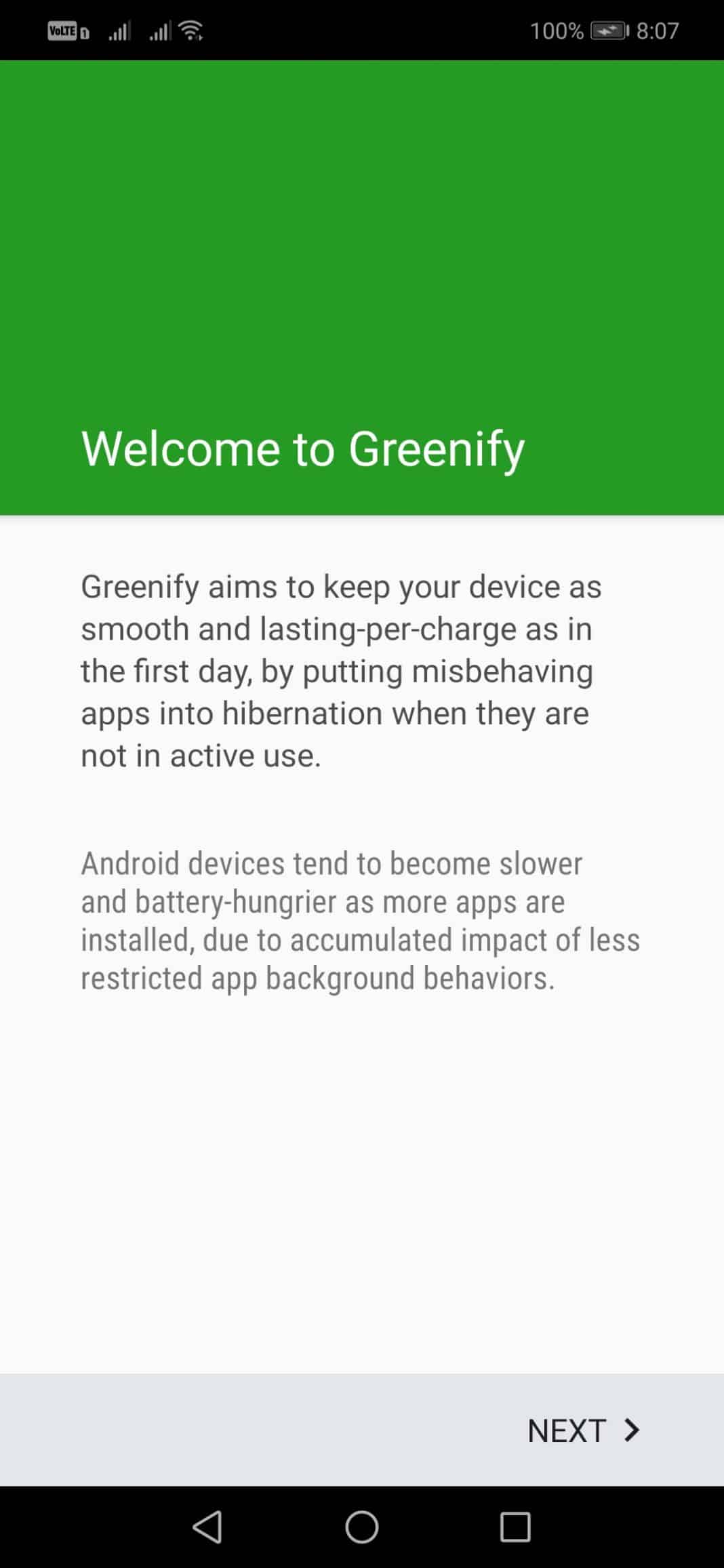
Step 3. Now on the next page, you will be asked to select the working mode. Select ‘My device is NOT rooted.’
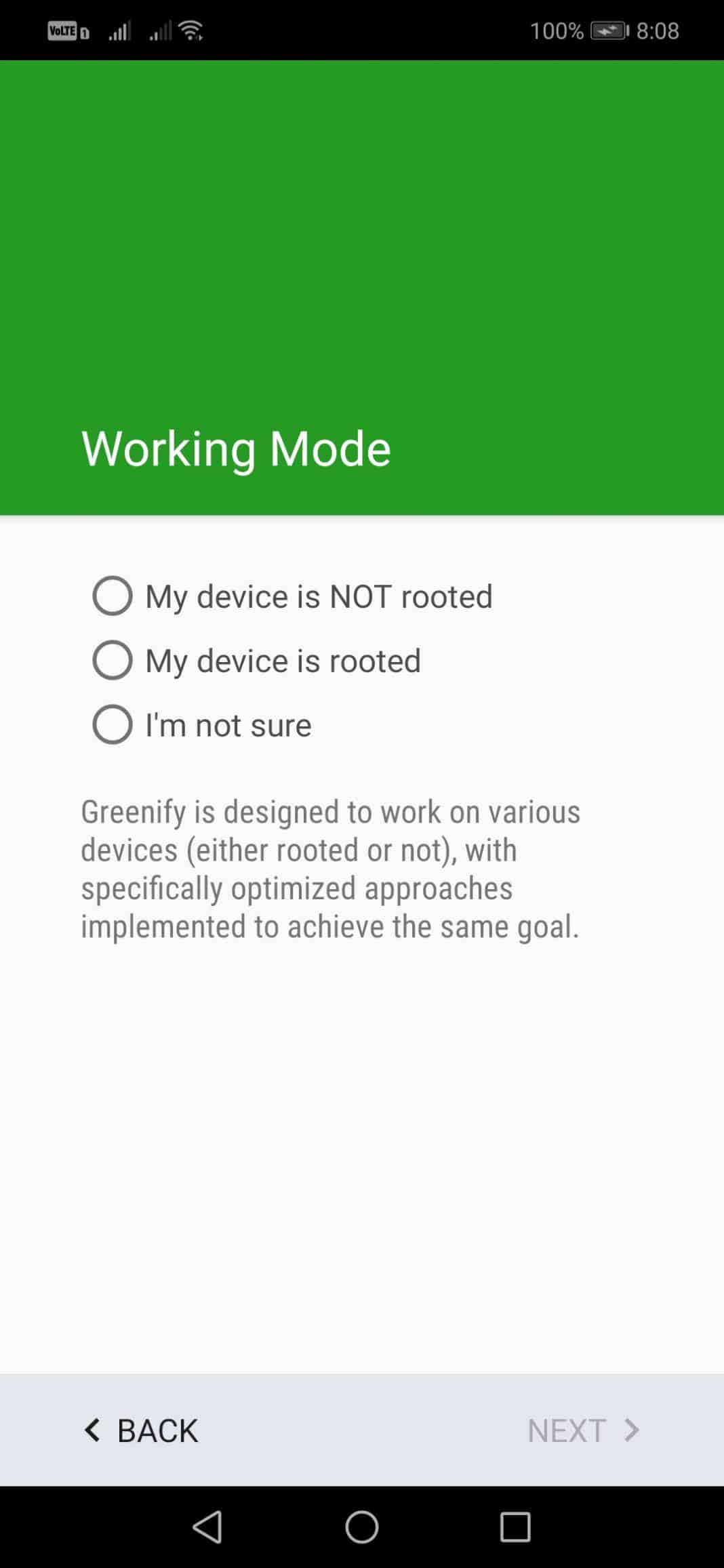
Step 4. In the next step, you need to tap on the ‘Grant Permission’ button.
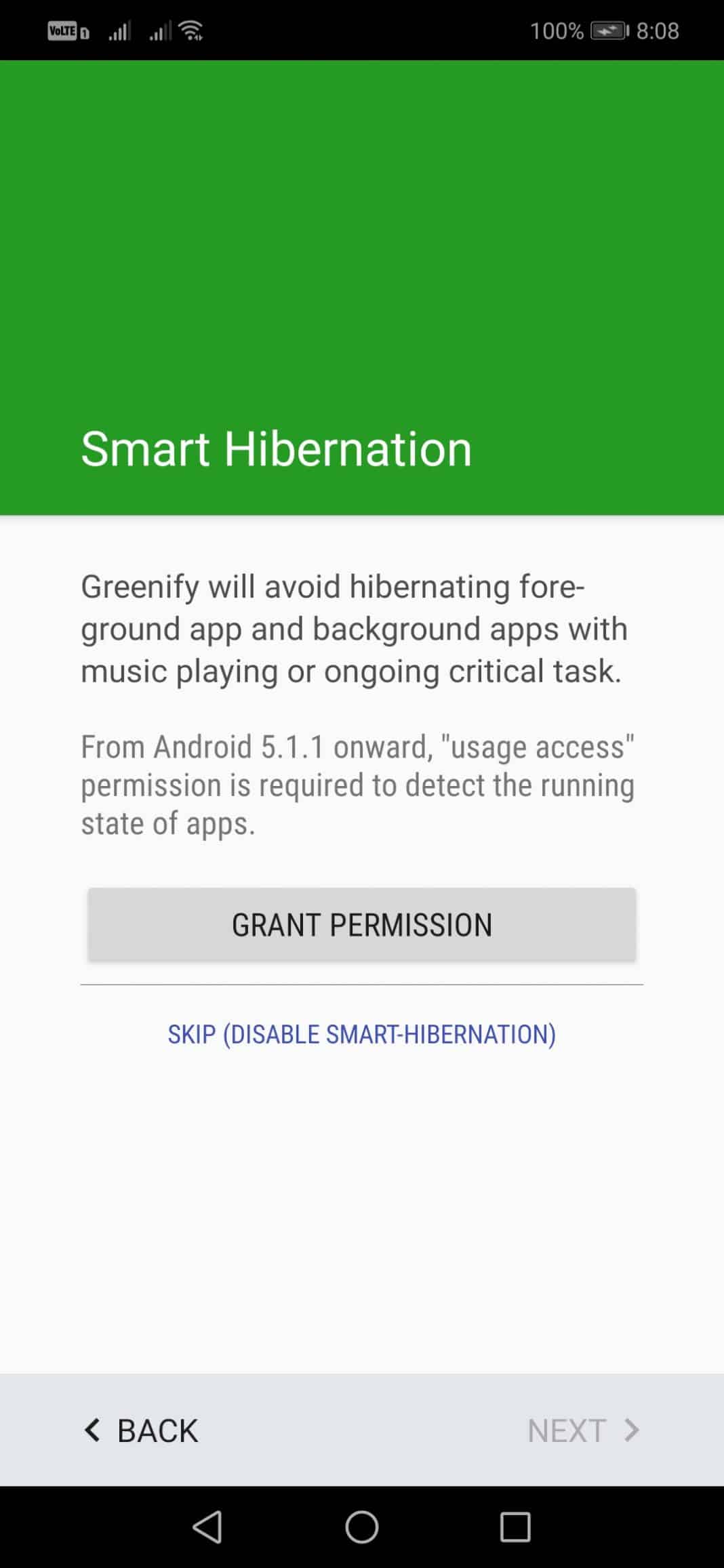
Step 5. Now tap on ‘Finish’ to continue to the next page.
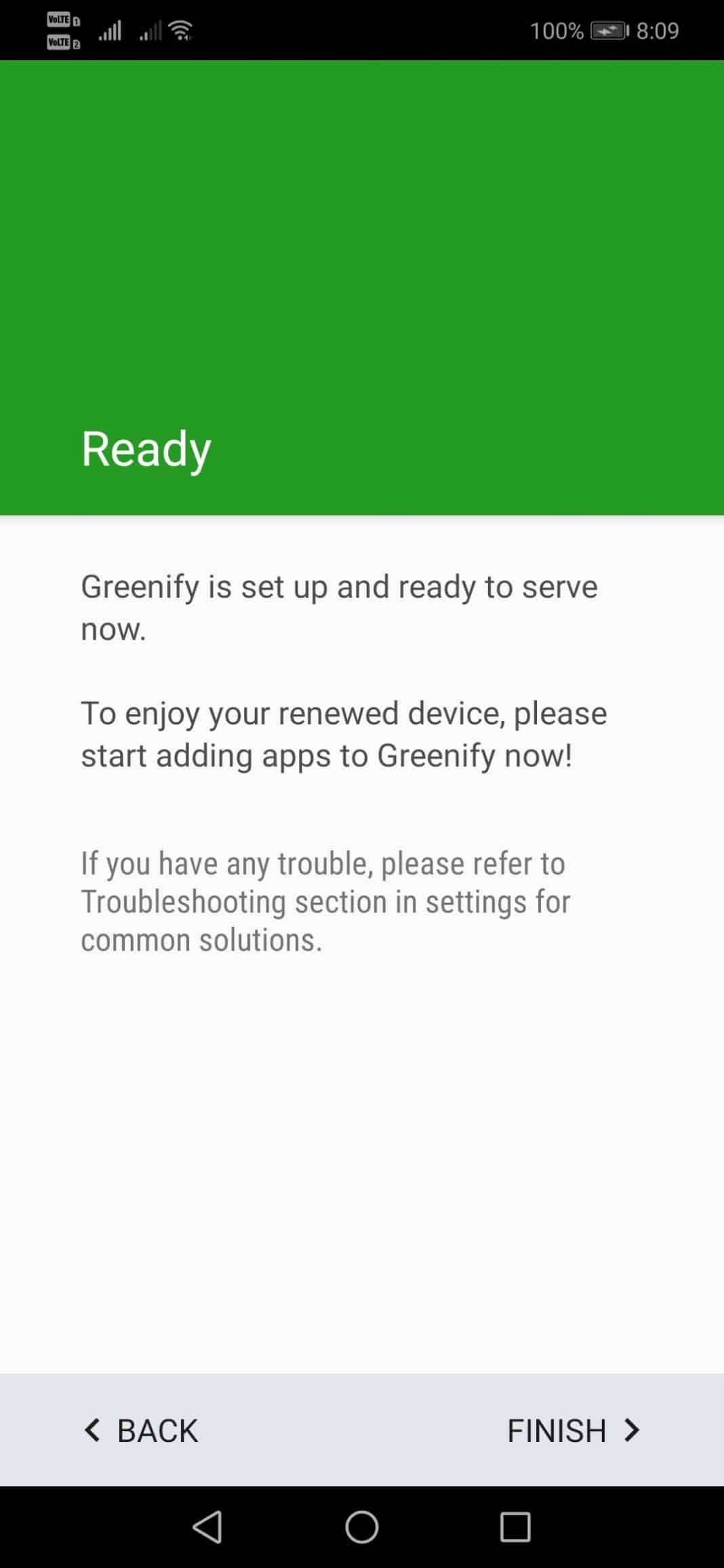
Step 6. Now tap on the (+) button and add apps to the hibernation list.
Step 7. For example, if you want to hibernate the Instagram app that sends push notifications, tap on the ‘Instagram’ and tap on the checkmark floating action button.
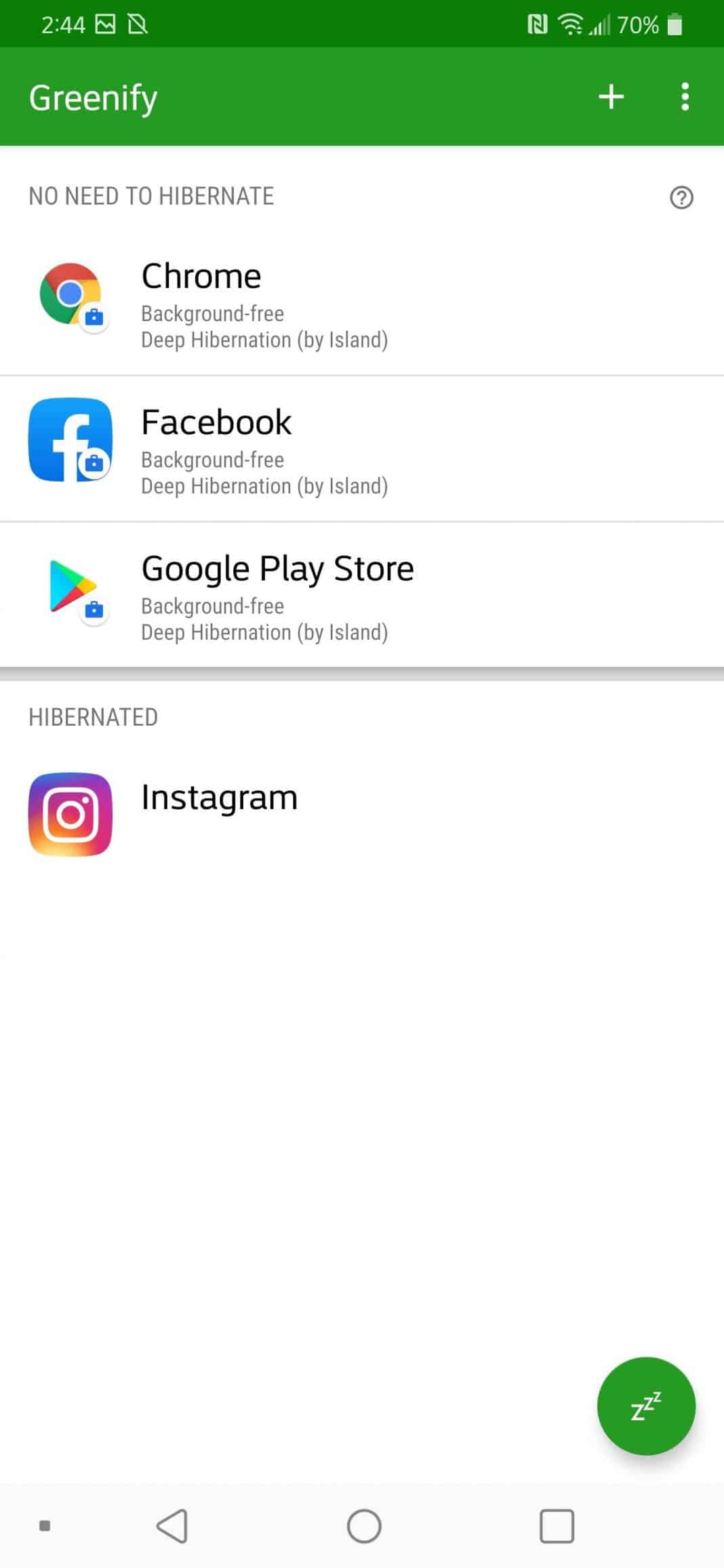
That’s it, you are done! This is how you can set up Greenify without root on your Android smartphone. If you have a rooted device, then you can have more controls with the Greenify Android app.