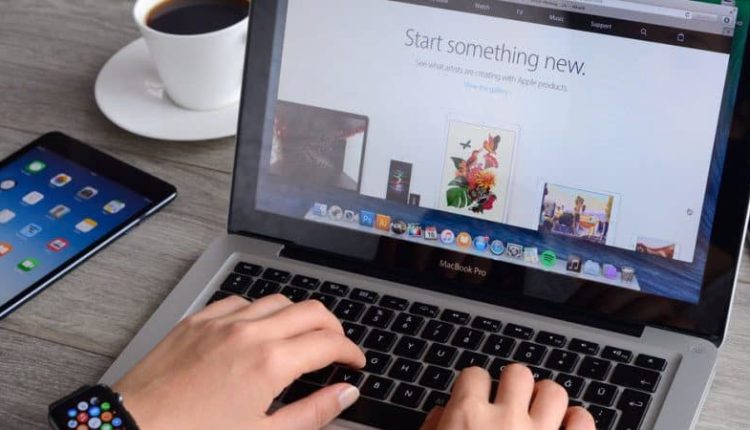How to Use the New Sidecar Feature on iPadOS 13
One of the new features coming to iPadOS this fall is Sidecar. It allows you to connect your tablet to your computer remotely to mirror your Mac’s screen.
One of the most exciting new features coming to Mac and iPad this fall is Sidecar. First announced at the Worldwide Developers Conference (WWDC) in June, the Apple tool allows you to connect your tablet to your computer remotely. In doing so, you can mirror your Mac on your iPad, extend your Mac’s display, or have your tablet serve as a high-precision input device for supported Mac apps. Yes, this means you can finally use an Apple Pencil with your Mac!
Sidecar officially arrives when Apple releases macOS Catalina and iPadOS 13 later this year. Until then, the tool remains in beta.
What is Sidecar?
Products like Duet Display and Luna Display and have long made it possible for mobile devices to act as a secondary screen for Mac. With Sidecar, Apple brings the functionality directly to macOS and iPad software for the first time.
Setting up Sidecar
To get started with Sidecar, your two devices must be connected with a USB-C cable or wirelessly over Wi-Fi. Both devices must also be logged into the same Apple ID, and Bluetooth must be active on both iPad and Mac.
To activate a Sidecar session:
- Click on Sidecar in System Preferences on your Mac.
- Under Connect to, click Select Device.
- Choose your iPad from the pull-down.
Your iPad is now connected to your Mac, and you should immediately see your Mac screen on your tablet.
Sidebar or Touch Bar?
When connecting your iPad and Mac, there are some settings you can adjust to suit your tastes. On the main Sidebar screen, you can decide whether to show your Mac’s Sidebar or TouchBar on your iPad and if so, where to put them.
The Sidebar in Sidecar is where you’ll find your most-used controls and modifier keys in apps that support Sidecar. The Sidebar is also where you’ll discover markup tools and those that let you capture an entire webpage, document, or email.
The Touch Bar is where you’ll find controls for apps that support Apple’s Touch Bar, which is physically found on late-generation MacBook Pro models. In this case, the digital TouchBar is available on your iPad, regardless of the type of Mac.
In this example, the Sidebar is located on the right side of the display while the Touch Bar is on the bottom:
From the Sidecar page, you can also decide whether to enable a double tap on a second-generation Apple Pencil when you’re using a 2018 iPad Pro, and whether to show a pointer when using an Apple Pencil.
How to Display
Once connecting your devices, you’ll need to decide whether to mirror the displays or simply extend the Mac’s screen onto your tablet.
To make changes:
- Tap on the AirPlay icon at the top right on your Mac’s Toolbar.
- Select Open Display Preferences.
Next:
- Under AirPlay Display, tap the Arrangement tab.
- Click the Mirror Displays box if you want a mirror of your Mac screen to show on your iPad.
- When you want to extend your Mac display onto your iPad, you need to decide which monitor comes first, the Mac or iPad. You do so by dragging on the icons that represent each display on the screen.
In the following example, the Mac screen begins on the actual Mac and extends onto the iPad:
As An Input Device
Unlike other companies, Apple has never released a computer with touch controls. Sidecar will change this at least to a degree. The star of this process is Apple Pencil. With Mac apps that support Sidecar, you’ll be able to use your input device to write and draw via your iPad. Not surprisingly, the apps that are expected to support this technology fall into the creative categories of illustration, photography, and 3D. Titles include Adobe Illustrator, Affinity Photo, Maya, and a few others. Many of Apple’s native Mac apps will also support work with Apple Pencil.
This sounds exciting, and as a quasi-creative, I can’t wait to incorporate this kind of interaction into my work process. For now, however, we’re primarily left with the Sidecar demo Apple presented earlier in the summer. Though the process works to a limited degree in the current macOS Catalina beta, it’s not a finished product. No doubt, we’ll hear more about this once macOS Catalina is released to the public. Regardless, it will be interesting to see where this goes from here in the months and years to come.
Who can use Sidecar?
According to the Apple website, the following Macs will support macOS Catalina:
- MacBook, 2015 and later
- iMac, 2012 and later
- MacBook Air, 2012 and later
- iMac Pro, 2017 and later
- MacBook Pro, 2012 and later
- Mac Pro, 2013 and later
- Mac mini, 2012 and later
Conversely, the following iPads will support iPadOS 13:
- 12.9-inch iPad Pro
- 11-inch iPad Pro
- 10.5-inch iPad Pro
- 9.7-inch iPad Pro
- iPad (5th and 6th generation)
- iPad mini (4th and 5th generation)
- iPad Air (3rd generation)
- iPad Air 2
If you own an older Mac, it’s still possible you can at least try to use Sidecar, at least according to one Reddit poster.
What About Similar Tools?
Apple has a history of incorporating features found on third-party apps into new native apps. Eventually, the official app often overtakes the original one or eliminates it. Known by many as “sherlocking,” the practice is one of the risks of working as a developer for a high-profile, popular third-party app. For now, the makers of Duet Display and Luna Display are taking a wait-and-see approach when it comes to the impending debut of Sidecar.
In discussions with TechCrunch soon after the Apple announcement, the heads of both companies promised to move forward by diversifying what they offer. Duet Founder and CEO Rahul Dewan explained, “The plan has been for the past about two years to become more of a company for remote tools, for remote workers and people that are traveling a lot. That’s the way we’ve been positioning, first by adding on these features, like remote desktop. We actually have a couple of other big product launches that are not connected to the space this summer. We should be fairly diverse.”
Meanwhile, Matt Ronge, CEO of Luna maker Astro HQ, said, “Moving forward, we’re going to double down on serving the creative pro community. While Apple builds features to satisfy the masses, we’ve always committed to building products with rich features and deep customization for professional creative workflows. For example, Astropad Studio comes with features like Magic Gestures, per-app shortcuts, and custom pressure curves.”
Bottom Line
Where Sidecar goes from here is anyone’s guess. In the interim, you should consider the tools that are already out there, then test Apple’s offering when it arrives. Stay tuned!
Apple’s expected to release new versions of macOS and iPadOS in September.