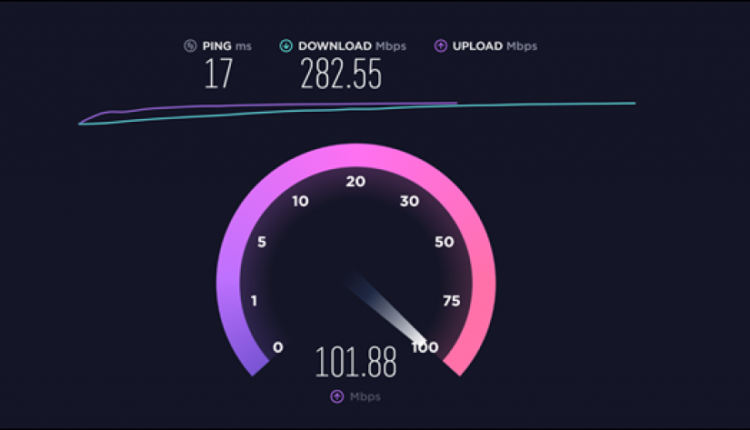How Do Internet Speed Tests Work?
Speed tests are a quick way to see just how fast your internet is. ISPs promise “up to” a certain speed in optimal conditions, but a speed test will confirm how fast or slow your connection is.
What is a Speed Test?
An internet speed test is the best way to get an idea of how fast your connection is right now. The service you connect to often limits your download and upload speeds based on the plan you chose, local congestion, any throttling rules it has, and so on.
The catch is the promises your Internet Service Provider (ISP) makes nearly always include the phrase, “up to.” This gives an ISP wiggle room if it promised you “up to 30 Mbps,” and you consistently only get 28 Mbps, then the company can say it’s kept its promise. But if you see 10 Mbps, then you’re not getting what you pay for, and it’s time to call your ISP.
A Speed test measures your ping, and download and upload speeds. Measuring the latter two is essential because most ISPs make separate promises for download and upload speeds. Usually, the download speed features prominently, but if you dig into the details, the ISP typically specifies a slower upload speed for each level. For instance, our local ISP offers a plan with a 500 Mbps download speed, but 125 Mbps upload speed.
How a Speed Test Works
When you start a speed test, multiple things occur. First, the client determines your location and the closest test server to you this part is important. Some versions, like Ookla’s Speedtest.net, have an option to change the server. With the test server in place, the Speed Test sends a simple signal (a ping) to the server, and it responds. The test measures that roundtrip in milliseconds.
After the ping is complete, the download test begins. The client opens multiple connections to the server and attempts to download a small piece of data. At this point, two things are measured: how long it took to grab the fragment of data, and how much of your network resources it used.
If the client detects you have room to spare, it opens more connections to the server and downloads more data. The general idea is to tax your internet connection and see how much it can do simultaneously.
Imagine your internet service as a highway with a speed limit. Opening additional connections is like adding more lanes to the highway. The speed limit hasn’t changed, but more cars can pass through the same space at a faster rate; thus, the 50th car will arrive sooner using a four-lane highway than it would on a two-lane.
Once the client determines it has the correct connections to test your internet service, it downloads additional chunks of data, measures the amount downloaded in the time allotted, and presents a download speed.
Next is the upload test. It’s essentially the same process as the download test but in reverse. Instead of pulling data from the server to your PC, the client uploads data from your PC to the server.
Are Speed Tests Accurate?
Speed tests sound simple, but it’s much harder than it might seem to measure how fast your connection is accurately.
Consider the first step of the process: choosing a test server. Often the closest server might be incredibly close perhaps even in the same city. That proximity is an optimal situation, so the data doesn’t have as far to travel. Businesses know that proximity makes a difference, and that’s why some, like Netflix, use a content delivery network to bring the data closer to you.
But the entire internet isn’t close to you. Much of it is on computers far away sometimes across the country or in another country. So, while your speed test may show incredibly fast streams, you might find that downloading a program is very slow if the server hosting the data is far away. In that scenario, your results may reflect a faster performance than your real-world usage.
The difference in server locations is why you likely see different speed results when trying different tests, like Ookla’s, Netflix’s, or Google’s. Your ISP might also offer a speed test, like Comcast, Spectrum, or AT&T. However, you probably shouldn’t rely on an ISP-generated speed test. Their tests are optimized for ideal conditions, using servers close to you that are often maintained on the same ISP network you’re testing from. That means you’ll get a faster result than you might with a Netflix or Google speed test. It’s fine if you just want to brag about how great your ISP is (that’s the idea), but it’s bad for getting an idea of your real-world speeds.
In step two of the testing process, the client attempts to open additional connections and maximize your network usage. If you’re already taxing your network, then the speed test can’t take full advantage of your resources. If you test while streaming Netflix or downloading a large update, for instance, your results will likely be lower than testing without those running.
How you’re connected and which devices you’re testing on also affect the results. An ethernet-connected PC should have a faster speed result than a Wi-Fi-connected tablet because, generally, Wi-Fi is slower than ethernet. You might find that results vary on different devices, even if they’re using the same connection.
How to Get the Most Accurate Results
Getting accurate test results depends on what you intend to measure. Do you want to see if your ISP is genuinely providing the speeds it promised? Then, go for optimal conditions. Use an ethernet-connected device, choose the test server closest to you, and stop anything that might be taxing the internet connection (like a streaming service).
You might even want to restart your router before running a speed test. If your router has a built-in speed test, use that instead of a browser test. Doing so removes some of the hoops the process has to jump through.
However, if you want results closer to real-world performance, use a browser or app test. Bypassing the router test should let you pick a server farther away. If you regularly have one or two video or audio streams going, start those before starting the internet speed test.
Ultimately, no matter which steps you take or how you measure, you won’t get a perfectly accurate result. However, you can get a good enough result to either satisfy your curiosity or check in on the speeds promised by your ISP.