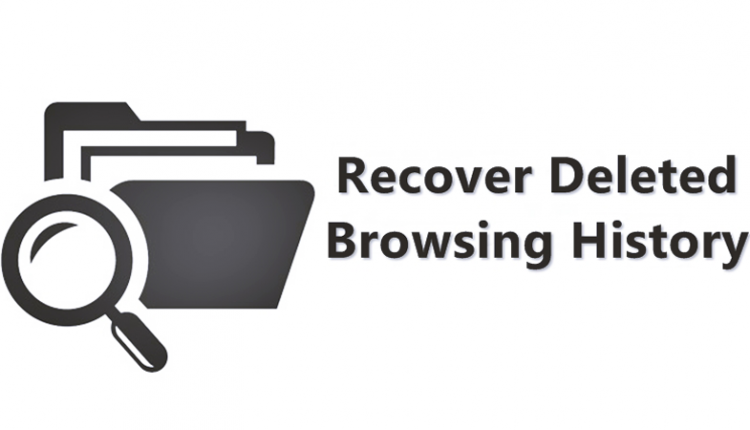The Best 6 Way to Recovered Your Deleted Browsing History

Since we know that we can delete browsing history, clear cache and delete cookies etc from any browser easily. But, have you ever though how to get it back? Actually, recovering deleted internet history is quite straightforward. You just need to go through the post to know how to get it back.
Today we are here with the cool tip for How To Recover Deleted Browser History. While surfing on the browser, we keep on deleting our old history time to time. Sometimes we need it to check our browsed pages and some others history in the browser. So at that time, you can recover the old history which you or any other person had deleted in the browser. And you can check the complete logs of the web pages that are being browsed on the internet. You just have to follow the complete guide discussed below to proceed.
The method is very simple and depends on a tool that will help you to recover out all the previous history that you had deleted. So follow the below steps to proceed.
Steps To Recover Deleted Browser History
Step 1. First of all download and install the tool Systenance Index.dat on your computer.
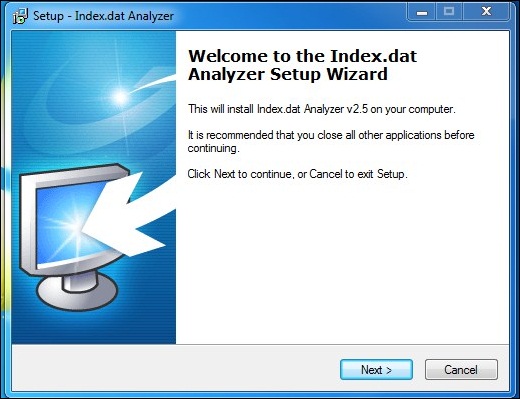
Step 2. Now after installing it, launch the software on your PC and you will see the screen like below.
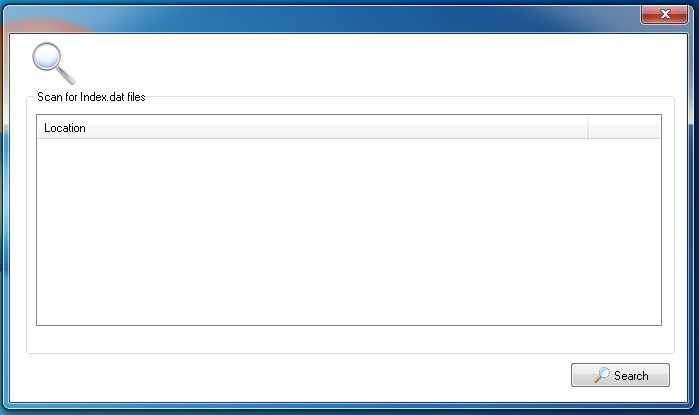
Step 3. Now click on search button there and the tool will start searching all your history files by looking up for the Index.bat file in your computer.
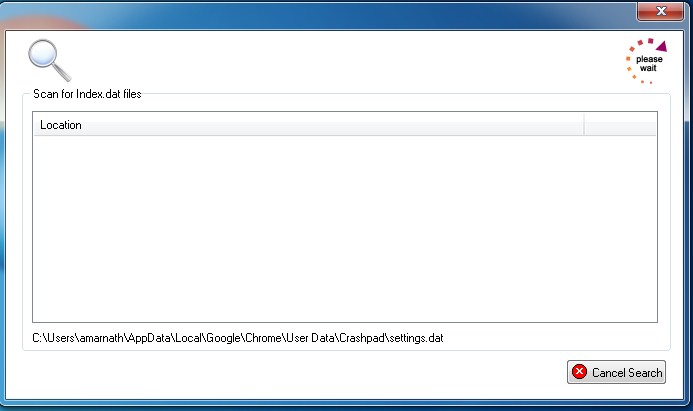
Step 4. When a search is complete, click on OK and you can analyze all your history in this tool.
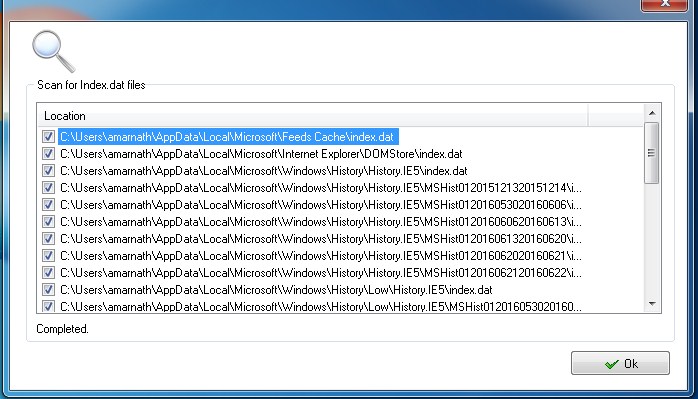
Step 5. You can also filter the selected files by filtering them for the better analyzing of the each web page browsed.
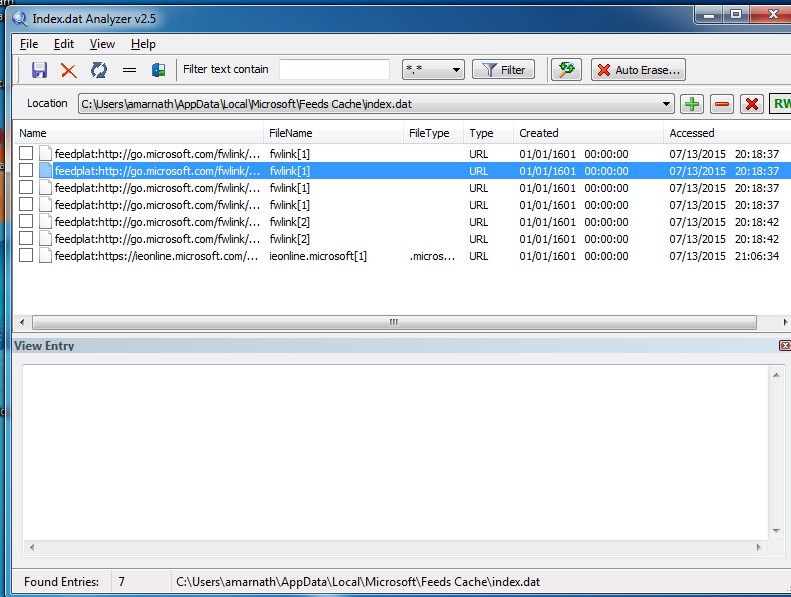
Step 6. You can also save your history files by clicking on File and then save option there.
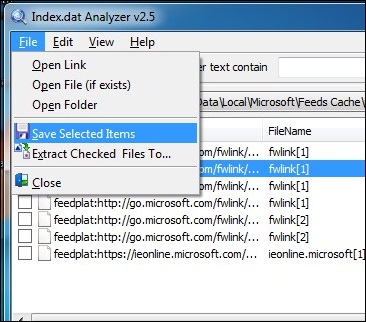
That’s it! You are done. With this, you can easily get back your deleted history.
Using CMD
This method uses DNS Cache to recover deleted Chrome browsing history. You need to connect your computer to the internet and make sure you didn’t shut down or restart your system if you need to recover lost internet history.
Step 1. First of all, you need to open CMD. For that simply press Windows+R and then type CMD
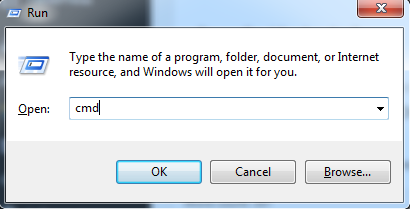
Step 2. Now you need to type in the following code in Command Prompt and hit the enter button
“ipconfig /displaydns”
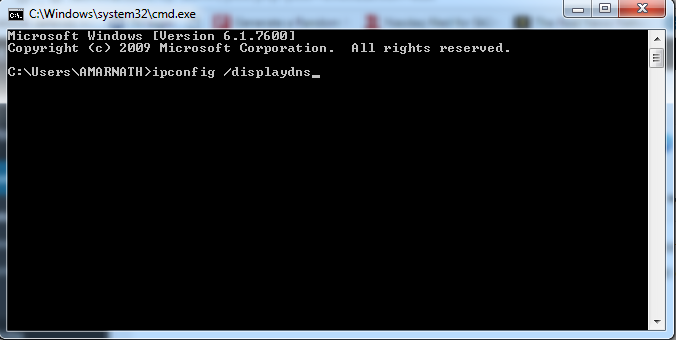
Step 3. Now you will get to see all your recently visited websites. This list shows all your browsing history including Chrome, Opera, Internet Explorer etc.
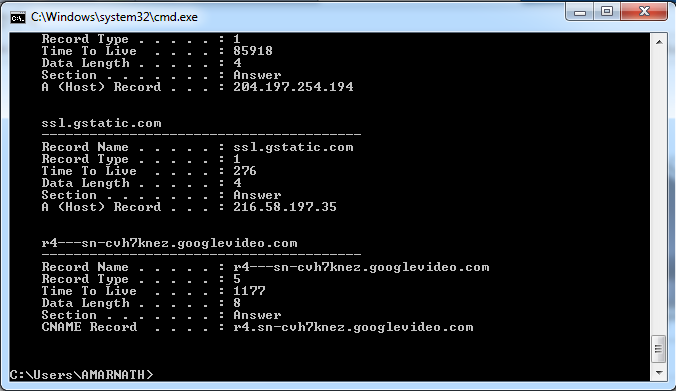
That’s it! This is by far the easiest way to find your deleted browsing history. But, once you restart or shut down your PC, all this saved DNS cache will be lost.
Using Google’s My Activity
Well, Google’s My Activity page could help you in different ways. You can use this page to track various activities that you perform on Google Search. Like it can show you the videos which you have previously watched, queries which you had previously searched for, devices on which the google account had been accessed and much more.
Step 1. First of all, open your Google Chrome browser and then sign in with the Google Account which you mostly used.
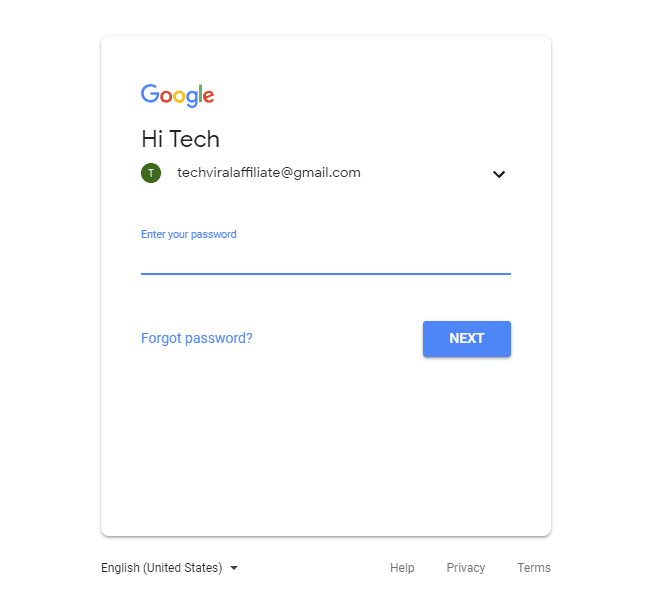
Step 2. Now in the next step, you need to head over to the Google My Activity Page.
Step 3. Now open the page, and it will show you a short tutorial on how to use it. Skip it and you will now see the screen like below.
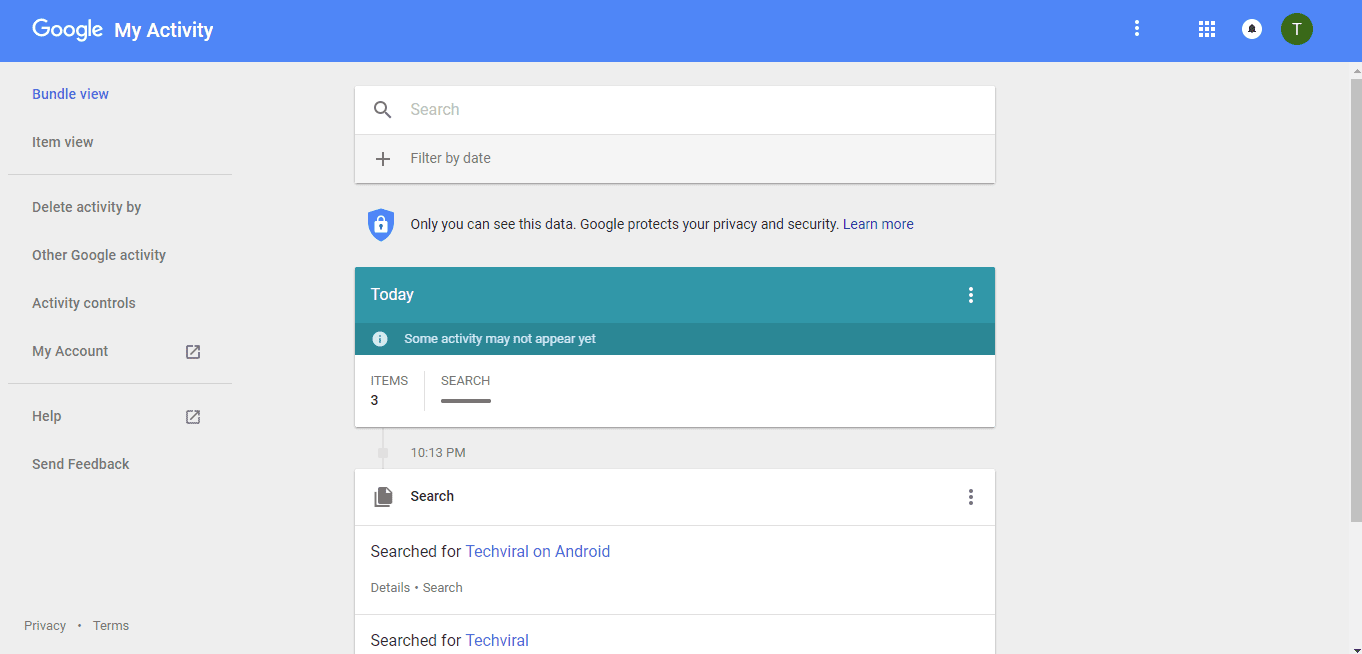
Step 4. Now click on the ‘Search’ and it will show you all the search queries.
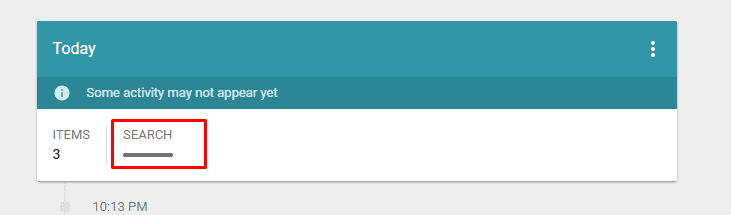
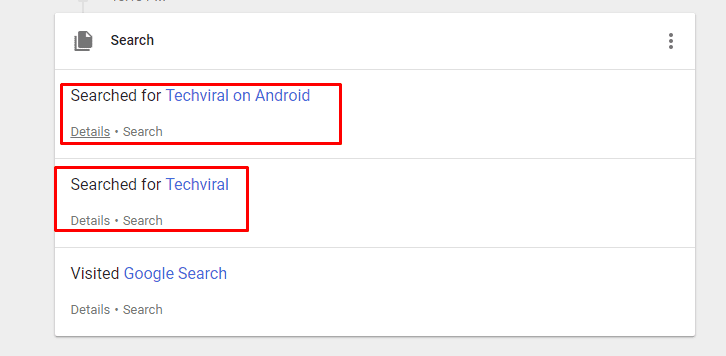
That’s it, you are done! This is how you can recover deleted browsing history. However, this method works only if you have signed in with the Google Account while browsing the internet.
Using Cookies

Well, our Windows computer provides us with multiple ways to access internet history, and one of those is through web cookies. Well, cookies are none other than a simple text file that is stored on your web browser. These text files often store details of the website that you visit including the passwords. So, you can actually use those cookies to get your browsing history. Thought, cookies won’t give you the complete browsing history, but it can help up to some extent. You can read this wiki how page to know how to access cookies on different web browsers.
Through System Restore
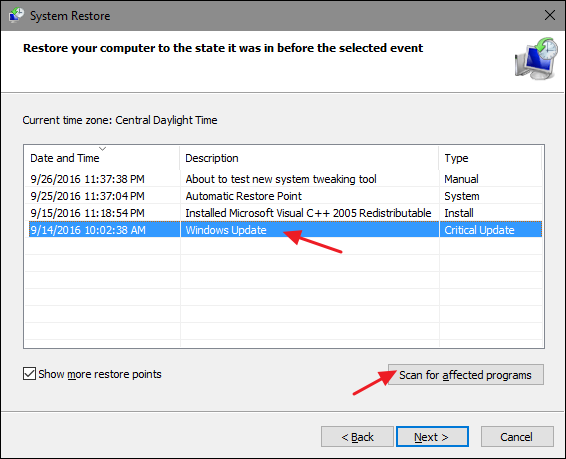
If you are using the latest version of Windows operating systems like Windows 8 or Windows 10, then you can use the System Reset or System Restore option to get back deleted internet history. The feature normally rolls back your Window OS to the previous version or to the previous restore point. So, this feature can eventually load old internet history.
However, System Restore can remove all installed apps or delete the files that are stored on your Windows installation drive. So, make sure to create a backup before performing the System Restore.