How To Fix Code 31 Errors In Windows 10
Recently, lots of Windows 10 users have reported that they are getting the ‘Code 31′ error message while checking the device driver status. So, here we are going to share some of the best methods that will help you to fix Network adapter code 31 or device driver code 31 error message from Windows 10 computer.
Recently, lots of Windows 10 users have reported that they are getting the ‘Code 31′ error message while checking the device driver status. It’s one of the common errors in Device Manager, and it doesn’t do any harm to the computer.
The full error message reads, “This device is not working properly because Windows cannot load the drivers required for this device. (Code 31)”. Users usually get the error message while checking the device driver status, but it also occurs during program installation, during startup, shutdown, etc.
So, what does the error message means and how to fix it? The error message occurs when Windows finds that the appropriate driver for any particular hardware is not correctly installed or is corrupted. So, if you are also getting the same error message on device driver status like Network adapter, then you need to follow some of the simple methods given below.
How To Fix Code 31 Errors In Windows 10
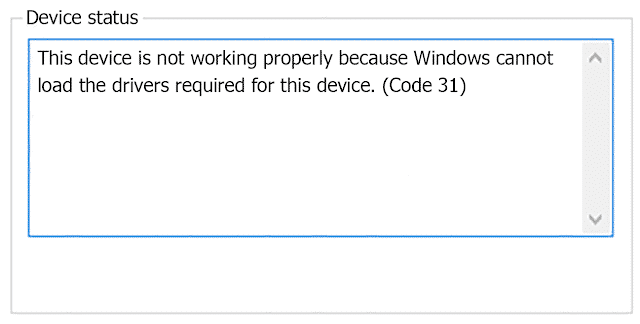
So, here we are going to share some of the best methods that will help you to fix Network adapter code 31 or device driver code 31 error message from Windows 10 computer. So, let’s check out how to fix Code 31 errors in Windows 2019.
#1 Restart Your Computer
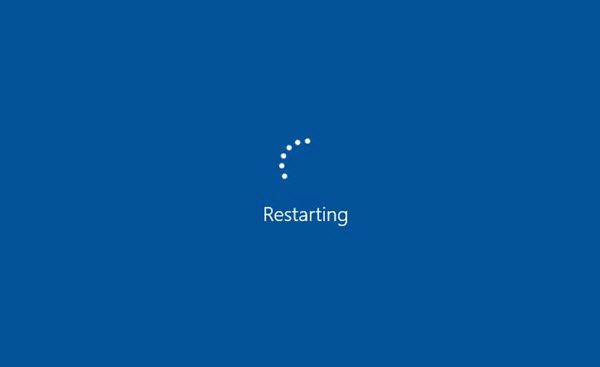
As we all know, a simple restart sometimes fixes most of the complicated Windows errors, including Error code 31. So, if you haven’t restarted your PC, then restart it now. If you are getting the Error code 31 due to some temporary issue with the Device Manager, then a simple restart will most probably resolve the problem.
#2 Uninstall The Problematic Device Driver
Since the ‘This device is not working properly because Windows cannot load the drivers required for this device. (Code 31)’ usually appears due to corrupted device drivers, you could try uninstalling and reinstalling the device driver. Follow, some of the simple steps listed below to uninstall the Problematic device driver.
Step 1. First of all, type in device manager on the Windows 10 search and open it.
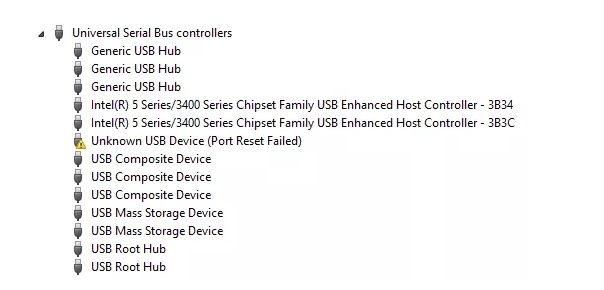
Step 2. Now right click on the problematic hardware and select ‘Properties’. Under the Properties, you need to click on ‘Uninstall Device’
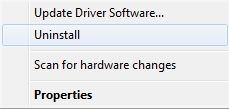
That’s it, you are done! Now just restart the computer and Windows 10 will automatically install the driver during the startup. Once done, recheck the device for the error code 31.
#3 Update Device Driver
Just like uninstalling the device driver, you can also update the drivers to fix the Error code 31 on Windows. Follow, some of the simple steps listed below to update the faulty device driver.
Step 1. First of all, open Device Manager from the Windows 10 search menu. You can also type in devmgmt.msc on the RUN dialog box to open Device Manager.
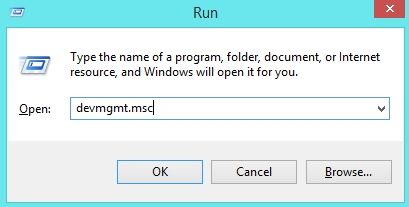
Step 2. On the device manager, you need to find the problematic device.
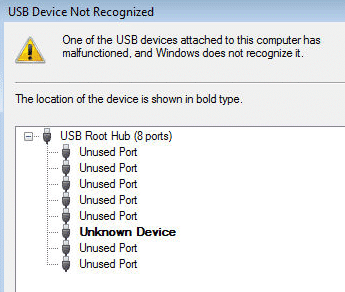
Step 3. Now right click on the problematic device and select ‘Update Driver’
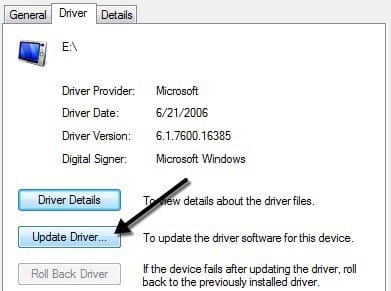
Step 4. Now you will see a pop-up Windows. THere you need to select ‘Search automatically for updated driver software’
That’s it, you are done! Now wait until Windows scans and installs the updated driver software. Once done, restart your computer to fix Error Code 31.
So, these are the three best methods to fix Code 31 errors in Windows. If you know any other method to fix Error Code 31, let us know in the comment box below.



