Have a problem with WhatsApp? Here are the solutions
I can’t install WhatsApp
In order to download the latest version of WhatsApp, you need to have a smartphone running Android version 2.3.3 or higher. You can check your phone’s current Android version in Settings > About Phone.
If you’re trying to install the WhatsApp app from the WhatsApp website, you’ll need to have Unknown Sources enabled in your settings. Go to Settings > Apps and find your mobile browser. Enable it to install from unknown sources. Of course, this isn’t an issue if you get it from the Play Store.
I didn’t get my activation code
If the installation went smoothly, but the automatically generated message with your activation code never comes through, first ensure you entered your number correctly. Double check that you chose the right country from the drop-down list. This is the country your phone number is from, not necessarily the country you reside in.
If you still do not receive the code, try requesting a voice call. This way you will have the code read to you by a computer over the phone.
Remember, you have to have a SIM card to register for WhatsApp. Also, you can only use one device per phone number.
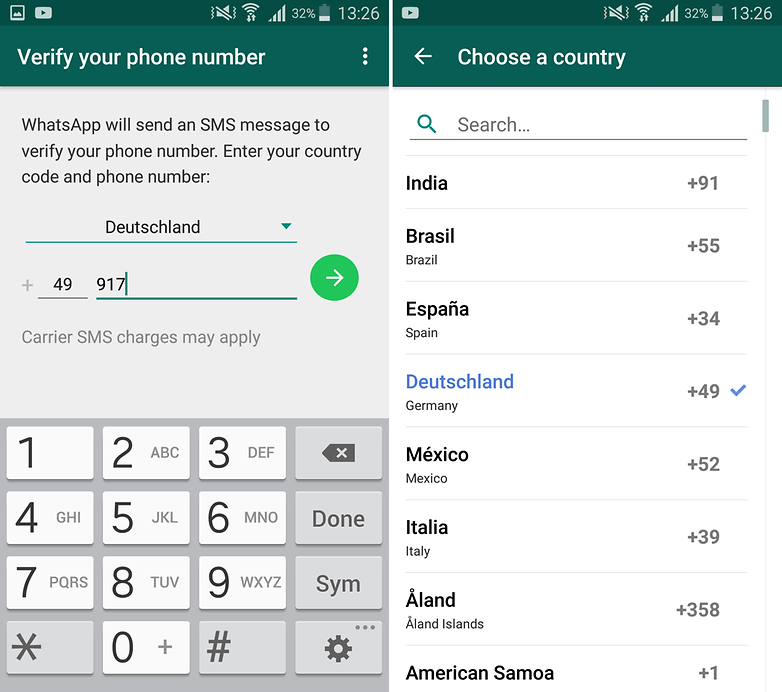
I can’t connect to WhatsApp, WhatsApp not working, or WhatsApp is down
WhatsApp connection problems are usually caused by your Wi-Fi or network data connection. If you aren’t able to send a message, here are a few solutions:
- Make sure your phone is switched on (one for the newbies).
- Install the latest version of the app from the Play Store (link above).
- Check your internet connection, Wi-Fi or 4G (in Settings > Wireless and Network).
- Make sure that a Task Killer app isn’t affecting WhatsApp.
- Empty the app cache (Settings > Applications > WhatsApp > Clear Cache).
- Finally, the most extreme solution: uninstall the app and then reinstall it.
Sometimes, even the mighty WhatsApp experiences server issues. If you think WhatsApp isn’t working because the service is down, then head over to the WhatsApp Status Twitter account, where outage updates are provided.
WhatsApp doesn’t recognize my contacts
There are a few reasons why WhatsApp wouldn’t recognize your contacts, so here is a simple checklist to make sure it does:
- Make sure you have the correct contact numbers (the ones they use for WhatsApp).
- Make sure that they are currently using WhatsApp.
- Make sure you have the latest version of WhatsApp.
- In your contact list, make sure all of your contacts are ‘visible’ and/or ‘viewable’.
- In your contact list, make sure all of your contact groups (friends, family, co-workers, etc) are set to ‘visible’ and/or ‘viewable’.

WhatsApp has duplicate contacts
While this problem has been largely eradicated through updates to WhatsApp, if you have duplicate contacts in your address book, it might persist in some way. Find out how to remove duplicate contacts in Android.
‘Can’t play video’ error
To prevent this from happening, there are two things you can try. First, check that Google Photos is up to date. Open up the Play Store, press on the menu button at the top left and then on My apps & games, and see if Google Photos is at the top of the page, waiting for an update.
If that didn’t help, another solution is to go to Settings > Apps / Application manager > Google+ and press on Uninstall updates.
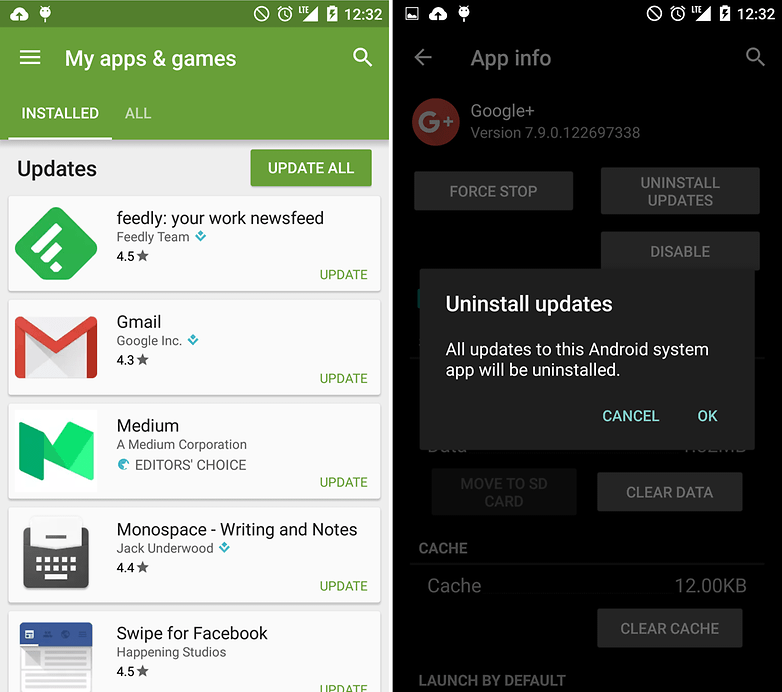
What does ‘Last Seen’ mean in WhatsApp?
The Last Seen time stamp tells you when a user was last using WhatsApp. This does not necessarily mean that they have read your messages, only that they opened the application.
When you’re in WhatsApp and one of your contacts also opens it, you’ll see their status change to ‘Online’, but again, this doesn’t mean they’re looking at your messages, just that they are using WhatsApp.
I can’t see ‘Last Seen’ on WhatsApp
If you are unable to see the Last Seen timestamp in a conversation, it could be for a number of reasons. If you’ve disabled your Last Seen time in Settings > Account > Privacy > Last Seen, then you won’t be able to see other people’s Last Seen times, either.

If the problem is only with one or some contacts, then it might mean that they’ve disabled the Last Seen time in their WhatsApp settings. If they’re still receiving and responding to your messages, this is almost certainly the case.
The final reason is that a contact has blocked you. If your messages never get past the one gray tick, then this makes it more certain that you’ve been blocked. If you can’t see changes to the contact’s profile either, then you’ve certainly been blocked. Sorry to break it to you.

What do the blue check marks mean in WhatsApp?
There is a lot of confusion about what the two checks (or tick marks) in your WhatsApp message window mean. If you want a complete breakdown of all the markings in WhatsApp, take a look at our detailed What do the WhatsApp check marks mean? article, which also covers the microphone markings for audio messages.
Here is a quick summary:
- The clock symbol means your message is yet to be sent from your device.
- One gray tick means that the message has been sent and has been received by the WhatsApp server.
- Two gray ticks mean the message has been delivered to the intended device.
- Two blue ticks mean that the recipient/recipients have seen the message. (In group conversations, this means when all participants in the group have viewed the message.)
I have problems with voice calls or can’t answer answer calls
If you are experiencing poor quality voice calls, drop outs or you can’t make or receive calls, it is almost certainly related to your connection. Voice calls are carried out over Wi-Fi or mobile data. Ensure your connection is strong. If you’re using mobile data, you will need at least 3G. Perhaps also try disconnecting and reconnecting to the network. The problem might not even be on your end: the person you’re talking with will also need to ensure they have a good connection.

I can’t hear audio messages or WhatsApp can’t play audio
This could be related to the proximity sensor that WhatsApp relies on. It is found near the front-facing camera on your phone, and detects when you’re holding your phone to your ear. If the sensor is activated, audio will play through the ear speaker very quietly. Ensure you keep your phone away from your face, and the audio should play through the normal speaker. Check to make sure the volume is turned up as well.
I can’t download videos or photos on WhatsApp
Head to Settings > Data usage and see if you only have media auto-downloads enabled when you’re on Wi-Fi. If they are, you will either need to connect to a Wi-Fi network or enable auto-downloads on mobile data and/or when roaming.
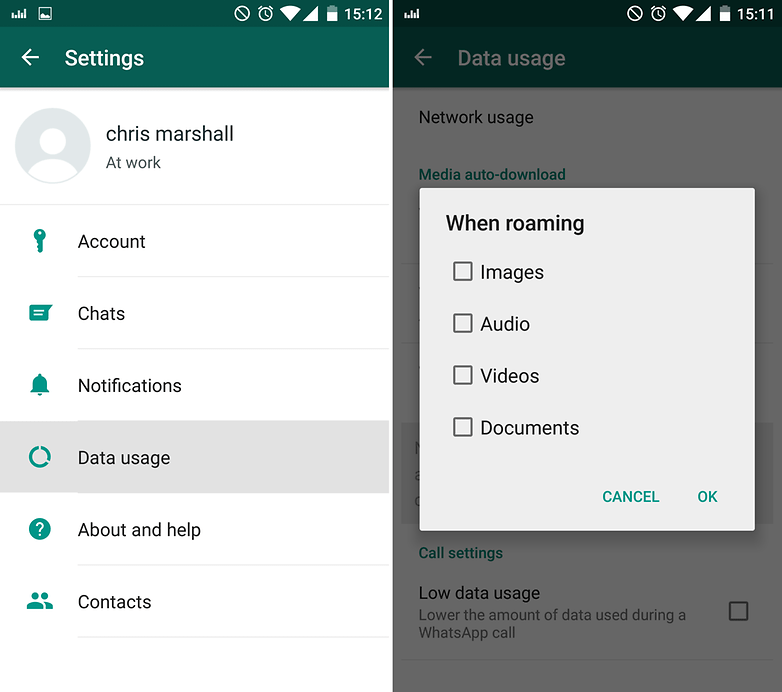
The fall back, as is often the case, is to restart your router if you’re on Wi-Fi and to restart your phone, as well.
WhatsApp is blocked in my country
If you’re one of the unfortunate few to have WhatsApp blocked in your country, there is a way around the problem. Use a VPN. You can find out what a VPN is, why you need one, and how to get one here.
I can’t save photos to send to another contact
The way this is done has changed. Long press on the image in the chat that you want to share, and at the top-right of the page, a right-facing arrow will appear. Press on this, and you can select the contact you want to share the image with.

What should I do if my phone is lost or stolen?
First, lock your SIM card by contacting your carrier. This should always be your first step. Once this is done, WhatsApp can no longer be activated on that device. Once you have a new SIM (presumably with the same number) you can reactivate WhatsApp on your new phone.
In the meantime, send WhatsApp a message asking them to deactivate your account. Send an email with the subject “Lost/Stolen: Please deactivate my account” to support@whatsapp.com, and include your phone number (complete with an international dialing code) in the email body. If you don’t do this, WhatsApp can still be used over Wi-Fi.

“You may have new messages” notification
At times it may happen that you’ll receive a notification from WhatsApp stating: “You may have new messages”. You might be puzzled by this rather vague and cryptic message, especially when you open WhatsApp and don’t see any new notifications. The explanation is quite simple! WhatsApp uses push notifications to inform you of messages, but uses a different channel to deliver the actual message.
If you are in an area with a bad or low data / Wi-Fi connection, the network will be able to deliver the push notification but not the actual message. This problems occasionally occurs when you turn on the data saver mode on your smartphone. Now there might be an actual problem with WhatsApp that could cause this notification to pop up, but the its most likely related to a bad data connection.
How to save data on WhatsApp
- Open WhatsApp.
- Touch the ‘three dots’ on the top right hand side
- Select Settings
- Tap the fourth option, Data and storage usage
- Select the third option, When using mobile data
- Deactivate the four options (Photos, Audio, Videos and Documents) and press OK
- Scroll down to Low data usage and check the box on the right side
This disables the automatic downloading of any file type when using mobile data. This will prevent these files from being downloaded with your data plan. It will wait for you to connect to a Wi-Fi network in order to do so.
WhatsApp Messages don’t send
If you can’t send or receive WhatsApp messages, then the cause is usually a bad internet connection. But if you’re positive that your phone is connected to the Internet, then try troubleshooting with the following steps:
- Try restarting your phone or turning it off and on again.
- You need to complete the initial SMS verification process for WhatsApp.
- The number of the contact you’re trying to message on WhatsApp hasn’t been saved correctly on your phone.
Other problems with WhatsApp
If you’re having other problems with WhatsApp that aren’t listed here, let us know. If you have more questions, you can check out our forum or leave your requests in the comments below. We’ll also update this article with more solutions for your WhatsApp problems.


