How to Close Apps on iPhone X in iOS 12
When Apple launched the iPhone X, a whole new set of gestures were introduced, changing the way that we were used to interacting with our iPhones.
One of these changes involved the App Switcher and the way apps are closed, with Apple introducing a gesture that was much more cumbersome than the simple swipe up to close option that was available on devices with a Home button.
To close an app in iOS 11 on iPhone X, you need to open up the App Switcher, press a finger on an app until the red “-” appears in the corner, and then tap that – to close it.
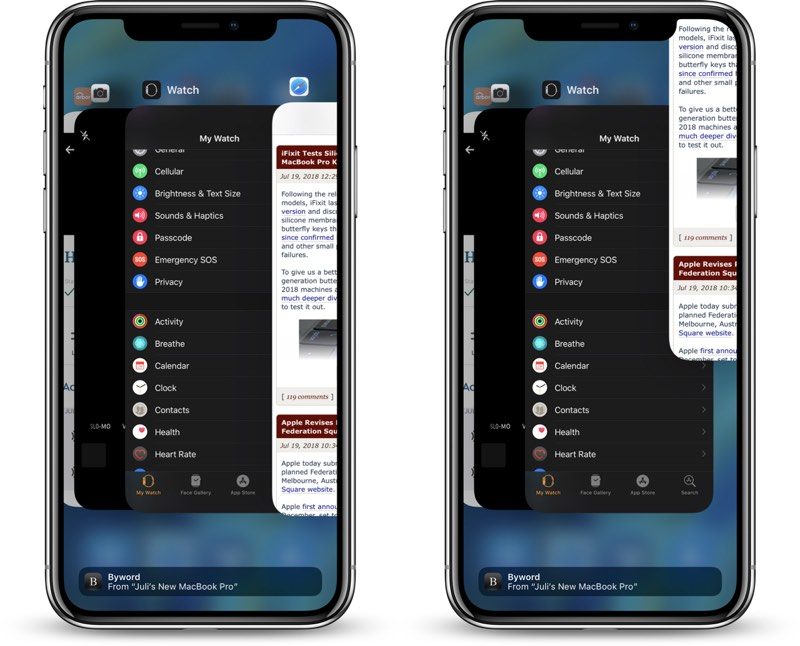
In iOS 12, the process has been simplified, and it’s once again a swipe gesture. Here’s how to do it:
- At the Home screen of the iPhone X, or while in an app, swipe up and hold from the bottom of the display.
- When the App Switcher comes up swipe through the different app cards to find the app that you want to close.
- Use a quick swipe upwards to close the app.
Using this gesture exits out of an app and effectively closes it, which is useful if you need to restart an app for some reason. There’s never any need to close your apps to improve performance, though, as Apple has built-in management systems for dealing with all of the apps that you have open on your device.
Apps that are not active are in a suspended state and are not using up system resources.
Force quitting an app will not improve your battery life, and it’s possible that doing so can actually drain battery because it causes the iPhone to load it all over again.
Discuss this article in our forums


